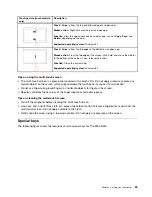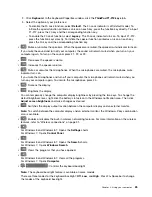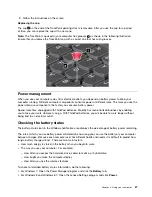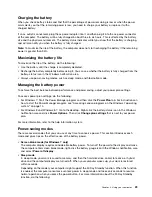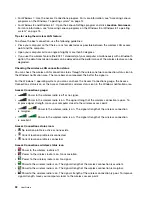• To download the user guide in another language, go to: http://www.lenovo.com/support. Then follow
the instructions on the screen.
How to use the battery power more effectively?
• To conserve power, or to suspend operation without exiting applications or saving files, see “Power-saving
• To achieve the best balance between performance and power saving, create and apply power plans.
See “Managing the battery power” on page 29.
Concerned about security or need to securely dispose of data stored on your hard disk drive,
solid-state drive, or hybrid drive?
• Study Chapter 4 “Security” on page 45 to find out how you can protect your computer from theft and
unauthorized use.
• Use the Password Manager program to protect the data stored on your computer. For details, see the
help information system of the program.
• Before you dispose of the data on the hard disk drive, solid-state drive, or hybrid drive, be sure to read
“Notice on deleting data from your hard disk drive, solid-state drive, or hybrid drive” on page 54.
Is getting connected in different locations a challenge?
• To troubleshoot a wireless networking issue, go to:
http://www.lenovo.com/support/faq
• Take advantage of the networking features by use of the Access Connections program (on the Windows 7
operating system) or Location Awareness program (on the Windows 8 or Windows 8.1 operating system).
• To learn more about using the wireless features of your computer, refer to “Wireless connections” on
• To travel more confidently, be sure to check the tips in “Traveling with your computer” on page 43.
• Press F8 to enable or disable the wireless features.
Need to give presentations or attach an external monitor often?
• Ensure that you follow the procedure for “Using an external monitor” on page 35.
• With the Extend desktop function, you can display output on both the computer display and an external
monitor.
Need to attach or replace a device?
• See Chapter 6 “Replacing devices” on page 67 for more information about replacing the devices of
your computer.
You have been using your computer for some time already, and it is getting slower?
• Follow the “General tips for preventing problems” on page 99.
• You can diagnose problems yourself by using the preinstalled diagnostic software.
• Check for recovery solutions in Chapter 5 “Recovery overview” on page 57.
Print the following sections and keep them with your computer in case you are unable to access this online
user guide when necessary.
•
“Installing a new operating system” on page 83
•
“Computer stops responding” on page 105
•
20
User Guide
Содержание S540
Страница 1: ...User Guide ThinkPad S540 ...
Страница 6: ...iv User Guide ...
Страница 16: ...xiv User Guide ...
Страница 34: ...18 User Guide ...
Страница 72: ...56 User Guide ...
Страница 82: ...66 User Guide ...
Страница 120: ...104 User Guide ...
Страница 138: ...122 User Guide ...
Страница 142: ...126 User Guide ...
Страница 152: ...136 User Guide ...
Страница 156: ...140 User Guide ...
Страница 161: ......
Страница 162: ......