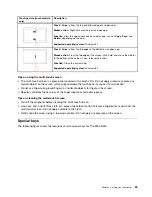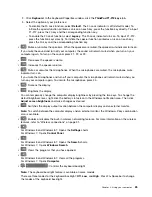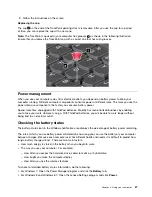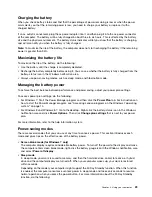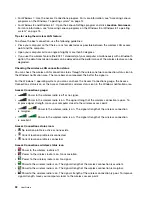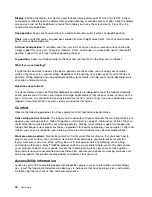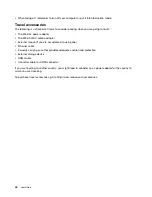Charging the battery
When you check battery status and find that the percentage of power remaining is low or when the power
alarm alerts you that the remaining power is low, you need to charge your battery or replace it with a
charged battery.
If an ac outlet is convenient, plug the ac power adapter into it, and then plug it into the ac power connector
of the computer. The battery will be fully charged in about three to six hours. This is affected by the battery
size and the physical environment. The battery status indicator will let you know that the battery is charging,
and will also notify you when the battery is fully charged.
Note:
To maximize the life of the battery, the computer does not start recharging the battery if the remaining
power is greater than 95%.
Maximizing the battery life
To maximize the life of the battery, do the following:
• Use the battery until the charge is completely depleted.
• Recharge the battery completely before using it. You can see whether the battery is fully charged from the
battery-status icon in the Windows notification area.
• Always use power-saving modes, such as sleep mode, and hibernation mode.
Managing the battery power
To achieve the best balance between performance and power saving, adjust your power plan settings.
To access power plan settings, do the following:
• For Windows 7: Start the Power Manager program and then click the
Power Plan
tab. For instructions on
how to start the Power Manager program, see “Accessing Lenovo programs on the Windows 7 operating
system” on page 14.
• For Windows 8 and Windows 8.1: Go to the desktop. Right-click the battery-status icon in the Windows
notification area and click
Power Options
. Then click
Change plan settings
that is next to your power
plan.
For more information, refer to the help information system.
Power-saving modes
There are several modes that you can use at any time to conserve power. This section introduces each
mode and gives tips on the effective use of the battery power.
•
Screen blank mode (for Windows 7 only)
The computer display requires considerable battery power. To turn off the power to the display and make
the computer enter screen blank mode, right-click the battery gauge icon in the Windows notification area
and select
Power off display
.
•
Sleep mode
In sleep mode, your work is saved to memory, and then the hard disk drive, solid-state drive, or hybrid
drive and the computer display are turned off. When your computer wakes up, your work is restored
within seconds.
Depending on the model, your computer might support the 30 Day Standby function. When this function
is enabled, the computer consumes even less power in sleep mode and takes only seconds to resume
normal operation when you press the power button. For more information about the 30 Day Standby
function, do the following:
29
Содержание S540
Страница 1: ...User Guide ThinkPad S540 ...
Страница 6: ...iv User Guide ...
Страница 16: ...xiv User Guide ...
Страница 34: ...18 User Guide ...
Страница 72: ...56 User Guide ...
Страница 82: ...66 User Guide ...
Страница 120: ...104 User Guide ...
Страница 138: ...122 User Guide ...
Страница 142: ...126 User Guide ...
Страница 152: ...136 User Guide ...
Страница 156: ...140 User Guide ...
Страница 161: ......
Страница 162: ......