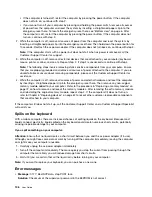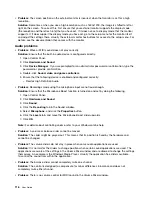Solution
: Use the hardware volume control. This is because the built-in synthesizer software does
not support the control.
•
Problem
: The sound cannot be turned off completely even if you set the Volume Mixer at minimum.
Solution
: You still can hear some sound even though you have set the Volume Mixer control at minimum.
To turn off the sound completely, go to the Volume Mixer by clicking the speaker icon in the taskbar,
then click
Mixer
. Click the
Mute Speaker
icon.
•
Problem
: When you connect a headphone to your computer while playing sound, a speaker does not
produce sound in the MULTI-STREAM mode at Realtek HD Audio Manager.
Solution
: Once the headphone is attached, the streaming is automatically redirected to it. If you want
to listen to sound from the speakers again, be sure to set those speakers as the default device. The
procedure is as follows:
1. Open Control Panel. Click
Hardware and Sound
.
2. Click the
Realtek HD Audio Manager
icon. The Realtek HD Audio Manager window opens.
3. Look at the tabs of playback devices. If you have attached a headphone, the headphone will be
automatically set as the default device, and the headphone tab icon will be checked.
4. To set a different device as the default, click the speaker tab. Click the
Set Default Device
drop
down list box. Select
Set Default Device
. That speaker tab icon will now have a check mark.
5. Play any sound by use of a music program such as Windows Media Player. Ensure that sound
comes from the speakers.
For details, refer to the help information system for Realtek HD Audio Manager.
Fingerprint reader problems
•
Problem
: The surface of the reader is dirty, stained, or wet.
Solution
: Gently clean the surface of the reader with a dry, soft, lint-free cloth.
•
Problem
: The reader often fails to enroll or authenticate your fingerprint.
Solution
: If the surface of the reader is dirty, stained, or wet, gently clean the surface of the reader
with a dry, soft, lint-free cloth.
For tips on how to maintain the fingerprint reader, refer to “Using the fingerprint reader” on page 52.
Battery and power problems
This topic contains instructions on troubleshooting battery and power problems.
Battery problems
•
Problem
: The built-in battery cannot be fully charged in the standard charge time when the computer is
powered off.
Solution
: The battery might be over-discharged. Do the following:
1. Turn off the computer.
2. Connect the ac power adapter to the computer and let it charge.
If a quick charger is available, use it to charge the over-discharged built-in battery.
If the built-in battery cannot be fully charged in 24 hours, call Lenovo Customer Service Center to have
it serviced.
•
Problem
: Your computer shuts down before the battery-status icon shows that the battery is empty, or
the computer operates after the battery-status icon shows that the battery is empty.
Troubleshooting computer problems
117
Содержание S540
Страница 1: ...User Guide ThinkPad S540 ...
Страница 6: ...iv User Guide ...
Страница 16: ...xiv User Guide ...
Страница 34: ...18 User Guide ...
Страница 72: ...56 User Guide ...
Страница 82: ...66 User Guide ...
Страница 120: ...104 User Guide ...
Страница 138: ...122 User Guide ...
Страница 142: ...126 User Guide ...
Страница 152: ...136 User Guide ...
Страница 156: ...140 User Guide ...
Страница 161: ......
Страница 162: ......