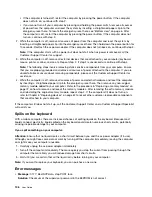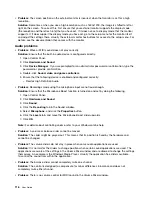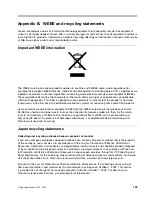Solution
: Discharge and recharge the built-in battery.
•
Problem
: The operating time for a fully charged built-in battery is short.
Solution
: Discharge and recharge the built-in battery. If your battery operating time is still short, call
Lenovo Customer Service Center to have it serviced.
•
Problem
: The computer does not operate with a fully charged built-in battery.
Solution
: The surge protector in the built-in battery might be active. Turn off the computer for one minute
to reset the protector; then turn on the computer again.
•
Problem
: The built-in battery cannot be charged.
Solution
: You cannot charge the battery when it is too hot. Turn off the computer and allow it to cool to
room temperature. After it cools, recharge the battery. If it still cannot be charged, call Lenovo Customer
Service to have it serviced.
An ac power adapter problem
Problem
: The ac power adapter is connected to the computer and the working electrical outlet, but the
power adapter (power plug) icon is not displayed on the taskbar. Also the system-status indicator does not
blink.
Solution
: Do the following:
1. Ensure that the connection of the ac power adapter is correct. For instructions on connecting the ac
power adapter, see
Safety, Warranty, and Setup Guide
that comes with your computer.
2. If the connection of the ac power adapter is correct, turn off the computer, then disconnect the ac
power adapter.
3. Reconnect the ac power adapter, then turn on the computer.
4. If the power adapter icon still is not displayed on the taskbar and the system-status indicator does not
blink, have the ac power adapter and your computer serviced.
Note:
To display the power adapter (power plug) icon, click
Show hidden icons
on the taskbar.
Power problems
Print these instructions now and keep the instructions with your computer for reference later.
If your computer is getting no power at all, check the following items:
1. Verify the power button. Refer to “Status indicators” on page 7. The power button is lit whenever the
computer is on.
2. Check all power connections. Remove any power strips and surge protectors to connect the ac power
adapter directly to the ac power outlet.
3. Inspect the ac power adapter. Check for any physical damage, and ensure that the power cable is firmly
attached to the adapter brick and the computer.
4. Verify the ac power source is working by attaching another device to the outlet.
5. Remove all devices and then test for system power with minimal devices attached.
a. Disconnect the ac power adapter and all cables from the computer.
b. Close the computer display, and turn the computer over.
c. Remove the memory module. Refer to “Replacing a memory module” on page 72.
d. Remove the wireless LAN card. Refer to “Replacing a wireless LAN card” on page 74.
118
User Guide
Содержание S540
Страница 1: ...User Guide ThinkPad S540 ...
Страница 6: ...iv User Guide ...
Страница 16: ...xiv User Guide ...
Страница 34: ...18 User Guide ...
Страница 72: ...56 User Guide ...
Страница 82: ...66 User Guide ...
Страница 120: ...104 User Guide ...
Страница 138: ...122 User Guide ...
Страница 142: ...126 User Guide ...
Страница 152: ...136 User Guide ...
Страница 156: ...140 User Guide ...
Страница 161: ......
Страница 162: ......