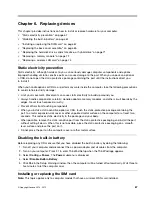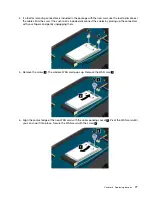2. In the
Refresh your PC without affecting your files
section, click
Get started
.
3. Follow the instructions on the screen to refresh your computer.
Resetting your computer to the factory default settings
If you want to recycle your computer or just start over, you can reset your computer to the factory default
settings. Resetting the computer will reinstall the operating system, reinstall all the programs that came with
your computer, and reset all the settings to the factory default settings.
Attention:
If you reset the computer to the factory default settings, all your personal files and settings will be
deleted. To avoid data loss, make a backup copy of all the data that you want to keep.
To reset your computer to the factory default settings, do the following:
1. Depending on the operating system, do one of the following:
•
For Windows 8:
Move your pointer to the top-right or bottom-right corner of the screen to display the charms. Click
Settings
➙
Change PC settings
➙
General
.
•
For Windows 8.1:
Move your pointer to the top-right or bottom-right corner of the screen to display the charms. Click
Settings
➙
Change PC settings
➙
Update and recovery
➙
Recovery
.
2. In the
Remove everything and reinstall Windows
section, click
Get started
. Then click
Next
to
confirm the operation.
3. Depending on your needs, do one of the following:
• To perform a quick format, click
Just remove my files
to start the process. The process will take
several minutes.
• To perform a complete format, click
Fully clean the drive
to start the process. The process will
take several hours.
4. Follow the instructions on the screen to reset your computer to the factory default settings.
Using the advanced startup options
With the advanced startup options, you can change the firmware settings of the computer, change the
startup settings of the Windows operating system, start the computer from an external device, or restore the
Windows operating system from a system image.
To use the advanced startup options, do the following:
1. Depending on the operating system, do one of the following:
•
For Windows 8:
Move your pointer to the top-right or bottom-right corner of the screen to display the charms. Click
Settings
➙
Change PC settings
➙
General
.
•
For Windows 8.1:
Move your pointer to the top-right or bottom-right corner of the screen to display the charms. Click
Settings
➙
Change PC settings
➙
Update and recovery
➙
Recovery
.
2. In the
Advanced startup
section, click
Restart now
➙
Troubleshoot
➙
Advanced options
.
3. Select a desired startup option, then follow the instructions on the screen.
.
63
Содержание S540
Страница 1: ...User Guide ThinkPad S540 ...
Страница 6: ...iv User Guide ...
Страница 16: ...xiv User Guide ...
Страница 34: ...18 User Guide ...
Страница 72: ...56 User Guide ...
Страница 82: ...66 User Guide ...
Страница 120: ...104 User Guide ...
Страница 138: ...122 User Guide ...
Страница 142: ...126 User Guide ...
Страница 152: ...136 User Guide ...
Страница 156: ...140 User Guide ...
Страница 161: ......
Страница 162: ......