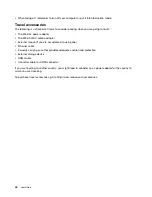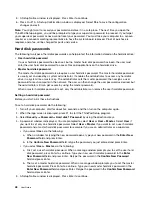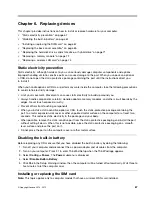To create recovery media, click
Start
➙
All Programs
➙
Lenovo ThinkVantage Tools
➙
Factory Recovery
Disks
. Then, follow the instructions on the screen.
Using recovery media
This section provides instructions on how to use recovery media.
• You can use recovery media to restore the computer to the factory default settings only. You can use
recovery media to put the computer in an operational state after all other methods of recovery have failed.
Attention:
When you use recovery media to restore the computer to the factory default settings, all the
files currently on the hard disk drive or hybrid drive will be deleted and replaced by the factory default
settings.
• To use recovery media, do the following:
1. Depending on the type of your recovery media, connect the boot medium (memory key or other USB
storage device) to the computer, or insert the boot disc into an external optical drive.
2. Repeatedly press and release the F12 key when turning on the computer. When the Boot Menu
window opens, release the F12 key.
3. Select the desired startup device and press Enter. The restore process begins.
4. Follow the instructions on the screen to complete the operation.
Notes:
1. After restoring your computer to the factory default settings, you might have to reinstall device drivers
for some devices. See “Reinstalling preinstalled applications and device drivers” on page 61.
2. Some computers come with Microsoft Office or Microsoft Works preinstalled. If you need to recover
or reinstall your Microsoft Office or Microsoft Works applications, you must use the
Microsoft Office
CD
or
Microsoft Works CD
. These discs are provided only with computers preinstalled with Microsoft
Office or Microsoft Works.
Performing backup and recovery operations
The Rescue and Recovery program enables you to back up all your hard disk drive or hybrid drive contents
including the operating system, data files, software programs, and personal settings. You can designate
where the Rescue and Recovery program stores the backup:
• In a protected area of your hard disk drive or hybrid drive
• On an attached external USB hard disk drive
• On a network drive
• On recordable discs (an external recordable optical drive is required for this option)
After you have backed up the contents on the hard disk drive or hybrid drive, you can restore the complete
contents of the hard disk drive or hybrid drive, restore only the selected files, or restore only the Windows
operating system and applications.
Performing a backup operation
This section provides instructions on how to perform a backup operation using the Rescue and Recovery
program.
1. From the Windows desktop, click
Start
➙
All Programs
➙
Lenovo ThinkVantage Tools
➙
Enhanced
Backup and Restore
. The Rescue and Recovery program opens.
2. In the Rescue and Recovery main window, click the
Launch advanced Rescue and Recovery
arrow.
58
User Guide
Содержание S540
Страница 1: ...User Guide ThinkPad S540 ...
Страница 6: ...iv User Guide ...
Страница 16: ...xiv User Guide ...
Страница 34: ...18 User Guide ...
Страница 72: ...56 User Guide ...
Страница 82: ...66 User Guide ...
Страница 120: ...104 User Guide ...
Страница 138: ...122 User Guide ...
Страница 142: ...126 User Guide ...
Страница 152: ...136 User Guide ...
Страница 156: ...140 User Guide ...
Страница 161: ......
Страница 162: ......