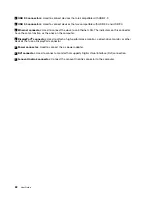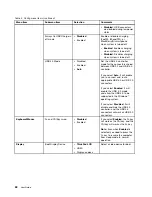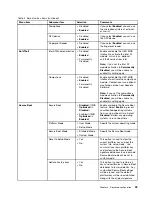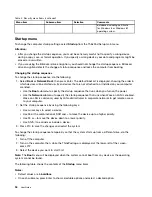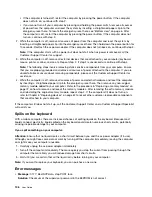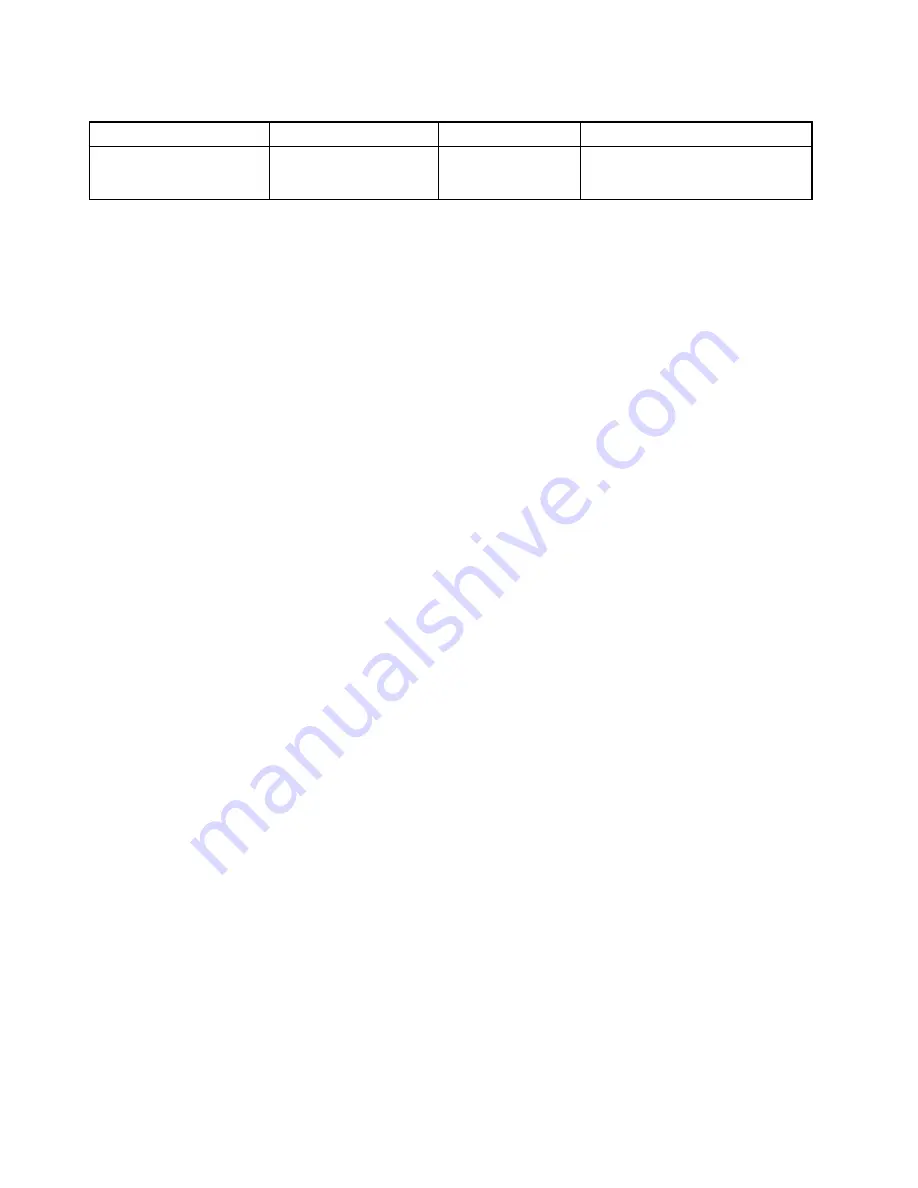
Table 5. Security menu items (continued)
Menu item
Submenu item
Selection
Comments
databases including certificate
for Windows 8 or Windows 8.1
operating system.
Startup menu
To change the computer startup settings, select
Startup
from the ThinkPad Setup main menu.
Attention:
• After you change the startup sequence, you must be extremely careful not to specify a wrong device
during a copy, save, or format operation. If you specify a wrong device, your data and programs might be
erased or overwritten.
• If you are using the BitLocker drive encryption, you should not change the startup sequence. BitLocker
drive encryption detects the change of startup sequence and locks the computer from booting.
Changing the startup sequence
To change the startup sequence, do the following:
1. Select
Boot
or
Network Boot
, then press Enter. The default boot list is displayed, showing the order in
which devices will be started up. Even devices that are not attached to or installed on your computer
are listed.
• Use the
Boot
submenu to specify the startup sequence that runs when you turn on the power.
• Use the
Network
submenu to specify the startup sequence that runs when Wake on LAN is enabled.
Wake on LAN is commonly used by LAN administrators in corporate networks to get remote access
to your computer.
2. Set the startup sequence by using the following keys:
• Use cursor keys to select a device.
• Use F6 or the combination of Shift and + to move the device up to a higher priority.
• Use F5 or – to move the device down to a lower priority.
• Use Shift+! to exclude or include a device.
3. Press F10 to save the changes and restart the system.
To change the startup sequence temporarily so that the system starts up from a different drive, do the
following:
1. Turn off the computer.
2. Turn on the computer, then, while the ThinkPad logo is displayed at the lower-left of the screen,
press F12.
3. Select the device you want to start first.
Note:
The
Boot
menu will be displayed when the system cannot boot from any device or the operating
system cannot be found.
The following table shows the contents of the
Startup
menu items.
Notes:
• Default values are in
boldface
.
• On each submenu, press Enter to show selectable options and select a desired option.
94
User Guide
Содержание S540
Страница 1: ...User Guide ThinkPad S540 ...
Страница 6: ...iv User Guide ...
Страница 16: ...xiv User Guide ...
Страница 34: ...18 User Guide ...
Страница 72: ...56 User Guide ...
Страница 82: ...66 User Guide ...
Страница 120: ...104 User Guide ...
Страница 138: ...122 User Guide ...
Страница 142: ...126 User Guide ...
Страница 152: ...136 User Guide ...
Страница 156: ...140 User Guide ...
Страница 161: ......
Страница 162: ......