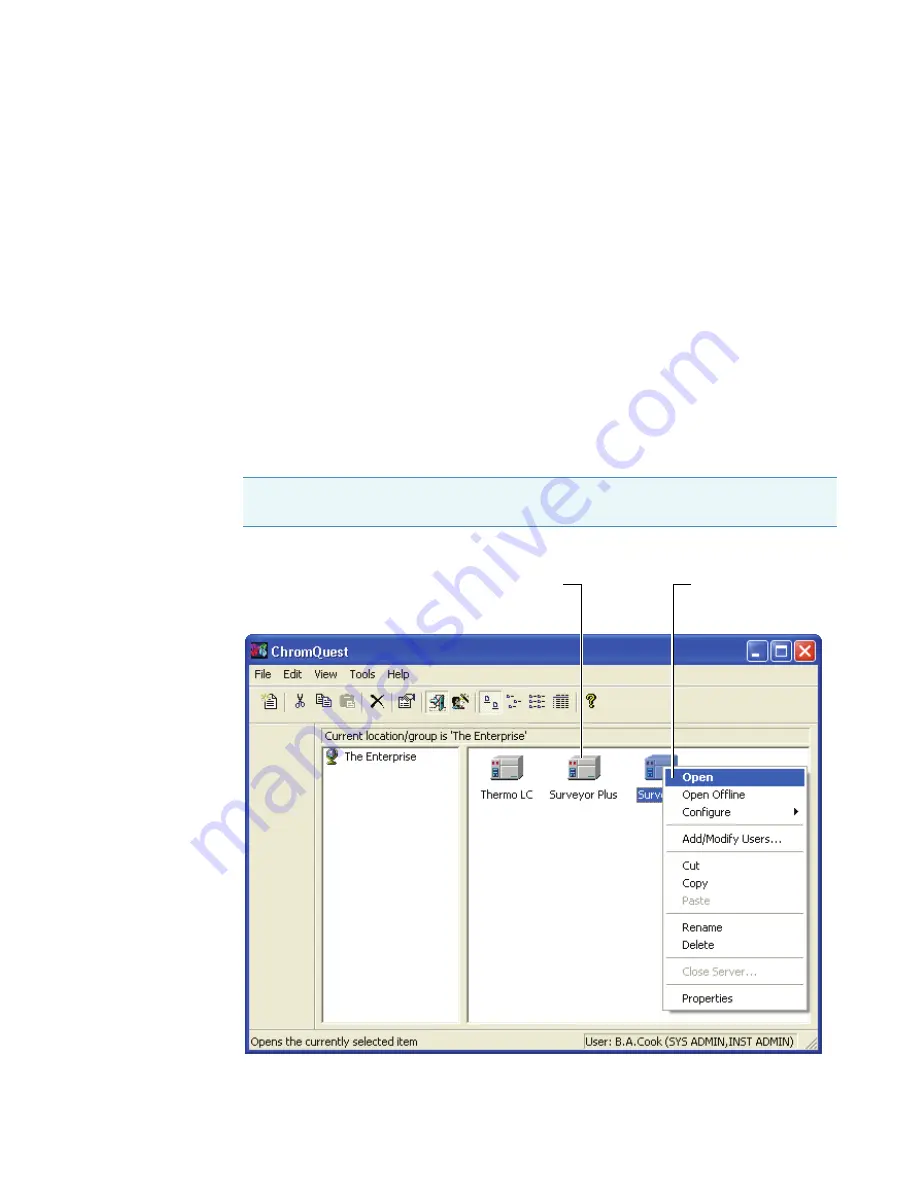
1
Introduction
ChromQuest User Interface
Thermo Scientific
Surveyor RI Plus Detector Hardware Manual
5
ChromQuest User Interface
You control the Surveyor RI Plus Detector, as well as the other modules of the Surveyor Plus
LC system, from the ChromQuest chromatography data system.
The ChromQuest user interface has two windows: Main Menu and Instrument. You
administrate and configure the instrument in the Main Menu window. You control the
instrument and process data in the Instrument window.
shows the Main Menu window, the first screen that appears when you launch
ChromQuest from the desktop. Right-clicking the icon for an instrument opens a shortcut
menu with access to the Configuration dialog box. Double-clicking the icon for an
instrument opens the online Instrument window, where you set up methods, create
sequences, and acquire and process data.
To create methods, sequence, and advanced reports during data acquisition, open the offline
Instrument window by choosing Open Offline from the Instrument shortcut menu.
Figure 4.
Main Menu window, showing the shortcut menu
Note
ChromQuest SI does not contain the Main Menu window and does not provide
security features.
Instrument
icon
Instrument
shortcut menu
Содержание Surveyor RI Plus
Страница 1: ...Surveyor RI Plus Detector Hardware Manual 60253 97000 Revision C January 2009...
Страница 36: ......
Страница 56: ......






























