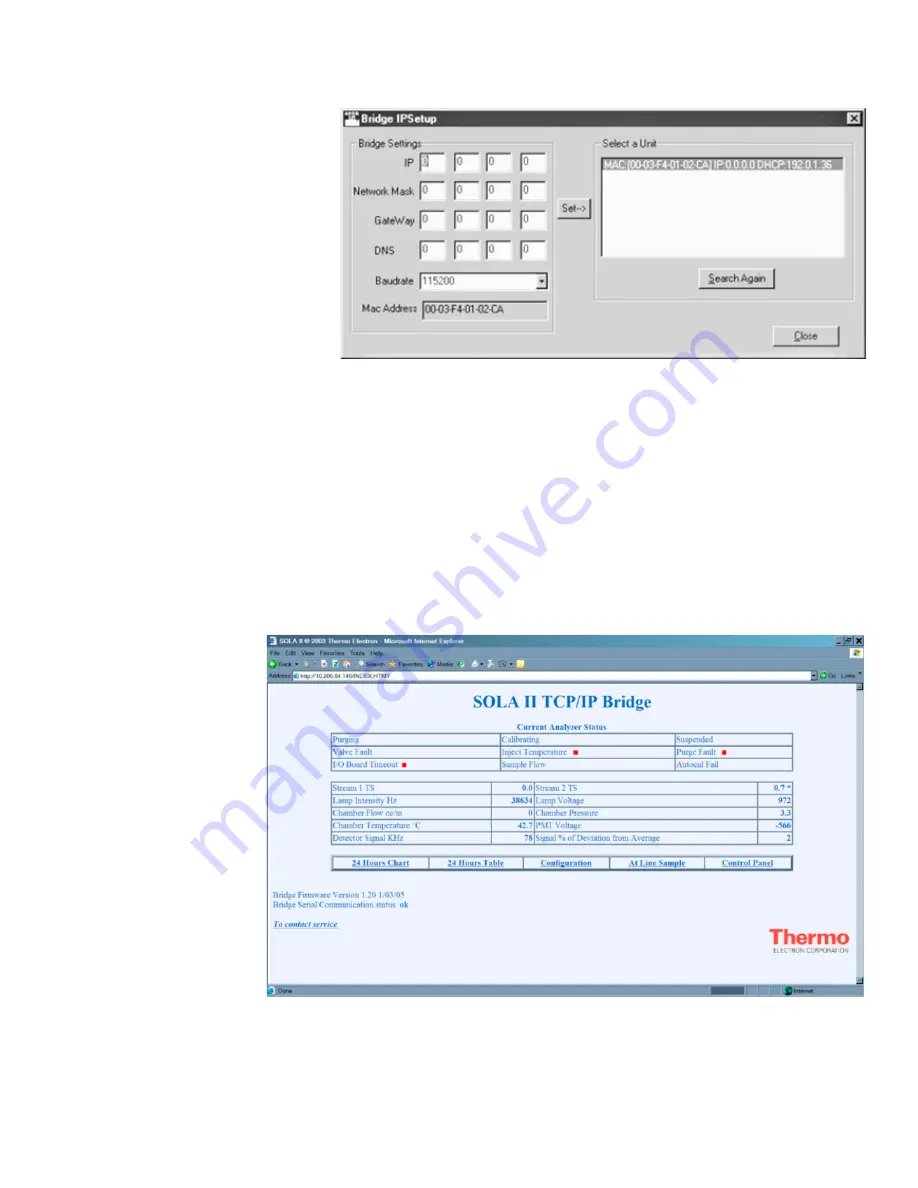
TCP/IP Bridge
The Browser Interface
Thermo Fisher Scientific
SOLA II User Guide D-3
Figure D–3. Example display with DHCP server present
To set a static IP, enter the IP address and press the Set--> button.
Once you have configured the Bridge IPSetup utility successfully, you can
access instrument control via the browser interface. Open your browser, and
enter “http://” followed by the IP address into the address line of the browser.
For example, if the IP address is 10.209.64.145, enter “http://10.209.64.145” into
the address line. The SOLA II TCP/IP Bridge main page opens (Figure D–4).
The main page displays the status of the instrument and refreshes every 15
seconds.
Figure D–4.
The Browser
Interface
Содержание SOLA II
Страница 1: ...SOLA II Sulfur Online Analyzer User Guide P N 90 1307 0 Revision AB Part of Thermo Fisher Scientific...
Страница 2: ...SOLA II Sulfur Online Analyzer User Guide P N 90 1307 0 Revision AB...
Страница 4: ......
Страница 6: ......
Страница 12: ......
Страница 16: ......
Страница 38: ......
Страница 50: ......
Страница 84: ......
Страница 92: ......
Страница 150: ......
Страница 159: ...TCP IP Bridge The Browser Interface Thermo Fisher Scientific SOLA II User Guide D 9 Figure D 17 Sample results...
Страница 160: ......
Страница 168: ......
Страница 186: ...Software Menu Tree H 2 SOLA II User Guide Thermo Fisher Scientific Figure H 2 Diagnostics subgroups...
Страница 188: ......
Страница 194: ......
Страница 198: ......
Страница 200: ...Thermo Fisher Scientific SOLA II User Guide M 2 THIS PAGE INTENTIONALLY BLANK...






























