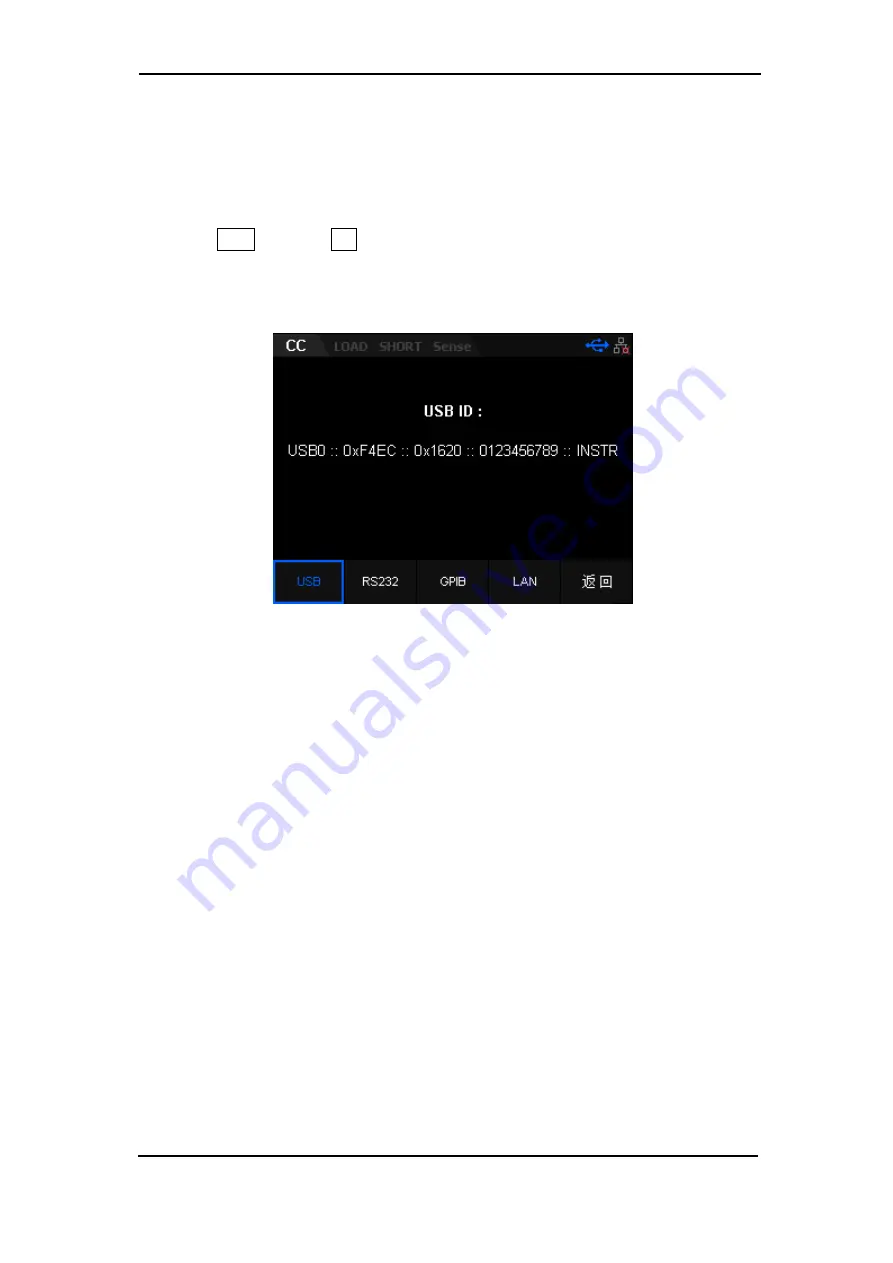
68
3.2 Interface
Press Shift and the CP key to enter the system utility function interface.
Then press the “Interface” key to enter the interface tab of the load which
default selection tab is USB, as shown in figure 3-4.
Figure 3-4 USB interface
The instrument supports USB/RS232/GPIB/LAN communication interfaces.
Users can use this remote interface to control the instrument using a
computer.
Please set the relevant parameters when selecting the
communication interface.
Note:
The USB and LAN interface of the load are “hot swappable” and
can be connected and disconnected while the instrument is powered on.
USB/RS-232/GPIB/LAN cannot be used at the same time. Only one
interface can be used for remote control.
View USB ID
Use a USB cable to connect the load to a computer via the USB DEVICE
interface. Then, the load can be controlled remotely.
Press Interface to enter the communication interface tab, and then press the
USB key to select the "USB" tab, as shown in Figure 3-4.
In the “System info” interface, users can View startup times , software
version, hardware version, serial number and product ID of the load.






























