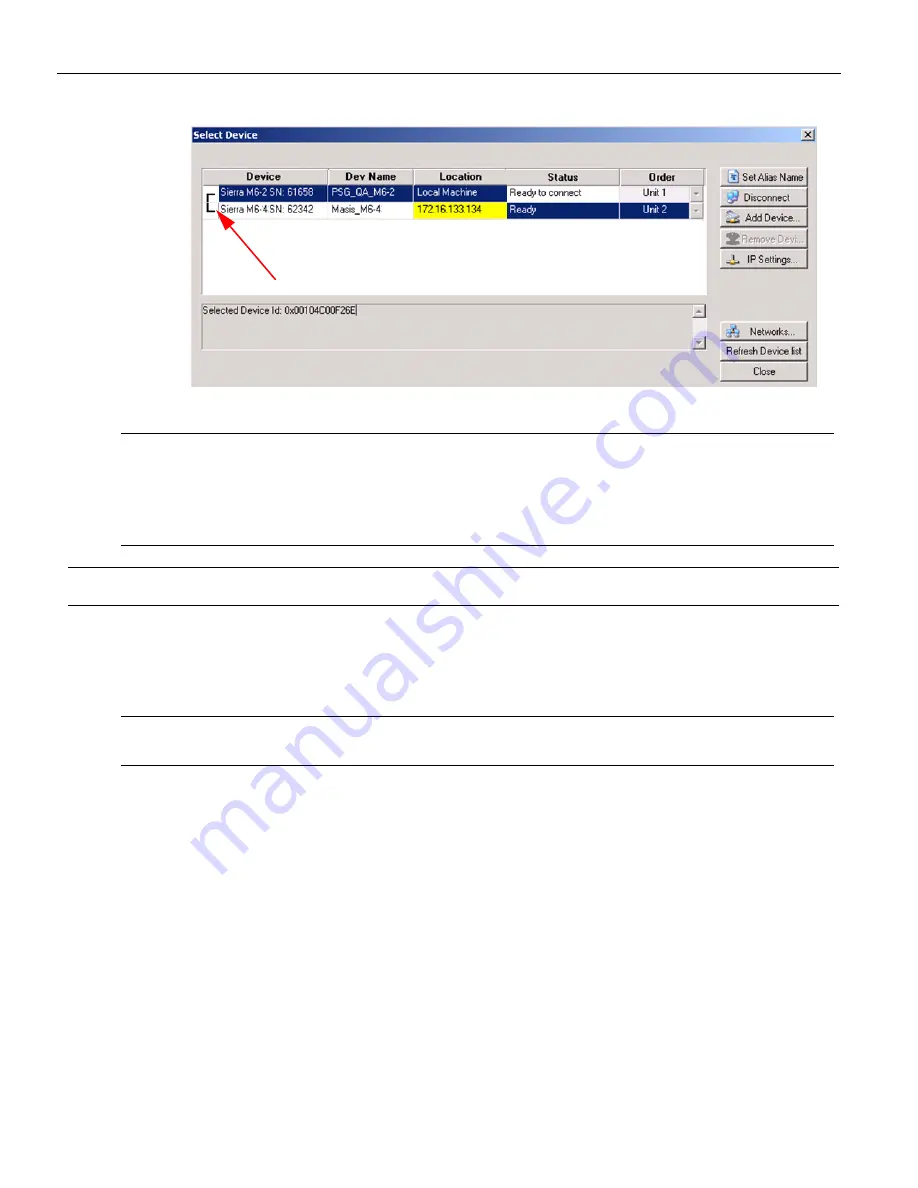
Sierra M6
‐
2 SAS/SATA Protocol Analyzer User Manual
31
Expandability
Teledyne LeCroy
Figure 1.18: Select Device Dialog Displaying Unit 1 and Unit 2 Chained
Note:
When using STX Sync cards, you need to manually specify the order of the chained units. To
match your unit sequence to the address for each unit in the Select Device dialog, click the
pull down tab under the Order heading (on the right side) and select unit numbers: 1 for
Unit 1, 2 for Unit 2, and so on. This determines the order in which the cascaded ports appear in
the trace. When using the CATC Sync cards the order is automatically detected.
IMPORTANT!
Power up all units before starting the software.
1.9.3
Cascading with CATC SYNC Expansion Card
You can cascade up to eight Sierra Analyzers, if they all have a CATC SYNC expansion card.
Note:
If Sierra M6
‐
2 has a CATC SYNC Expansion Card, you can cascade with Sierra M6
‐
1. If Sierra M6
‐
2
has an STX SYNC Expansion Card, you cannot cascade with Sierra M6
‐
1.
1.9.4
Using the Power Expansion Card
Two types of Power Expansion Cards are available and the type must be specified when
ordering the unit.
Power Expansion Card (part number: ACC
‐
EXP
‐
004
‐
X)
Power Expansion Card 2 (part number: ACC
‐
EXP
‐
005
‐
X)
Power Expansion Card
(part
number:
ACC
‐
EXP
‐
004
‐
X)
You can use the Power Expansion Card to power the drives to test for Emulation,
SATA Compliance, and SAS Verification. The Power Expansion Card can supply 5 V or 12 V.
Содержание Sierra M6-2
Страница 37: ...Sierra M6 2 SAS SATA Protocol Analyzer User Manual 35 Expandability Teledyne LeCroy ...
Страница 375: ...Sierra M6 2 SAS SATA Protocol Analyzer User Manual 373 Interface Teledyne LeCroy ...
Страница 436: ...Teledyne LeCroy Scenario Batch Files 434 Sierra M6 2 SAS SATA Protocol Analyzer User Manual ...
Страница 526: ...Teledyne LeCroy 524 Sierra M6 2 SAS SATA Protocol Analyzer User Manual ...






























