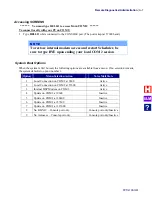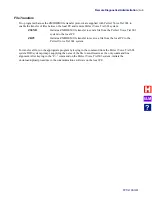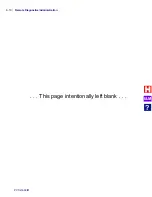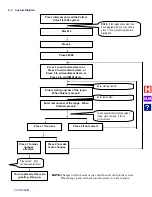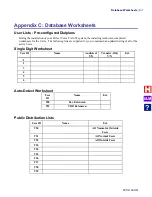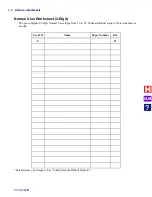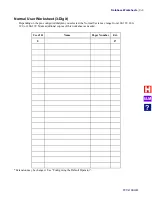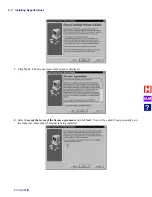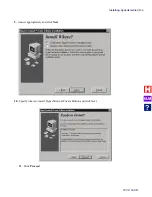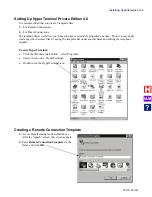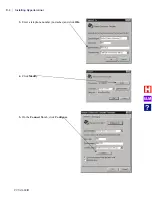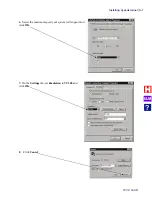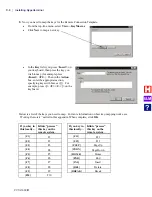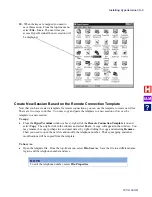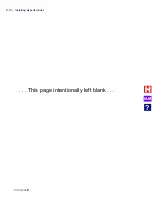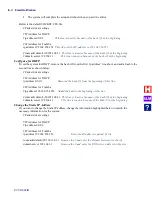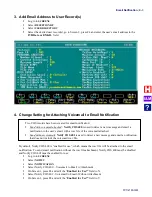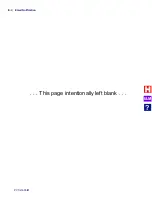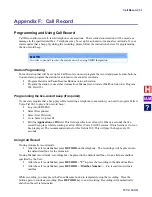Installing Hyperterminal
PVTis16S3IM
D
-
5
Setting Up HyperTerminal Private Edition 4.0
It is recommended that you create 2 template files:
1.
For Remote Connections.
2.
For Direct Connections.
The template file(s) will allow you to map the keys and modify properties one time. Then you may easily
create specific customer files by saving the template file under another name and editing the telephone
number.
To start HyperTerminal:
•
Click the Windows Start button – select Programs.
•
Select Accessories – HyperTerminal.
•
Double-click the HyperTerminal icon.
Creating a Remote Connection Template
1.
Access HyperTerminal as described above.
After the “splash” screen, this screen appears.
2.
Enter
Remote Connection Template
for the
Name and click
OK
.
I&M
?
Содержание Perfect Voice Tis 16
Страница 1: ...PVTis16S3IM Revision 1 28 November 2011 Installation Manual I M...
Страница 2: ...I M...
Страница 6: ...ETL LISTED CONFORMS TO UL STD 60950 1 CERTIFIED TO CAN CSA C22 2 NO 60950 1 I M...
Страница 10: ...Installation Reference Guide PVTis16S3IM 4 This page left intentionally blank I M...
Страница 76: ...Remote Diagnostics Administration PVTis16S3IM A 10 This page intentionally left blank I M...
Страница 86: ...Installing Hyperterminal PVTis16S3IM D 4 12 Click Finish I M...
Страница 92: ...Installing Hyperterminal PVTis16S3IM D 10 This page intentionally left blank I M...
Страница 96: ...Email Notification PVTis16S3IM E 4 This page intentionally left blank I M...
Страница 98: ...Call Record PVTis16S3IM F 2 This page intentionally left blank I M...