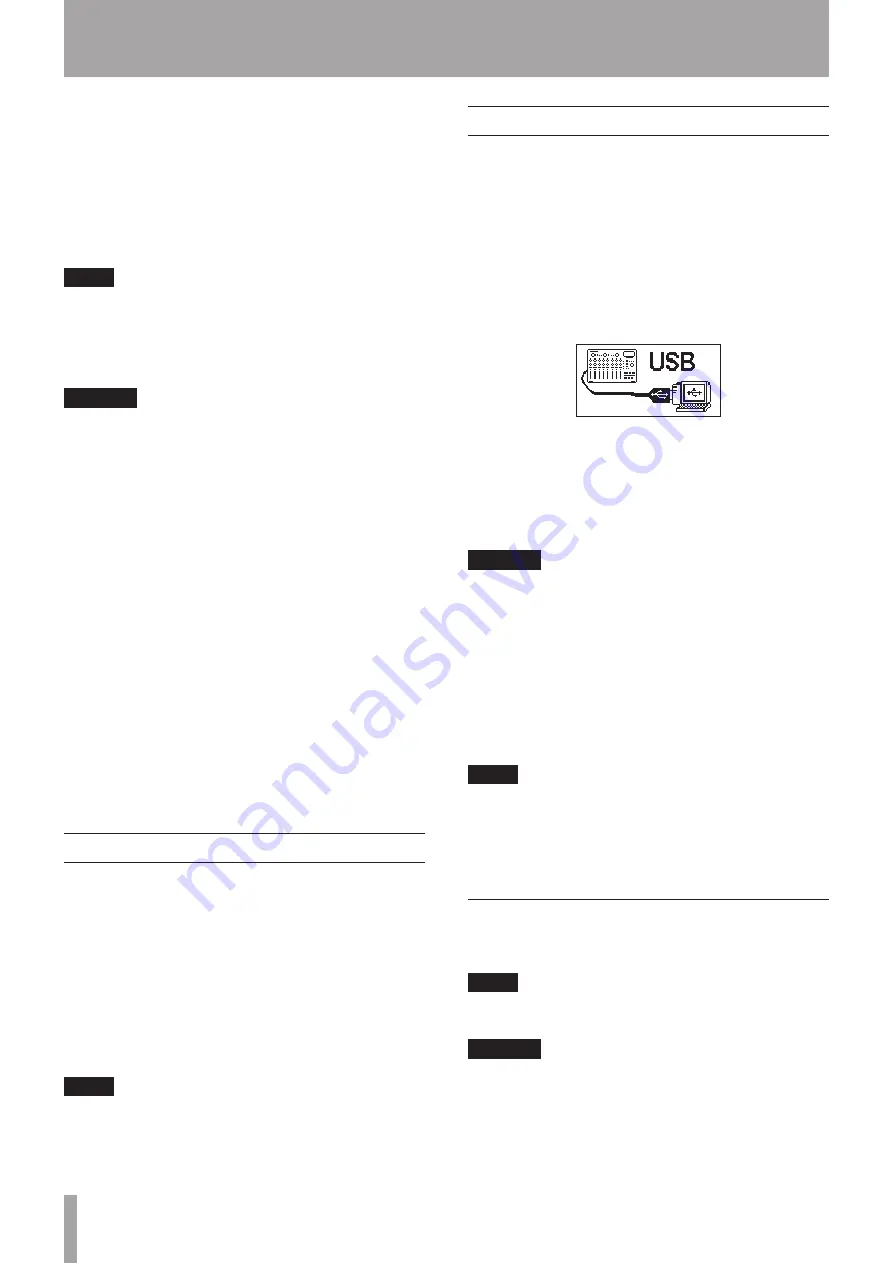
60
TASCAM DP-03SD
12 – Exchanging Data with a Computer
You can backup song data on this unit to a computer and restore
backed-up song data later. Moreover, you can export track files
and master files from a song to a computer and import audio
files on the computer to the unit.
Backed-up data can be restored to a different DP-03SD unit
than the one that created it. In other words, files can be freely
exchanged between DP-03SD units, making it easy to add
additional recordings or mix existing recordings in a different
location.
NOTE
• The MTR partitions where song files are stored cannot be
directly accessed from a computer.
• In this chapter, “computer” refers to a Windows or Macintosh
personal computer connected to this unit (see “Supported
operating systems” below).
CAUTION
If you want to remove an SD card from this unit and back-up
its data on a computer using a card reader, always turn off
the unit’s power before removing the card.
The following types of data can be transferred from this unit to a
computer.
Entire songs
You can transfer the data for an entire song from the unit’s
BACKUP
directory on the FAT partition to a computer. This
operation is called “backup.” In addition, data backed-up on a
computer can be transferred to the
BACKUP
directory on the
FAT partition, and then restored as song data. This operation is
called “restore.”
WAV format tracks
One or more tracks can be converted to WAV files and exported
to a computer, and WAV files on a computer can be imported to
this unit. These WAV files are stored on the
WAVE
directory of
this unit’s FAT partition.
Stereo master track
A stereo master track made on this unit can be transferred to a
computer as a stereo WAV file from the
WAVE
directory on the
FAT partition. Only export is possible.
Supported operating systems
You can connect this unit to computers with the following
operating systems.
Windows
Windows XP, Windows Vista, Windows 7 or Windows 8 (including
8.1)
Mac OS X
Mac OS X 10.2 or later
When this unit is connected to a computer, the computer
recognizes it as a removable disk. There is no need for a special
driver.
NOTE
Data transfer between this unit and a computer occurs at
USB 2.0 speed (maximum). Data can still be transferred if
the computer connection is USB1.1, but it will be slower.
In addition, to assure USB 2.0 speed, use a cable that meets
USB 2.0 standards.
Connecting with a computer
To use the FAT partition of this unit, the unit must be connected
to a computer by USB. When connected by USB, this unit’s
record, playback and other recorder operations cannot be used.
To connect with a computer, connect the USB port on the left
side panel of the unit with a USB port on the computer using a
mini-B-type USB 2.0 cable. It does not matter whether you turn
the unit’s power ON before or after the USB connection is made.
If the USB connection is made while the unit’s power is ON,
the currently loaded song is saved before the USB connection
becomes effective. When connected, the following screen
appears on the display.
If you turn the unit’s power ON after making the USB connection,
the screen above appears right away.
The unit appears as an external drive named
DP-03
on the
computer’s display.
The FAT partition of the TASCAM DP-03SD has three directories
(folders):
BACKUP
,
WAVE
and
UTILITY
.
CAUTION
• This unit can receive power from the AC adaptor. It cannot
be powered by a USB connection.
• Do not change the names of three directories (folder) in
DP-
03
.
• The total number of files and folders that this unit can
recognize on a FAT partition is 100. If the number exceeds
100, use a computer or other device to move them.
• Do not disconnect the AC adaptor or otherwise cut the
power to the unit during data transfer. Doing so will cause
all the data to be lost. This lost data cannot be restored.
NOTE
• Confirm that you have copied all the files that you want
to transfer to a computer to the FAT partition before
connecting the unit and the computer by USB.
• The
UTILITY
directory is used to, for example, update the
system software used by the unit.
Disconnecting
Use the following procedures to disconnect the USB connection
correctly.
NOTE
When disconnecting from a computer, the procedure on the
computer might be called “eject”, “unmount” or “remove.”
CAUTION
When transferring data, do not disconnect the unit or
remove the USB cable. Doing so could cause data on the
computer or this unit to be damaged.
















































