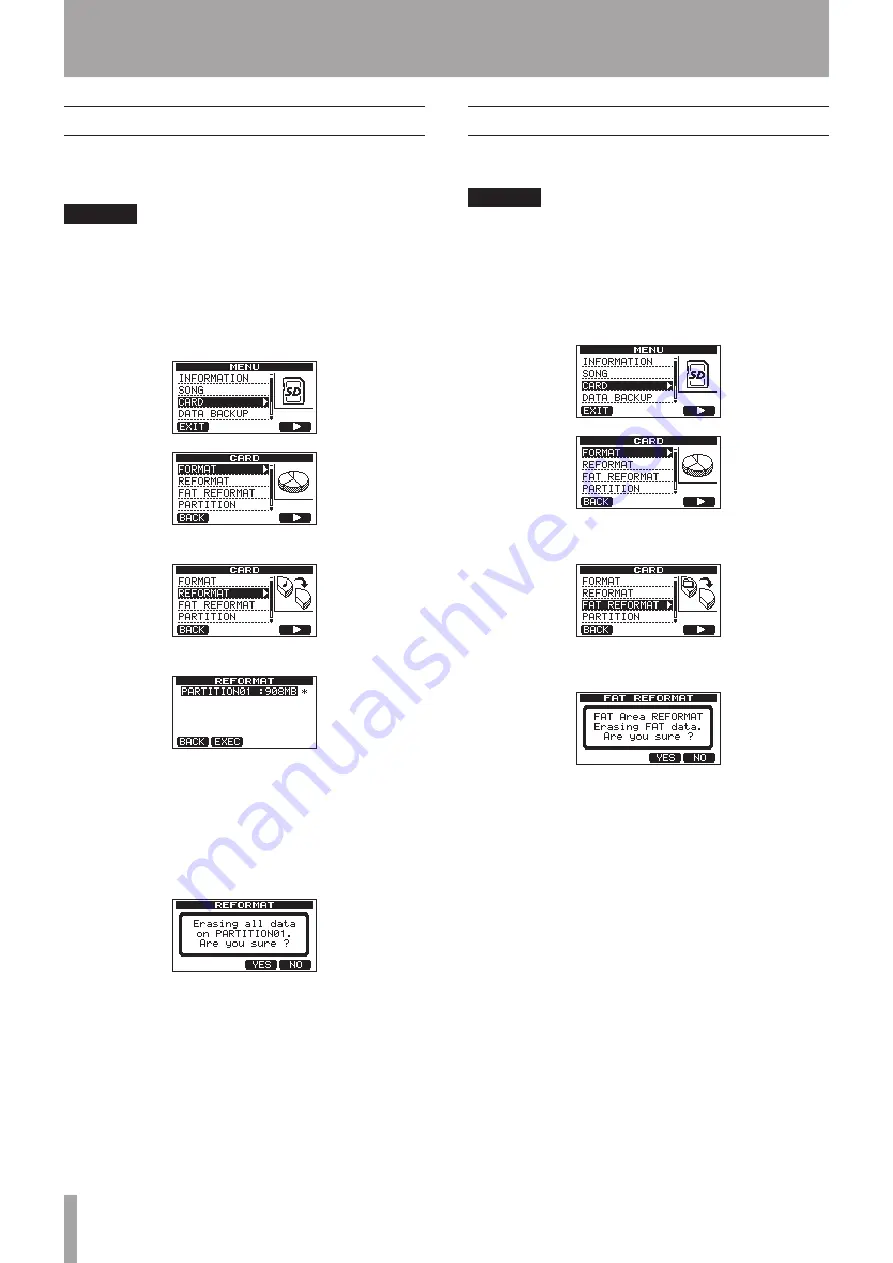
58
TASCAM DP-03SD
11 – SD Card Management
Reformatting MTR partitions
You can reformat an MTR partition if you want. Use this function
when you just want to format a specific partition without
changing its size.
CAUTION
You cannot undo this operation! All the data on the selected
MTR partition will be erased, so be certain that you will not
lose anything important when reformatting.
1 When the recorder is stopped, press the MENU button to
open the
MENU
screen.
2 Use the DATA wheel to select
CARD
, and press the F4 (
¥
)
button to open the
CARD
menu screen.
3 Turn the DATA wheel to select
REFORMAT
.
Press the F4 (
¥
) button to open the
REFORMAT
screen.
A list of the MTR partitions and their sizes (not open
capacities) appear.
A * marks the active partition.
4 Turn the DATA wheel to select the partition that you want to
reformat and press the F2 (
EXEC
) button.
A pop-up message warning that all data on the partition will
be erased appears.
5 Press the F3 (
YES
) button to reformat the partition.
• When reformatting finishes the
CARD
menu reopens.
• After reformatting, one song is automatically created in the
MTR partition.
• To cancel reformatting, press the F4 (
NO
) button.
Reformatting the FAT partition
You can also reformat just the FAT partition. The size of the FAT
partition cannot be changed.
CAUTION
You cannot undo this operation! All data on the FAT
partition will be erased, so be certain that you will not lose
anything important when reformatting.
1 When the recorder is stopped, press the MENU button to
open the
MENU
screen.
2 Turn the DATA wheel to select
CARD
, and press the F4 (
¥
)
button to open the
CARD
menu screen.
3 Turn the DATA wheel to select
FAT REFORMAT
, and
press the F4 (
¥
) button.
A pop-up message warning that all data on the FAT partition
will be erased appears.
4 Press the F3 (
YES
) button to reformat the FAT partition.
• When reformatting finishes the
CARD
menu screen reopens.
• To cancel reformatting, press the F4 (
NO
) button.
















































