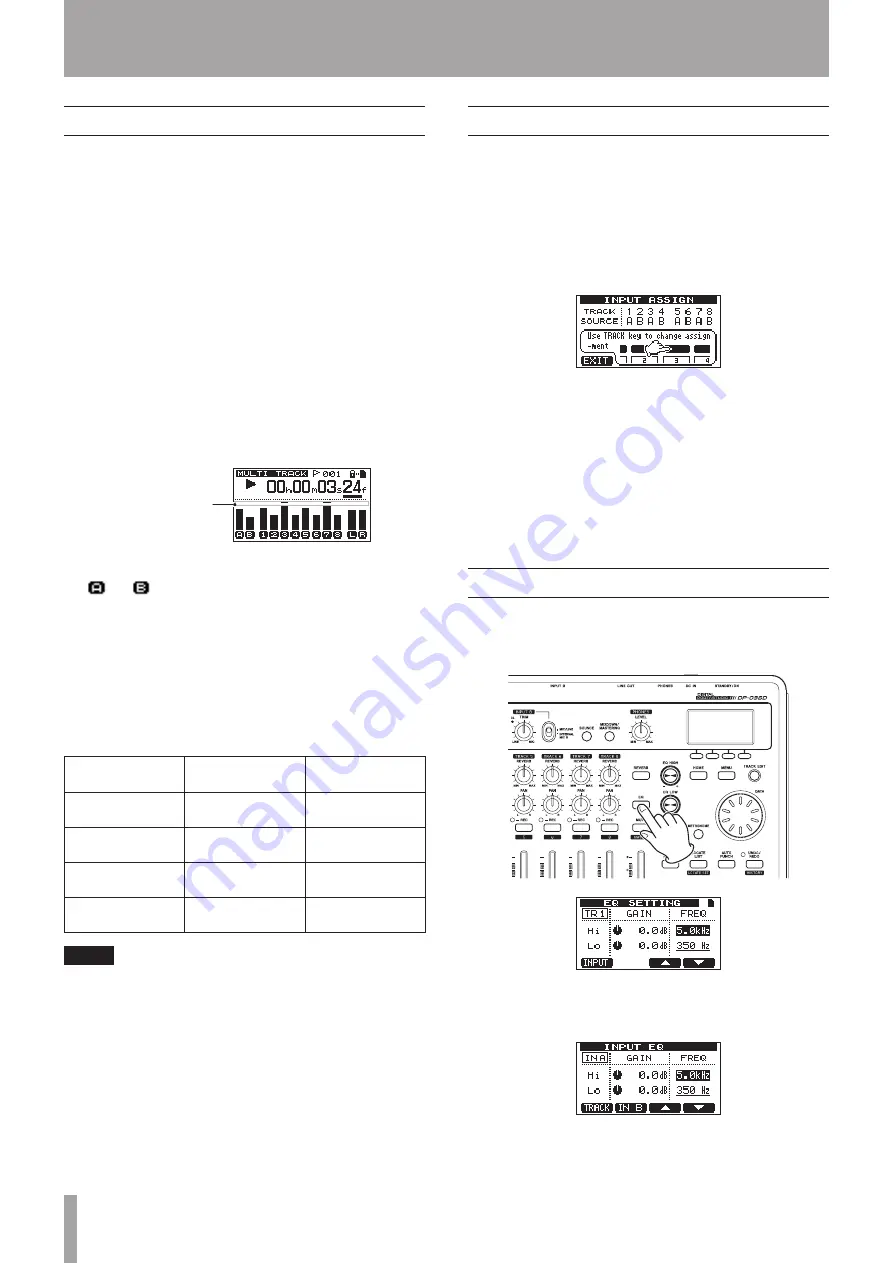
34
TASCAM DP-03SD
6 – Basic Recording
OL indicators and level meters
The audio levels of this unit can be checked using the INPUT A
and INPUT B OL indicators and the level meters shown on the
display.
The level meters allow the signal levels to be monitored, and
they can also be used to confirm whether signals are being
input into the unit. For example, if the A and B level meters are
moving a signal is being input into the unit even if you cannot
hear anything when monitoring.
As shown below, if a “
–
” appears at the top of a level meter, the
level is too high (when a “
–
” appears, it will stay on screen for a
while before automatically disappearing). If the level is too loud,
the sound might be distorted, so lower the level until the “
–
”
stops appearing.
If an OL indicator lights, the signal from the input source could
be too loud or the TRIM knob set too high.
If the OL indicator lights even though the TRIM knob is set to
the minimum position, the input source signal is too strong.
Lower the volume on the input source.
Overload indication
Input level meters (A, B)
The
and
level meters on the left side of the display show
the input levels of INPUT A and INPUT B.
Use the INPUT A and INPUT B TRIM knobs and the output
volumes of the input sources to adjust the level.
Track level meters (1–8)
These level meters show either the playback signal levels or the
input signal levels of the corresponding tracks.
The signal levels shown by the track level meters depend on the
operating conditions as shown below.
REC indicator
Transport status
Level meter
display contents
Unlit
Playback
Track playback
signal
Blinks (record
standby)
Playback
Track playback
signal
Blinks (record
standby)
Stopped
Track input signal
Lit (during
recording)
Recording
Track input signal
NOTE
When the playback signal is being shown, the level of the
recorded signal of the track is shown, so the levels shown by
the meters cannot be changed.
When the input signal is being shown, the levels shown by
the meters can be changed using the
TRIM
knobs for
INPUT
A
and
INPUT B
.
Stereo level meter (L, R)
These show the stereo bus output level of this unit. Adjust the
output level with the MASTER fader.
Assigning inputs
When using this unit, “assigning inputs” means setting the
recording source for each track to either INPUT A or INPUT B.
This unit can simultaneously record a maximum of two tracks.
You can also record one input to two tracks simultaneously (in
this case, you cannot use the other input). You cannot assign two
inputs to the same track.
1 When the recorder is stopped, press the ASSIGN button to
open the
INPUT ASSIGN
screen.
By default,
A
(INPUT A) is assigned as the recording source
for tracks
1
,
3
,
5
and
7
, and
B
(INPUT B) is assigned as the
recording source for tracks
2
,
4
,
6
and
8
.
2 Use the REC button to set the input source for each track to
either
A
(INPUT A) or
B
(INPUT B).
Each time you press the REC button the setting switches
between
A
and
B.
3 After making the settings, press the HOME button to return
to the Home Screen.
Using input EQ (equalizer)
INPUT A and INPUT B each have a two-band equalizer (EQ).
Use the
INPUT EQ
screen to make input EQ settings.
1 Press the EQ button to open the
EQ SETTING
screen.
This shows the setting screen for track one (
TR1
).
2 Press the F1 (
INPUT
) button to open the
INPUT EQ
screen. This shows the setting screen for
IN A
.
















































