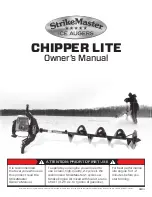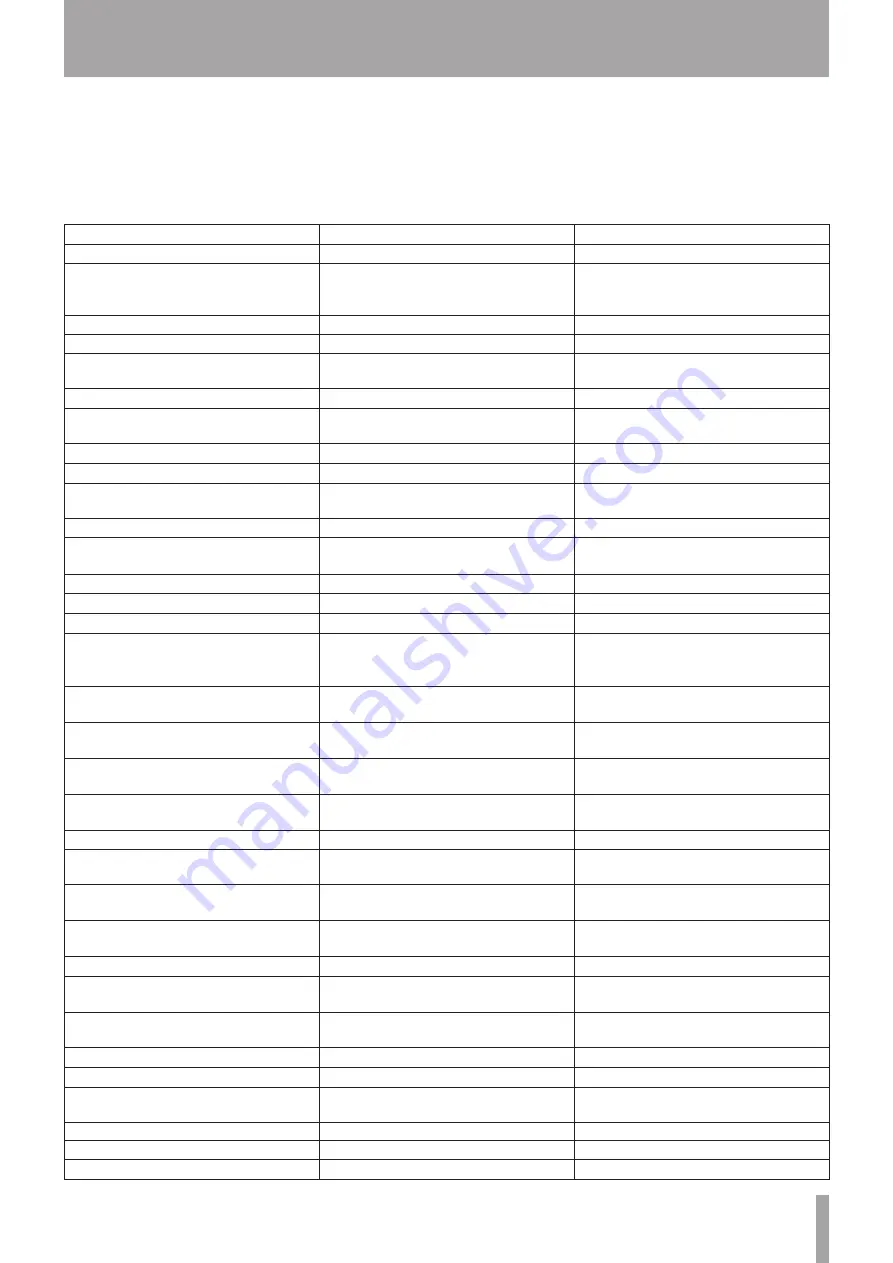
TASCAM DP-03SD
73
17 – Commonly-used Functions
This section is a brief guide to some operations on the DP-03SD which may not be immediately obvious from looking at the panel
controls.
Button sequences are written like this: STOP +
Ô
means “press and hold the STOP button and press
Ô
.”
Menu items are written like this: MENU
®
CARD
®
FORMAT, meaning “press the MENU button, select the CARD menu, and then the
FORMAT action.
The list of popup messages and their meaning (“15 – Messages” on page 68) may also be useful to you.
How to
Buttons, etc. to press
Description
Add reverb
REVERB
Adjust the gain and frequency of EQ
(equalizer)
EQ
See “Using input EQ (equalizer)” on page
34.
See “Track EQ (equalizer)” on page 48.
Back up a song to a PC
MENU
®
DATA BACKUP
®
SONG BACKUP See “Backing-up songs” on page 61.
Bounce tracks
BOUNCE
See “Bouncing tracks” on page 39.
Change the interval time during repeat
MENU
®
PREFERENCE
See “Setting the interval between
repetitions” on page 42.
Change the screen contrast
MENU
®
PREFERENCE
See “Adjusting the contrast” on page 29.
Change the track to which INPUT A/B is
assigned
ASSIGN
See “Assigning inputs” on page 34.
Copy a song
MENU
®
SONG
®
COPY
See “Copying songs” on page 31.
Create a new song
MENU
®
SONG
®
CREATE
See “Creating a new song” on page 30.
Create a stereo master track
MIXDOWN/MASTERING
See “Creating a stereo master track” on
page 49.
Cut and close up part a track
TRACK EDIT
®
CUT
See “CUT (remove part)” on page 47.
Delete a location mark
LOCATE LIST
®
select the mark with DATA
wheel
®
F2 (EDIT)
®
F2 (DEL)
See “Location marks” on page 40.
Delete a song
MENU
®
SONG
®
ERASE
See “Erasing songs” on page 31.
Delete the whole of a track
TRACK EDIT
®
CLEAN OUT
See “CLEAN out (track erase)” on page 47.
Display the song name
MENU
®
INFORMATION
See “Viewing information” on page 56.
Edit the IN and OUT and TO points
LOCATE LIST
®
F3
(F3 is not necessary if no marks have been
added yet)
See “Using IN, OUT and TO points” on page
41.
Edit the location marks
LOCATE LIST
®
select the mark with DATA
wheel
®
F2 (EDIT)
See “Location marks” on page 40.
Export a stereo master track to a PC
MENU
®
IMPORT/EXPORT
®
EXPORT
MASTER
See “Exporting a stereo master track” on
page 65.
Export a track's contents to PC
MENU
®
IMPORT/EXPORT
®
EXPORT
TRACK
See “Exporting tracks” on page 64.
Find out how much time is left for recording MENU
®
INFORMATION
See “Viewing song information” on page
31.
Format an SD card
MENU
®
CARD
®
FORMAT
See “Formatting cards” on page 57.
Format the FAT partition
MENU
®
CARD
®
FAT REFORMAT
See “Reformatting the FAT partition” on
page 58.
Format the MTR partition
MENU
®
CARD
®
REFORMAT
See “Reformatting MTR partitions” on page
58.
Import a WAV file to a track (from the FAT
partition)
MENU
®
IMPORT/EXPORT
®
IMPORT
TRACK
See “Importing tracks” on page 63.
Insert silence at a point in a track
TRACK EDIT
®
OPEN
See “OPEN (insert silence)” on page 46.
Jump to a location mark
LOCATE LIST
®
select the mark with DATA
wheel
®
F4 (JUMP)
See “Location marks” on page 40.
Jump to the IN and OUT and TO points
Press IN, OUT or TO
See “Using IN, OUT and TO points” on page
41.
Load a song
MENU
®
SONG
®
LOAD
See “Loading a saved song” on page 30.
Make all of an SD card usable by a PC
MENU
®
CARD
®
SD INITIALIZE
See “Initializing SD cards” on page 59".
Make an exact copy of (clone) a track
TRACK EDIT
®
CLONE TRACK
See “CLONE track (track duplication)” on
page 47.
Metronome settings
METRONOME
Mute the playback sound of the track
MUTE
See “Muting tracks” on page 49.
Name a song
MENU
®
SONG
®
NAME EDIT