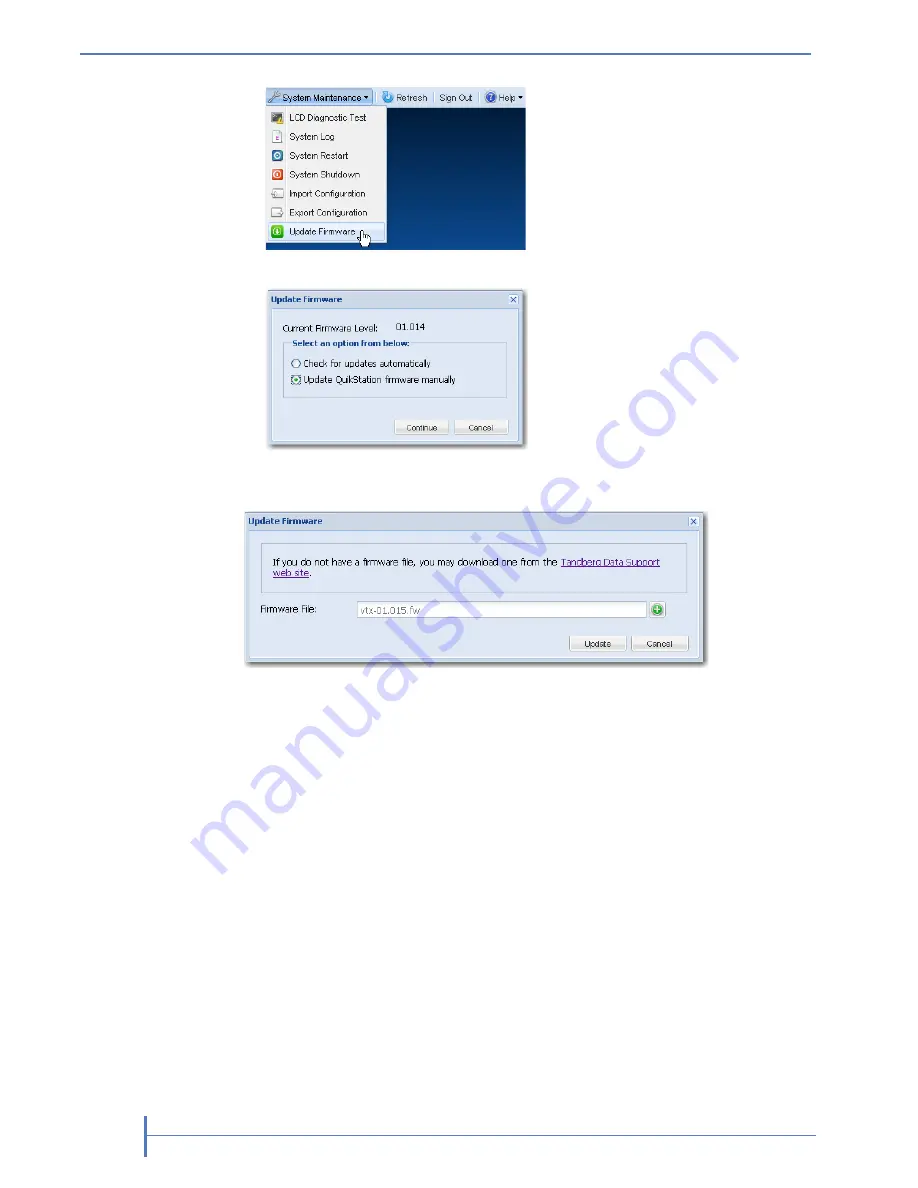
100
P
RODUCT
M
ANUAL
1019786
C
HAPTER
7—S
YSTEM
M
AINTENANCE
The Update Firmware dialog window opens.
2.
Select the “Update QuikStation firmware manually” radio button.
3.
Click the “Tandberg Data Support Web Site” link to access the most current
firmware file.
After you download the file from the web site, make sure you extract the
zipped file before uploading it to the RDX QuikStation. The firmware file
uses the following format:
vtx-
<version>
.fw
.
4.
Click the
[+]
icon to select the RDX QuikStation configuration file.
5.
Click
[Update
].
6.
Click
[Yes]
to proceed.
The system reboots. This process takes three minutes. When the reboot is
complete, the Remote Management Console interface is active again. You
do not have to sign in again to access the Console.
Note:
You can also update firmware by saving the firmware file to a USB flash
drive (fomatted with a VFAT file system). Rename the firmware file
“
vtx.fw
” and insert the flash drive into the RDX QuikStation. The RDX
QuikStation automatically detects the firmware and updates the system.
Содержание RDX QuikStation
Страница 1: ......
Страница 4: ...IV PRODUCT MANUAL 1019786 NOTES...
Страница 18: ...8 PRODUCT MANUAL 1019786 CHAPTER 1 PRODUCT OVERVIEW...
Страница 56: ...46 PRODUCT MANUAL 1019786 CHAPTER 3 ISCSI CONFIGURATION...
Страница 91: ...OCTOBER 2011 RDX QUIKSTATION 81 NOTES...
Страница 92: ...82 PRODUCT MANUAL 1019786 CHAPTER 5 LOGICAL DEVICE MANAGEMENT...
Страница 99: ...OCTOBER 2011 RDX QUIKSTATION 89 cloning job status bar...
Страница 100: ...90 PRODUCT MANUAL 1019786 CHAPTER 6 PHYSICAL DEVICE MANAGEMENT NOTES...
Страница 112: ...102 PRODUCT MANUAL 1019786 CHAPTER 7 SYSTEM MAINTENANCE NOTES...
Страница 120: ...110 PRODUCT MANUAL 1019786 APPENDIX CHAPTER B SPECIFICATIONS NOTES...
Страница 130: ...120 PRODUCT MANUAL 1019786 INDEX Notes...






























