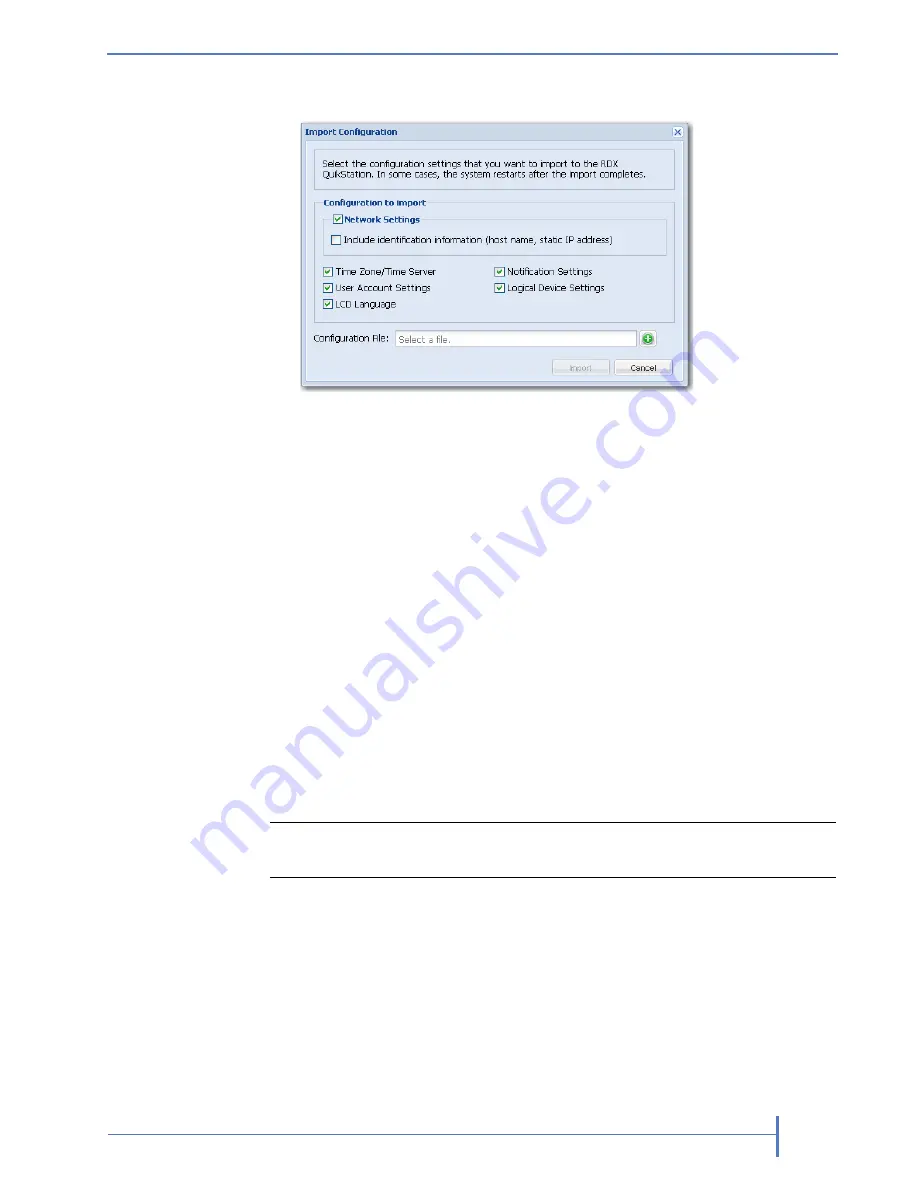
O
CTOBER
2011
RDX Q
UIK
S
TATION
99
The Import Configuration dialog window opens.
2.
Select the network settings you want to import. By default, all configuration
settings are selected.
3.
Click the
[+]
icon to select the RDX QuikStation configuration file.
4.
Click
[Import]
.
The system reboots. This process takes three minutes. When the reboot is
complete, the Remote Management Console interface is active again. You
do not have to sign in again to access the Console.
M
ANUALLY
U
PDATING
F
IRMWARE
When you sign in as an administrator user, the RDX QuikStation detects the
firmware version (see
page 54
). If your system is not running the most current
version, the RDX QuikStation prompts you to update the firmware. If you
choose to update, the system automatically installs to the new firmware level.
Follow these instructions if you need to manually update the firmware file to
your system.
To manually update the RDX QuikStation firmware:
1.
From the Remote Management Console main menu,
select System Maintenance > Update Firmware.
!
Important
Before you update firmware, make sure there are no active hosts
that are currently communicating with the iSCSI targets.
Содержание RDX QuikStation
Страница 1: ......
Страница 4: ...IV PRODUCT MANUAL 1019786 NOTES...
Страница 18: ...8 PRODUCT MANUAL 1019786 CHAPTER 1 PRODUCT OVERVIEW...
Страница 56: ...46 PRODUCT MANUAL 1019786 CHAPTER 3 ISCSI CONFIGURATION...
Страница 91: ...OCTOBER 2011 RDX QUIKSTATION 81 NOTES...
Страница 92: ...82 PRODUCT MANUAL 1019786 CHAPTER 5 LOGICAL DEVICE MANAGEMENT...
Страница 99: ...OCTOBER 2011 RDX QUIKSTATION 89 cloning job status bar...
Страница 100: ...90 PRODUCT MANUAL 1019786 CHAPTER 6 PHYSICAL DEVICE MANAGEMENT NOTES...
Страница 112: ...102 PRODUCT MANUAL 1019786 CHAPTER 7 SYSTEM MAINTENANCE NOTES...
Страница 120: ...110 PRODUCT MANUAL 1019786 APPENDIX CHAPTER B SPECIFICATIONS NOTES...
Страница 130: ...120 PRODUCT MANUAL 1019786 INDEX Notes...






























