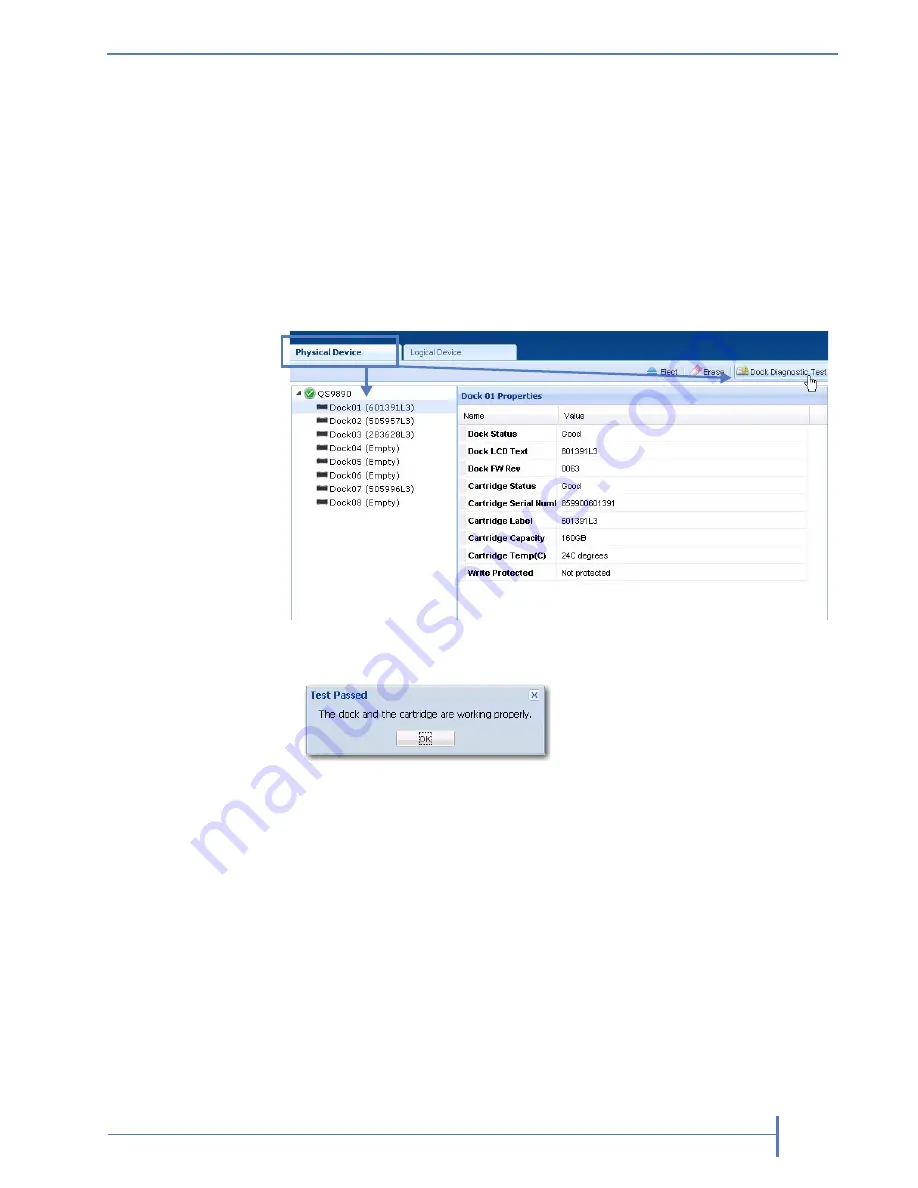
O
CTOBER
2011
RDX Q
UIK
S
TATION
95
P
ERFORMING
A
D
OCK
D
IAGNOSTIC
T
EST
You do not have to be physically in front of the RDX QuikStation to conduct a
dock diagnostic test. However, you do need an RDX cartridge in the dock to
verify that the dock is working properly.
To perform a dock diagnostic test:
1.
Select the Physical Device tab in the Remote Management Console.
2.
Select the dock that you want to test, then click
[Dock{Diagnostic{Test]
in the
upper-right corner of the Physical Device interface.
The test begins. If the dock is working properly, the following dialog
window is displayed.
3.
Click
[OK]
.
Note:
If the test encounters a problem, the system displays an error message. For
more information, see
Appendix A
for a list of error codes, or contact
Tandberg Data technical support.
Содержание RDX QuikStation
Страница 1: ......
Страница 4: ...IV PRODUCT MANUAL 1019786 NOTES...
Страница 18: ...8 PRODUCT MANUAL 1019786 CHAPTER 1 PRODUCT OVERVIEW...
Страница 56: ...46 PRODUCT MANUAL 1019786 CHAPTER 3 ISCSI CONFIGURATION...
Страница 91: ...OCTOBER 2011 RDX QUIKSTATION 81 NOTES...
Страница 92: ...82 PRODUCT MANUAL 1019786 CHAPTER 5 LOGICAL DEVICE MANAGEMENT...
Страница 99: ...OCTOBER 2011 RDX QUIKSTATION 89 cloning job status bar...
Страница 100: ...90 PRODUCT MANUAL 1019786 CHAPTER 6 PHYSICAL DEVICE MANAGEMENT NOTES...
Страница 112: ...102 PRODUCT MANUAL 1019786 CHAPTER 7 SYSTEM MAINTENANCE NOTES...
Страница 120: ...110 PRODUCT MANUAL 1019786 APPENDIX CHAPTER B SPECIFICATIONS NOTES...
Страница 130: ...120 PRODUCT MANUAL 1019786 INDEX Notes...






























