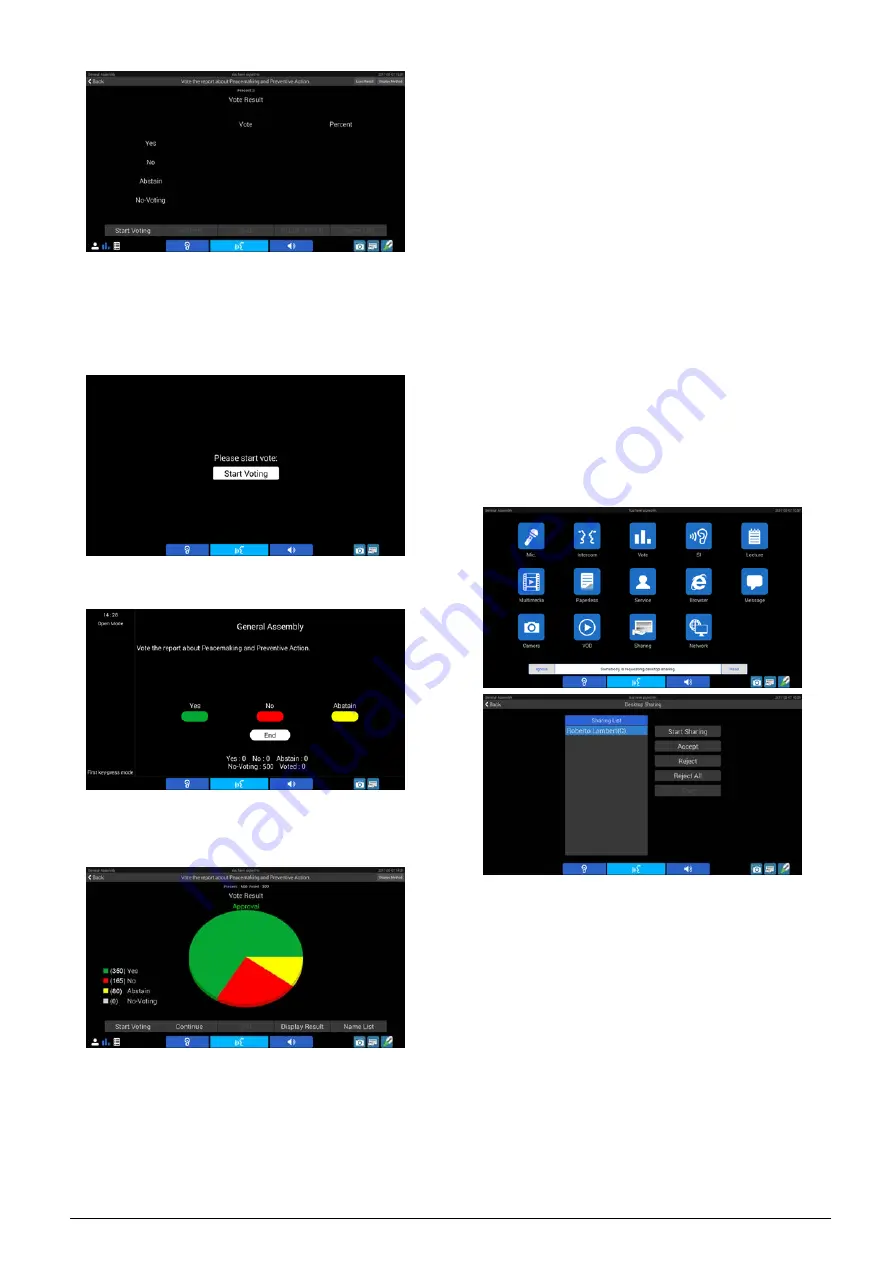
Proposal controlled by the chairman: click the
“Start Voting” button, the chairman unit LCD shows
the following figure; proposal controlled by the
operator, click the “Start Voting” button to go to
step e.
e. When voting started, voting control unit displays the
following figure;
f. Click the “End” button to end voting, and voting result
will be displayed on LCD of all congress terminals in
three different ways (numeric, bar, pie).
Start Vote:
start voting, when DCS server is
modifying meeting data, cannot start voting;
Continue:
if some delegates did not vote when
voting finished, click the “Continue” button to
resume voting. “You have voted.” will be displayed
to those delegates who have already voted. In case
of “Last key-press mode” voting, delegates who did
already vote can vote again;
Display Result:
display voting result on the LCD
of every congress terminal and on large screen(s)
in the meeting room (with dual-head VGA adaptor
equipped);
Name List:
display name list on the LCD of every
congress terminal and on large screen(s) in the
meeting room for open mode proposal (with
dual-head VGA adaptor equipped).
3. Sharing
Click the “Sharing” icon to go to desktop sharing
interface on control unit.
When a multimedia terminal is requesting desktop
sharing, prompting information will be displayed at the
bottom of the control unit LCD. Click the "Read" button
to check or click the "Ignore" button to ignore it.
Start Sharing:
if the sharing control unit clicks this
button, the content on the unit will be displayed on
all multimedia units immediately;
Accept:
accept the selected request of desktop
sharing;
Reject:
reject the selected request of desktop
sharing;
Reject All:
reject all requests of desktop sharing;
Stop:
stop desktop sharing. In the course of a
desktop sharing process, click the LCD screen of
the control unit to pop up the red button, press the
red button to stop desktop sharing;
76
Содержание HCS-8600 Series
Страница 1: ...Paperless Multimedia Congress System Installation and Operating Manual V 1 0...
Страница 14: ...Figure 1 1 4 HCS 8668 Series Paperless Multimedia Congress System connection diagram 3...
Страница 69: ...Figure 3 2 7 Daisy chain connection between HCS 8668 8638 series Paperless Multimedia Congress Terminals 58...
Страница 91: ...3 3 2 Fixed installation Figure 3 3 2 Fixed installation of HCS 8665 series congress unit 80...
Страница 99: ...3 4 2 Installation Figure 3 4 2 Fixing of HCS 8635 series compact multimedia congress terminal 88...
Страница 109: ...4 1 Functions and indications Front Side Bottom Figure 4 1 HCS 8685 Interpreter unit 98...
Страница 118: ...Blue 107...
Страница 138: ...Figure Audio parameter setting Normal Figure Audio parameter setting PEQ Figure Audio parameter setting DRC 127...
Страница 145: ...Figure 6 2 3 HCS 8668 Series Paperless Multimedia Congress System connection diagram POE 134...
Страница 180: ...Appendices Custom made cables Appendix Ethernet Cable 169...
Страница 181: ...Appendix CBL4PK 01 Power Adapter Cable 170...
Страница 182: ...Appendix CBL4PT 02 Power Branch Cable 171...
Страница 183: ...Appendix CBL4PS 4 pin Extension Cable 172...
















































