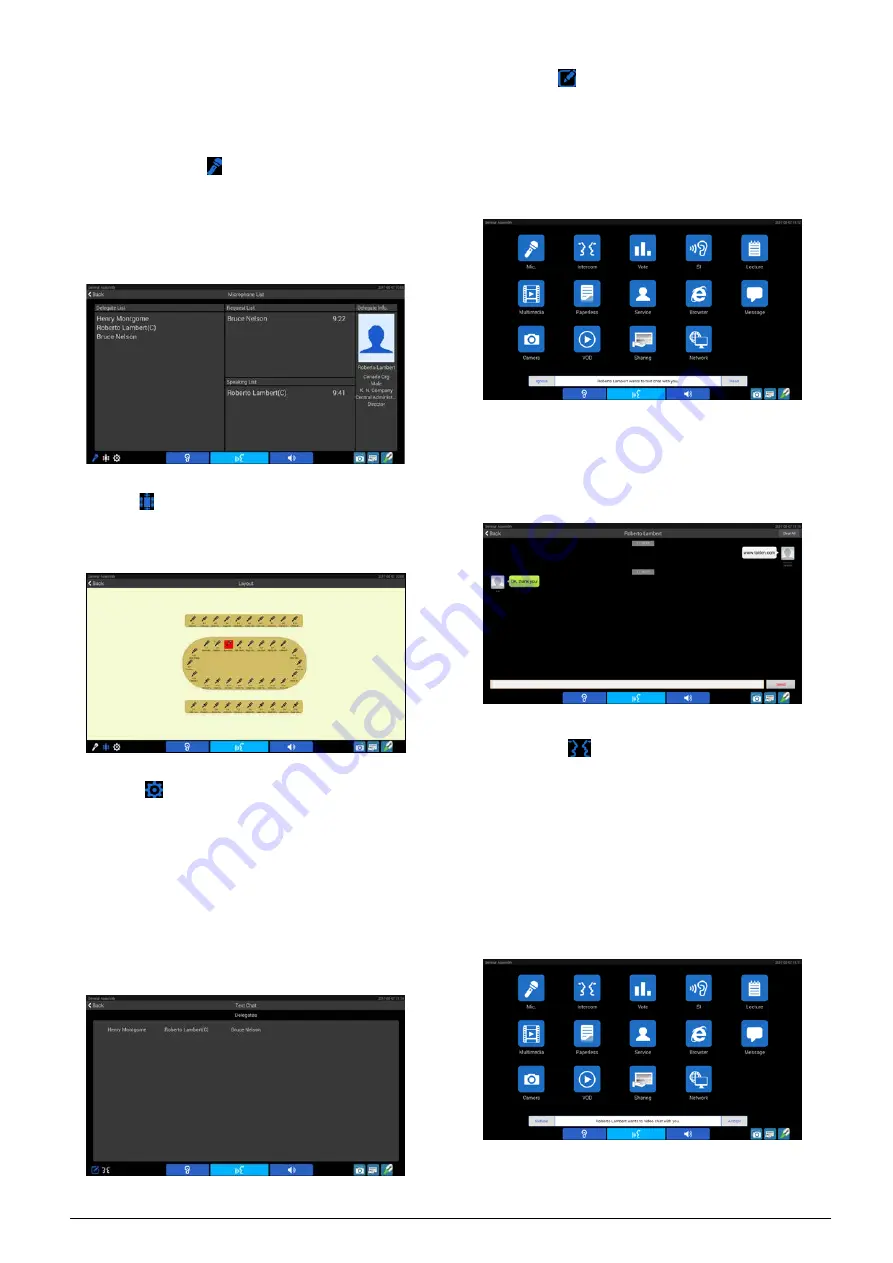
1. Microphone
Including “Microphone List”, “Layout” and “Setting”.
A. Microphone List
Delegates (including chairman unit, delegate unit, VIP
unit and ambient microphone) are listed as in the
following figure. Click the icons on the lower-left corner
to switch sub-interface.
B. Venue
Congress units are shown as they are laid out in the
venue, according to the following figure:
C. Setting
Congress terminals without microphone control option
have no permission to check setting interface.
2. Intercom
Click the “Intercom” icon to go to the intercom interface,
including “Text Chat” and “Video Chat”. Click the icons
on the lower-left corner to switch sub-interface.
A. Text Chat
Double click on the delegate to exchange text
information. When the text information has been
received, prompting information will be displayed on
the LCD. Click the "Read" button to read the text or
click the "Ignore" button to ignore it.
If read, the text will be displayed as in the following
figure. The delegate can reply to the sender’s text
message. The left side is the sent message and the
right is the received message. Click “Clear All” to delete
all text chat content.
B. Video Chat
Double click on the delegate whom you want to contact
and request for a video dialog (The earphone must
have been inserted; otherwise it will prompt “Please
insert headphone first”).
When someone asks you for a video conversation,
video request information will be displayed on your
LCD. Click “Accept” button to start video conversation
or click “Refuse” to refuse his/her request.
62
Содержание HCS-8600 Series
Страница 1: ...Paperless Multimedia Congress System Installation and Operating Manual V 1 0...
Страница 14: ...Figure 1 1 4 HCS 8668 Series Paperless Multimedia Congress System connection diagram 3...
Страница 69: ...Figure 3 2 7 Daisy chain connection between HCS 8668 8638 series Paperless Multimedia Congress Terminals 58...
Страница 91: ...3 3 2 Fixed installation Figure 3 3 2 Fixed installation of HCS 8665 series congress unit 80...
Страница 99: ...3 4 2 Installation Figure 3 4 2 Fixing of HCS 8635 series compact multimedia congress terminal 88...
Страница 109: ...4 1 Functions and indications Front Side Bottom Figure 4 1 HCS 8685 Interpreter unit 98...
Страница 118: ...Blue 107...
Страница 138: ...Figure Audio parameter setting Normal Figure Audio parameter setting PEQ Figure Audio parameter setting DRC 127...
Страница 145: ...Figure 6 2 3 HCS 8668 Series Paperless Multimedia Congress System connection diagram POE 134...
Страница 180: ...Appendices Custom made cables Appendix Ethernet Cable 169...
Страница 181: ...Appendix CBL4PK 01 Power Adapter Cable 170...
Страница 182: ...Appendix CBL4PT 02 Power Branch Cable 171...
Страница 183: ...Appendix CBL4PS 4 pin Extension Cable 172...






























