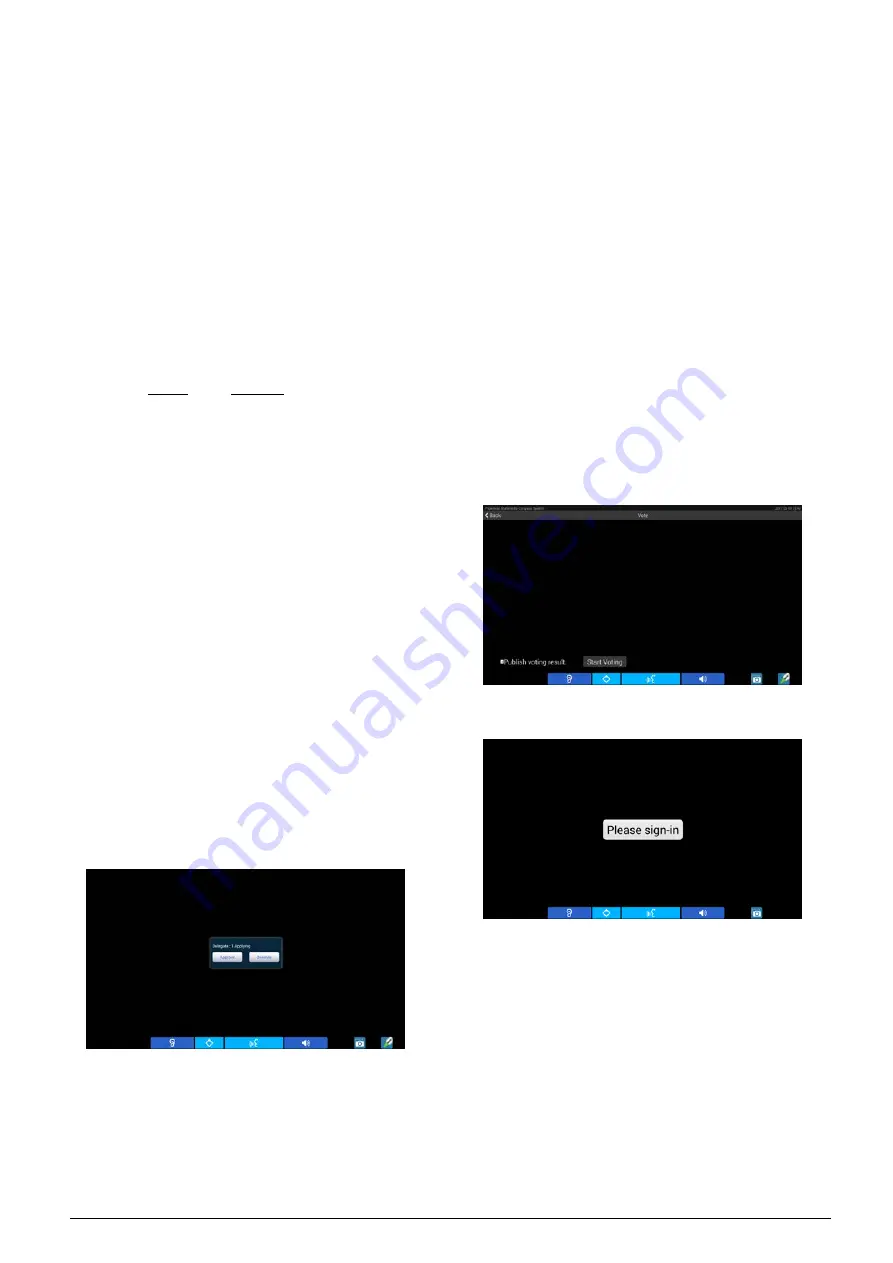
3.2.3.2 Chairman unit
The chairman features all functions a delegate has,
additionally:
1. Priority
If priority mode is configured as “All mute”, all
active microphones (except VIP units and other
chairman units) will be muted temporarily when
this key is pressed and they will resume when the
key is released;
If priority mode is configured as “All off”, all active
microphones (except VIP units and other chairman
units) will be turned off when this key is pressed;
Under “OPEN” and “Request” mode, pressing this
key will clear request list.
2. Speaking
If the active microphone capacity is not full, the
chairman can activate his/her microphone normally,
the operation is the same as for the delegate unit;
If the active microphone capacity is full, the
chairman cannot activate his/her microphone. But
he/she can use the priority key to “All mute” or “All
off” other delegate microphones and give his/her
speech.
3. Controlling delegate unit
A. Approve delegate unit’s request to speak
Without PC and under “Apply” mode, when a delegate
requests to speak, a ring tone will be emitted by the
built-in loudspeaker in the chairman’s unit and the
interface of the following figure is shown:
The chairman can now approve delegate’s request and
activate delegate’s microphone by pressing “Approve”
icon or reject delegate’s request by pressing “Overrule”
icon.
When his/her request is approved, he/she can speak
and the last activated microphone will be turn off at the
same time.
B. Turn off or mute delegate microphone
Chairman can use the “Priority” key to execute “All
mute” or “All off” operation.
4. Voting without PC
The chairman unit can start voting procedure (no PC
connection).
a. Click the “Vote” icon from primary user interface,
the following interface appears. “Publish voting
result” is optional (if checked, voting result will be
displayed on LCD of all congress terminals after
voting; if not checked, voting result will not be
displayed);
b. Click the “Start Vote” button to start voting, all
congress terminals will go to sign-in mode;
c. Click the “Please sign-in” button to sign-in and
then go to the voting interface; only parliamentary
voting can be initialized by the chairman unit.
Three options (“Yes”/ “No”/ “Abstain”) and only
“Last key-press mode” mode are available. The
pause and the end of voting are controlled by the
chairman unit as shown in the following figure:
72
Содержание HCS-8600 Series
Страница 1: ...Paperless Multimedia Congress System Installation and Operating Manual V 1 0...
Страница 14: ...Figure 1 1 4 HCS 8668 Series Paperless Multimedia Congress System connection diagram 3...
Страница 69: ...Figure 3 2 7 Daisy chain connection between HCS 8668 8638 series Paperless Multimedia Congress Terminals 58...
Страница 91: ...3 3 2 Fixed installation Figure 3 3 2 Fixed installation of HCS 8665 series congress unit 80...
Страница 99: ...3 4 2 Installation Figure 3 4 2 Fixing of HCS 8635 series compact multimedia congress terminal 88...
Страница 109: ...4 1 Functions and indications Front Side Bottom Figure 4 1 HCS 8685 Interpreter unit 98...
Страница 118: ...Blue 107...
Страница 138: ...Figure Audio parameter setting Normal Figure Audio parameter setting PEQ Figure Audio parameter setting DRC 127...
Страница 145: ...Figure 6 2 3 HCS 8668 Series Paperless Multimedia Congress System connection diagram POE 134...
Страница 180: ...Appendices Custom made cables Appendix Ethernet Cable 169...
Страница 181: ...Appendix CBL4PK 01 Power Adapter Cable 170...
Страница 182: ...Appendix CBL4PT 02 Power Branch Cable 171...
Страница 183: ...Appendix CBL4PS 4 pin Extension Cable 172...






























