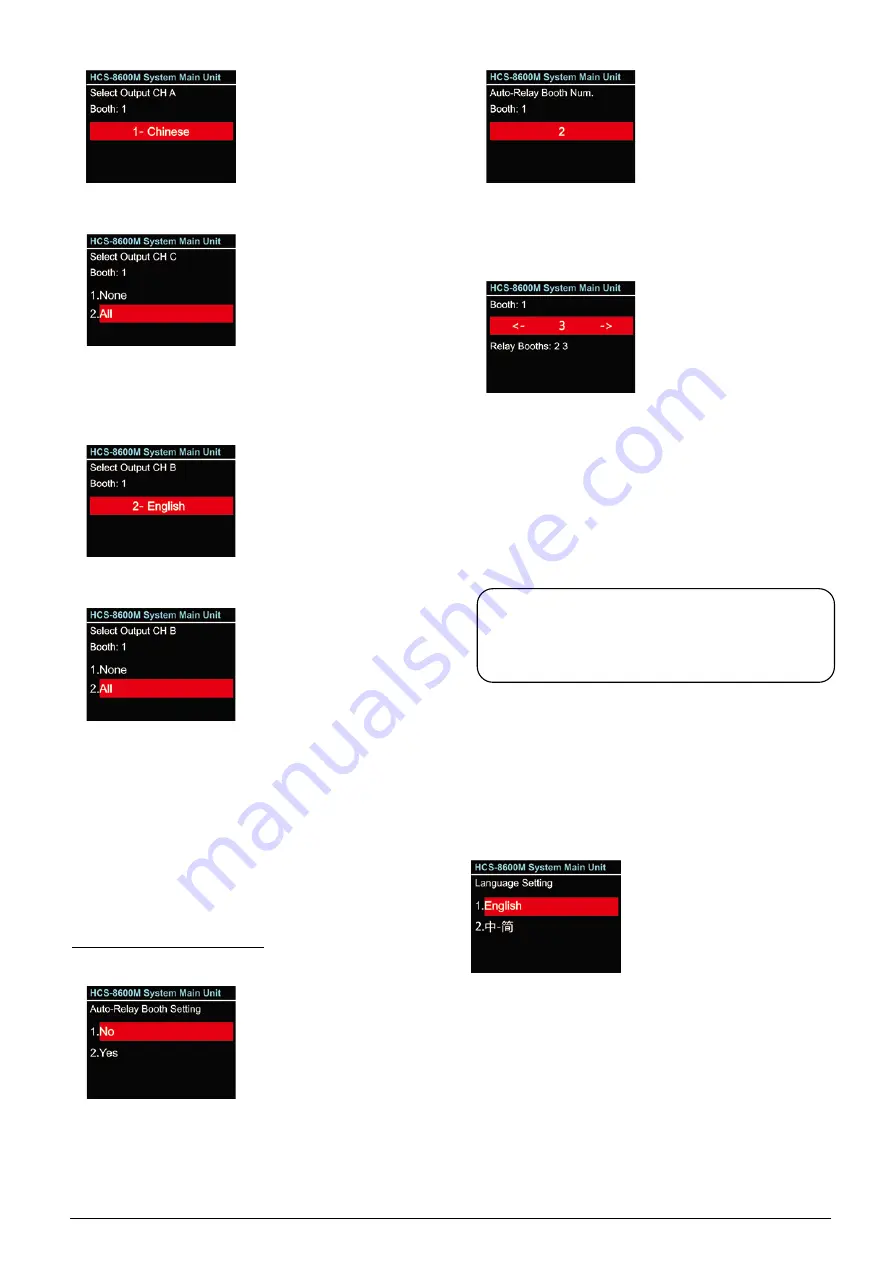
2)
. Select channel C language for booth 1: “NONE”
or “ALL”;
3).
If ALL is selected for C then
rotate function knob to select language for B from
those languages that have been selected in step b)
and press function knob to confirm;
4).
If NONE is selected for C then select channel B
language from “NONE” or “ALL”;
“NONE”
stands for no language output from
channel B;
“ALL”
stands for the language of channel B
which can be any of the selected languages.
Press function knob to confirm and go to
configuration for next booth;
5)
. Repeat 1) - 2) to setup output channel A/B/C
language for all booths and go to step g).
g). Auto-Relay booth Setting
Setup Auto-Relay booth.
1)
. Rotate function knob to select yes or no
If select “
No
”, press function knob to confirm;
If select “
Yes
”, press function knob to confirm
and go to next step;
2)
. Rotate function knob to select auto-relay booth
quantity and press function knob to go to the next
step;
3)
. Rotate function knob to select auto-relay booth
and press function knob to confirm, then the
corresponding booth number will be highlighted
and set as auto-relay booth. Rotate function knob
to select next auto-relay booth until all auto-relay
booths have been set;
4).
Repeat step 2) and 3) to setup auto-relay for all
other booths.
11. Language Setting
Select LCD display language from simplified Chinese,
English. Additional languages can be translated and
added by the user after accessing the web interface of
the device.
Select language:
a). Rotate function knob to select the sub menu;
b). Press function knob to enter language setting
interface;
c). Rotate function knob to select LCD display
language;
d). Press function knob to save and return to upper
level menu.
Note:
If channel B and C of a booth have no output,
this booth can not be set as auto-relay booth.
24
Содержание HCS-8600 Series
Страница 1: ...Paperless Multimedia Congress System Installation and Operating Manual V 1 0...
Страница 14: ...Figure 1 1 4 HCS 8668 Series Paperless Multimedia Congress System connection diagram 3...
Страница 69: ...Figure 3 2 7 Daisy chain connection between HCS 8668 8638 series Paperless Multimedia Congress Terminals 58...
Страница 91: ...3 3 2 Fixed installation Figure 3 3 2 Fixed installation of HCS 8665 series congress unit 80...
Страница 99: ...3 4 2 Installation Figure 3 4 2 Fixing of HCS 8635 series compact multimedia congress terminal 88...
Страница 109: ...4 1 Functions and indications Front Side Bottom Figure 4 1 HCS 8685 Interpreter unit 98...
Страница 118: ...Blue 107...
Страница 138: ...Figure Audio parameter setting Normal Figure Audio parameter setting PEQ Figure Audio parameter setting DRC 127...
Страница 145: ...Figure 6 2 3 HCS 8668 Series Paperless Multimedia Congress System connection diagram POE 134...
Страница 180: ...Appendices Custom made cables Appendix Ethernet Cable 169...
Страница 181: ...Appendix CBL4PK 01 Power Adapter Cable 170...
Страница 182: ...Appendix CBL4PT 02 Power Branch Cable 171...
Страница 183: ...Appendix CBL4PS 4 pin Extension Cable 172...
















































