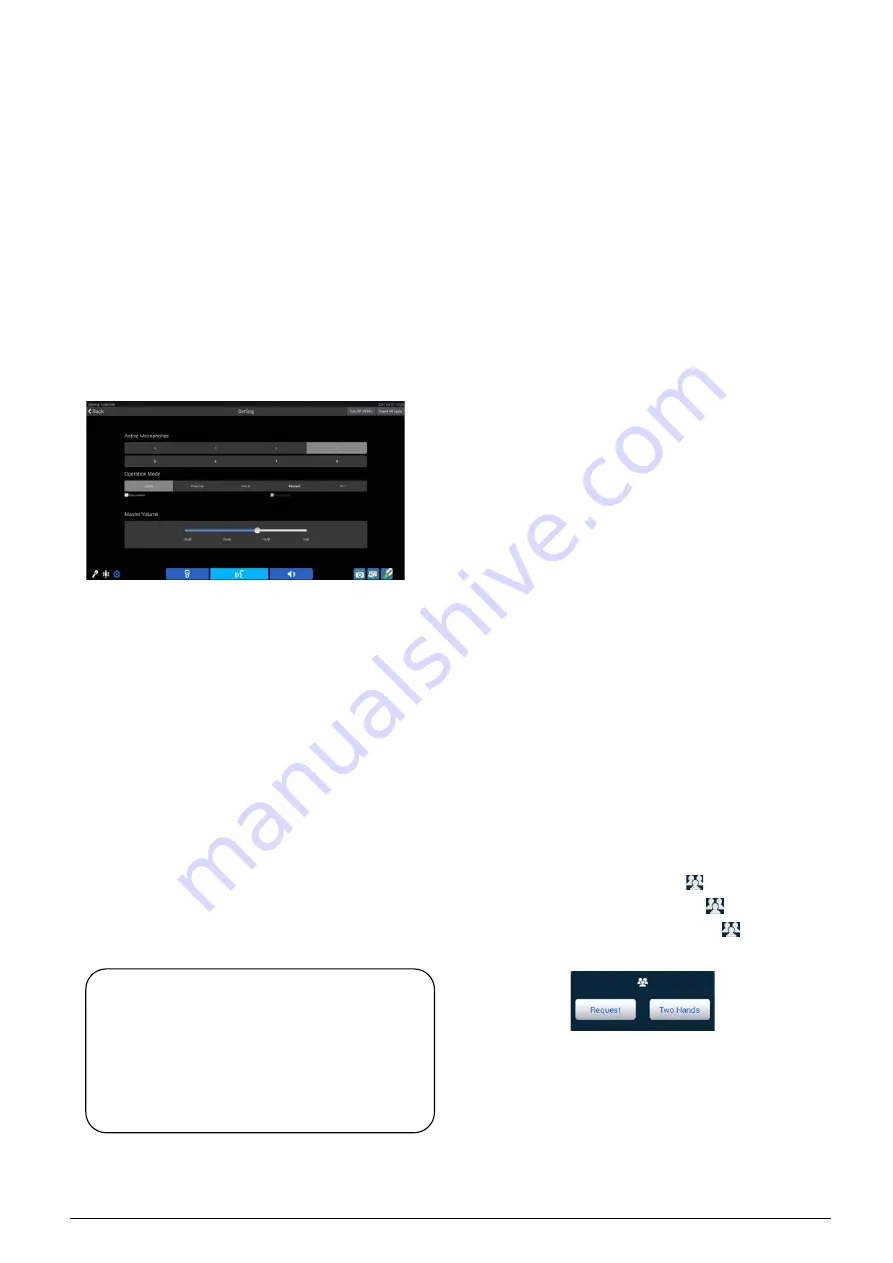
3.2.3.3 Second Chairman Unit
The second chairman options (microphone control,
voting control, and desktop sharing control) can be
assigned by file server software, it can be a chairman
unit or a delegate unit or different units to carry out
different functions.
1. Microphone control
Click “Mic.” icon to go to microphone control interface.
A. Setting
Configuration of maximum active microphone number,
microphone operation mode and master volume.
Master Volume:
adjust built-in loudspeaker
volume of all congress units, line output volume
and group output volume, range: -30 dB - 0 dB;
Active Microphones:
active microphone number
1/2/3/4;
Operation Mode:
Open/Override/Voice/Apply/PTT.
“Open”:
If the maximal number of active microphones,
previously fixed, has been reached, delegates
requesting to speak join a request-to-speak list.
The first unit joining the list will become active
when the first active unit gets off
(DCS: Setup -
System Parameters Setting - Microphone -
Automatically activate the first request
microphone (Open Mode)).
“Override”:
If the maximal number (1/2/3/4) of active delegate
microphones has been reached and if another
delegate unit is activated, the delegate unit
switched on first will be switched off first
automatically (first in / first out). The microphone
limit set remains unchanged. If the number of
active microphone (including chairman and VIP
unit) reaches 6, turning on another microphone will
switch off the delegate microphone turned on first.
“Voice”:
When the delegate speaks into the microphone at
a short distance, the microphone will be activated.
If the delegate does not speak for several seconds,
the microphone will be deactivated automatically.
The interval time can be adjusted: 300 ms /600 ms
/1 s - 15 s.
“Request”:
When the delegate presses microphone ON/OFF
button to request to speak, the chairman unit can
approve or reject his/her request.
“PTT”:
When the delegate presses and holds the
microphone ON/OFF button, the microphone will
be activated; when the microphone ON/OFF
button is released, the microphone will be
deactivated.
Under Discussion mode, a dialog window was popped
up, shown as in the following figure. Press and hold to
drag it to any position, press the “
” icon to embed it
in the interface (only display the “
” icon on the
top-middle of the interface), press the “
” icon again
to resume the dialog window.
Note:
Discussion mode has two request levels:
Request and Two Hands. Press
“
Request
”
to
add delegate
’
s name to request list; and press
“
Two Hands
”
to add delegate
’
s name to the first
in request list.
74
Содержание HCS-8600 Series
Страница 1: ...Paperless Multimedia Congress System Installation and Operating Manual V 1 0...
Страница 14: ...Figure 1 1 4 HCS 8668 Series Paperless Multimedia Congress System connection diagram 3...
Страница 69: ...Figure 3 2 7 Daisy chain connection between HCS 8668 8638 series Paperless Multimedia Congress Terminals 58...
Страница 91: ...3 3 2 Fixed installation Figure 3 3 2 Fixed installation of HCS 8665 series congress unit 80...
Страница 99: ...3 4 2 Installation Figure 3 4 2 Fixing of HCS 8635 series compact multimedia congress terminal 88...
Страница 109: ...4 1 Functions and indications Front Side Bottom Figure 4 1 HCS 8685 Interpreter unit 98...
Страница 118: ...Blue 107...
Страница 138: ...Figure Audio parameter setting Normal Figure Audio parameter setting PEQ Figure Audio parameter setting DRC 127...
Страница 145: ...Figure 6 2 3 HCS 8668 Series Paperless Multimedia Congress System connection diagram POE 134...
Страница 180: ...Appendices Custom made cables Appendix Ethernet Cable 169...
Страница 181: ...Appendix CBL4PK 01 Power Adapter Cable 170...
Страница 182: ...Appendix CBL4PT 02 Power Branch Cable 171...
Страница 183: ...Appendix CBL4PS 4 pin Extension Cable 172...
















































