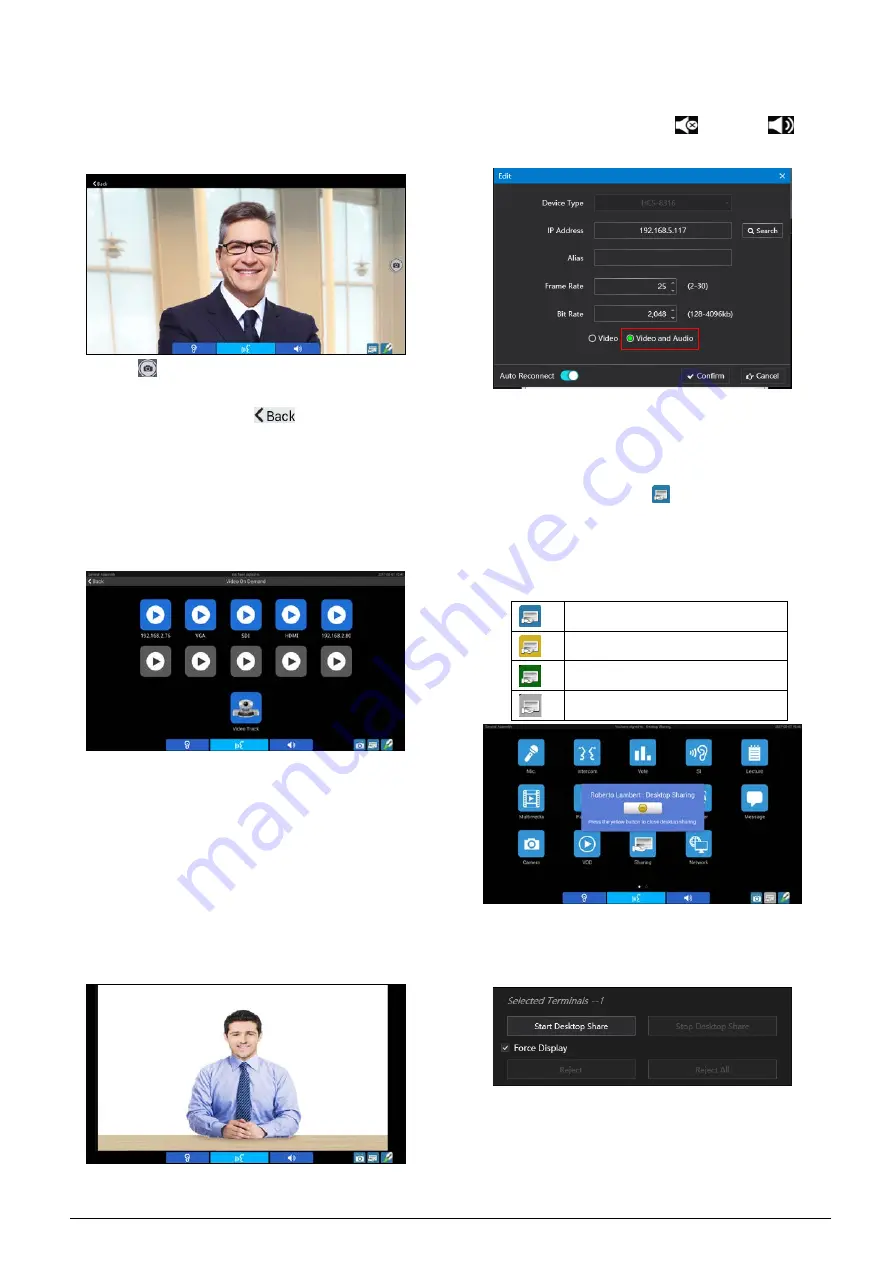
11. Camera
Click the “Camera” icon to go to the camera control
interface. The delegate can take photo via the built-in
camera (auto flash).
Click the “
” icon to take a photo. The photo will be
saved on the congress terminal and can be browsed
from “Multimedia”; click the “
” button to return to
the upper level interface.
12. VOD
Click “VOD” icon to go to VOD service interface.
Support up to 10 channels. Click one channel to play
video.
When media management platform select one terminal
and display its camera, the “Video Track” function on
the multimedia was activated. Click the “Video Track”
on terminal, and then the terminal screen and video
server will display the same camera video.
When playing, click the screen fist, and then click the
icon on the top-right corner of the LCD screen to switch
video display on full screen or equal proportion; click
“back” to return to VOD list interface.
There is no audio default for VOD channel. If operator
set encoder as “Video and Audio” through video server
software, you can change the “
” state to “
” to
monitor audio through earphone.
13. Sharing
Click the “Sharing” button on main interface to enter
sharing interface or click the
icon on the lower-right
corner of any interface to request desktop sharing. If
the request is approved, the desktop of the delegate
will be shared with all other delegates and with the
large display screen.
Desktop sharing (normal)
Desktop sharing (request)
Desktop sharing (sharing by this unit)
Desktop sharing (sharing by other unit)
The desktop sharing control interface of the conference
management system is as follows:
If select “
Forcible Display
”, other delegates cannot
exit desktop status freely, unless initiator or
delegate with control option or the operator stops
desktop sharing.
69
Содержание HCS-8600 Series
Страница 1: ...Paperless Multimedia Congress System Installation and Operating Manual V 1 0...
Страница 14: ...Figure 1 1 4 HCS 8668 Series Paperless Multimedia Congress System connection diagram 3...
Страница 69: ...Figure 3 2 7 Daisy chain connection between HCS 8668 8638 series Paperless Multimedia Congress Terminals 58...
Страница 91: ...3 3 2 Fixed installation Figure 3 3 2 Fixed installation of HCS 8665 series congress unit 80...
Страница 99: ...3 4 2 Installation Figure 3 4 2 Fixing of HCS 8635 series compact multimedia congress terminal 88...
Страница 109: ...4 1 Functions and indications Front Side Bottom Figure 4 1 HCS 8685 Interpreter unit 98...
Страница 118: ...Blue 107...
Страница 138: ...Figure Audio parameter setting Normal Figure Audio parameter setting PEQ Figure Audio parameter setting DRC 127...
Страница 145: ...Figure 6 2 3 HCS 8668 Series Paperless Multimedia Congress System connection diagram POE 134...
Страница 180: ...Appendices Custom made cables Appendix Ethernet Cable 169...
Страница 181: ...Appendix CBL4PK 01 Power Adapter Cable 170...
Страница 182: ...Appendix CBL4PT 02 Power Branch Cable 171...
Страница 183: ...Appendix CBL4PS 4 pin Extension Cable 172...






























