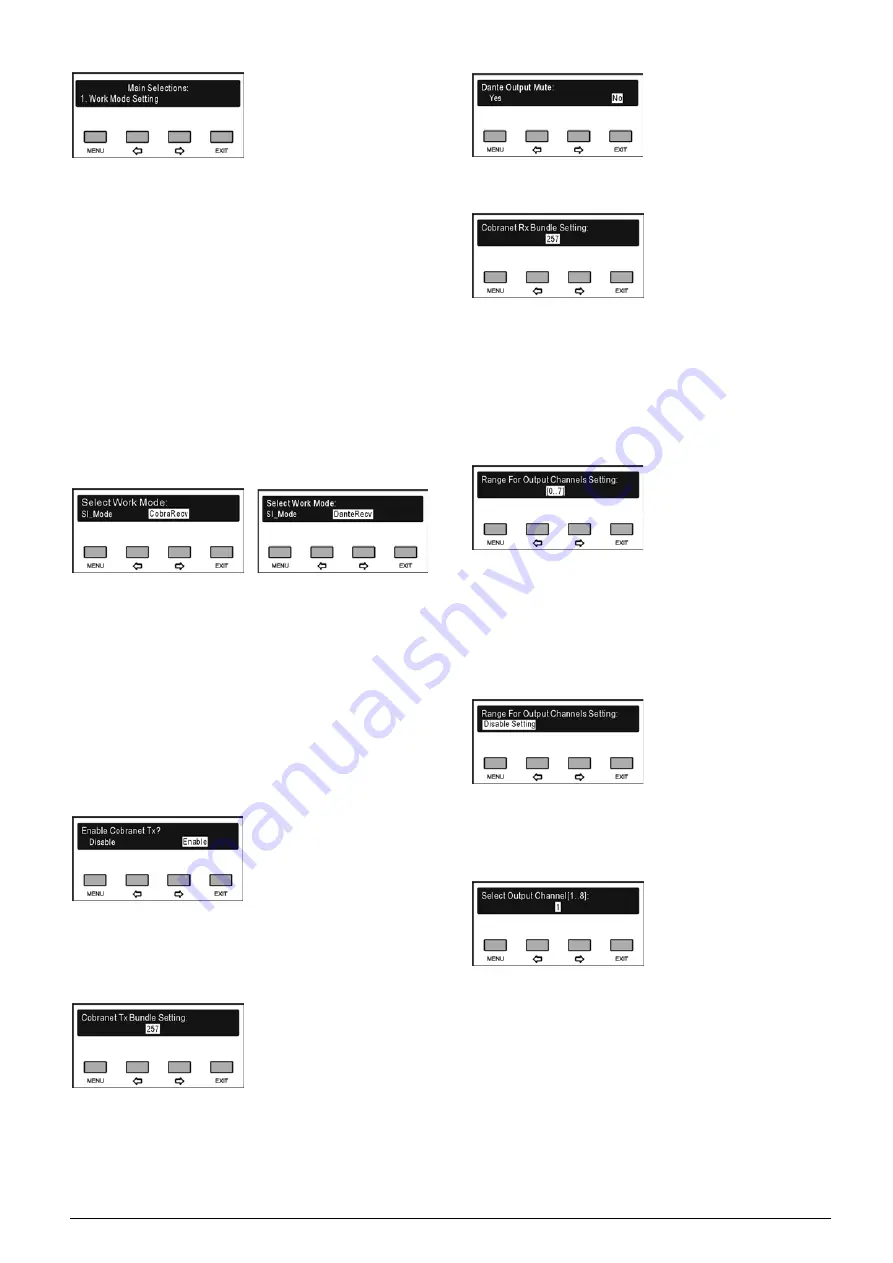
157
The current chosen term is highlighted.
Press the “
/
” button to switch between menu
items;
Press the “MENU” button to go to selected menu
item;
Press the “EXIT” button to exit and return to the
upper level menu;
6.1.3.1 Work mode setting
The working mode of the HCS-8300MO Series 8
Channels Audio Output Device includes:
“Simultaneous interpretation mode”
“CobraRecv” / “DanteRecv”
a). Press the “
/
” button to switch between two
working modes:
In the above left figure, if “SI_Mode” is selected, then
go to step
b1)
and
c1)
;
In the above right figure, if “SI_Mode” is selected,
then go to step
b2)
;
If “CobraRecv” is selected, then go to step
d)
;
If “DanteRecv” is selected, then go to step
e)
;
b1)
. Press the “
/
” button to select “Enable”/“Disable”
the CobraNet port on the real panel of the transmitter;
c1)
. If “Enable” is selected, press the “MENU” button to
confirm and go to CobraNet output port to select
interface. Press the “
/
” button to select CobraNet
output port from 256-511;
b2)
. Press the “
/
” button to select dante output mute
or not;
d)
. Press the “
/
” button to adjust the CobraNet
receiving port between 256-511;
e)
. Press the “MENU” button to save and return to the
upper level menu.
6.1.3.2 Output range
Setup the range of simultaneous interpretation output
channels.
a). Press the “
/
” button to switch between [0..7],
[8..15]…[56..63];
b). Press the “MENU” button to confirm and return to the
upper level menu.
When working at CobraRecv/DanteRecv mode, “Output
range” is not available.
6.1.3.3 Audio output setting
Setup audio output parameters.
a). Press the “
/
” button to switch between audio
output interfaces to select an audio output interface to
setup, press the “MENU” button to save and go to the
next step;
b). Press the “
/
” button to adjust output gain, range:
mute, -30 dB - +20 dB;
Содержание hcs-8300
Страница 22: ...9 Figure 1 1 6 CongressMatrix TM Software Interface ...
Страница 25: ...12 Figure 1 1 10 By using microphone array terminals the conference room looks tidy ...
Страница 89: ...76 3 4 2 Installation Figure 3 4 2 Fixing of HCS 8336 SDI monitor ...
Страница 93: ...80 B About Display the product information including unit ID serial and version ...
Страница 121: ...108 4 1 HCS 4385U 50 4 1 1 Functions and indications Front Side Bottom Figure 4 1 1 HCS 4385U 50 Interpreter unit ...
Страница 134: ...121 4 2 HCS 8385 4 2 1 Functions and indications Front Side Bottom Figure 4 2 1 HCS 8385 Interpreter unit ...
Страница 168: ...155 Figure 6 1 3 CMU connecting to infrared language distribution system via HCS 8300MO ...
Страница 210: ...197 6 9 2 Connection Figure 6 9 4 Connection between the HCS 8301M and the HCS 8300MAU FS ...
Страница 249: ...236 Appendices Custom made cables AppendixⅠ Dedicated 6 PIN Extension Cable ...
Страница 250: ...237 Appendix Ⅱ CBL2SS 01 Professional 2 pin Cable for Conference System ...
Страница 251: ...238 Appendix Ⅲ CBL4PK 01 Power Adapter Cable ...
Страница 252: ...239 Appendix Ⅳ CBL4PT 02 Power Branch Cable ...
Страница 253: ...240 Appendix Ⅴ CBL4PS 4 pin Extension Cable ...
Страница 254: ...241 Appendix Ⅵ Cat 6 Gigabit Ethernet Cable ...






























