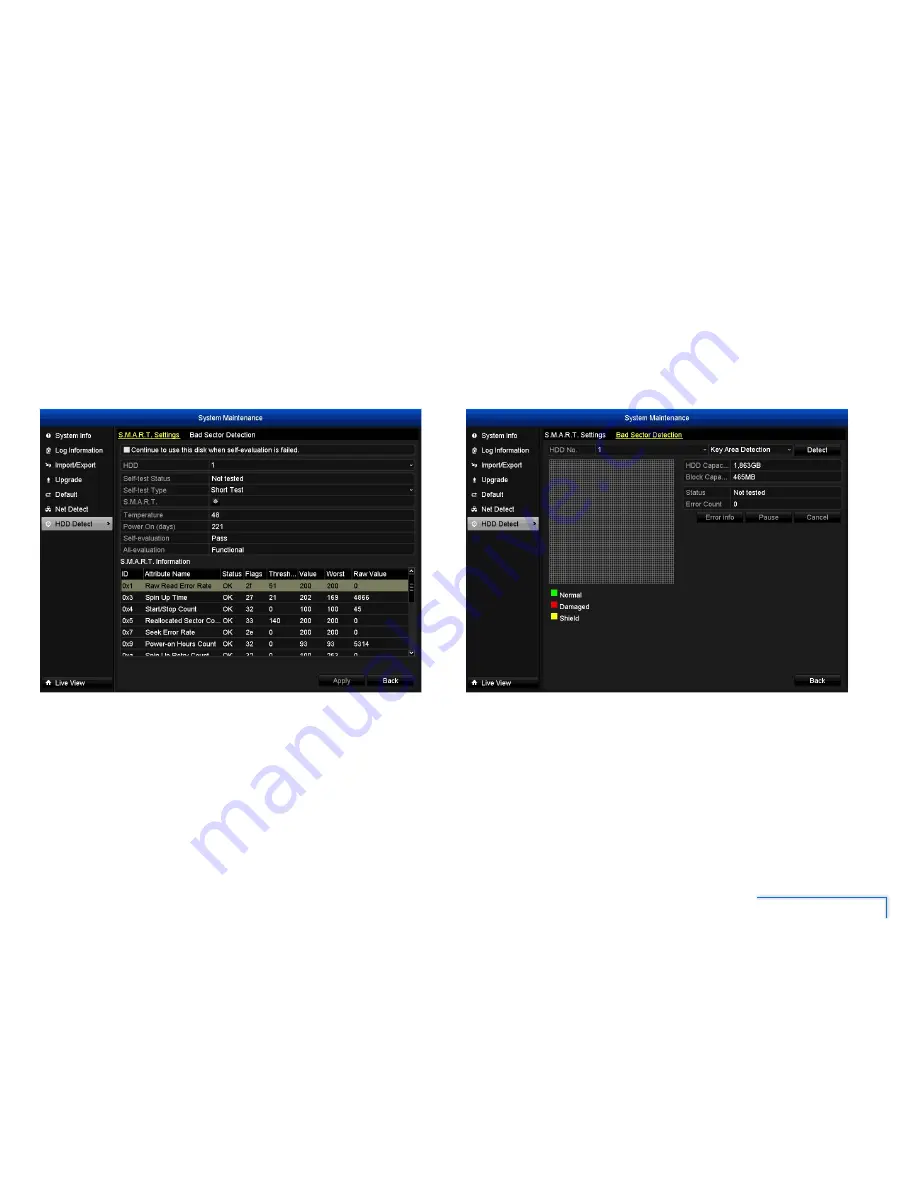
45
The Maintenance Menu
HDD Detect
You can easily check on the conditions of your DVR’s installed hard drive, and
perform diagnostics to detect errors and bad sectors.
S.M.A.R.T. Settings Tab
S.M.A.R.T. (Self-Monitoring, Analysis and Reporting Technology) is your hard drive’s
way of telling the DVR how it’s going. The status of each attribute indicates the
various conditions of the hard drive. It should say “OK”. If it says anything else, this
indicates there’s a problem with your hard drive. If you’re looking at this screen,
you’ve probably been directed to do so by Swann Technical Support.
Bad Sector Detection Tab
You can perform a test on the hard drive for bad sectors. If you’re looking at this
screen, you’ve probably been directed to do so by Swann Technical Support.





































