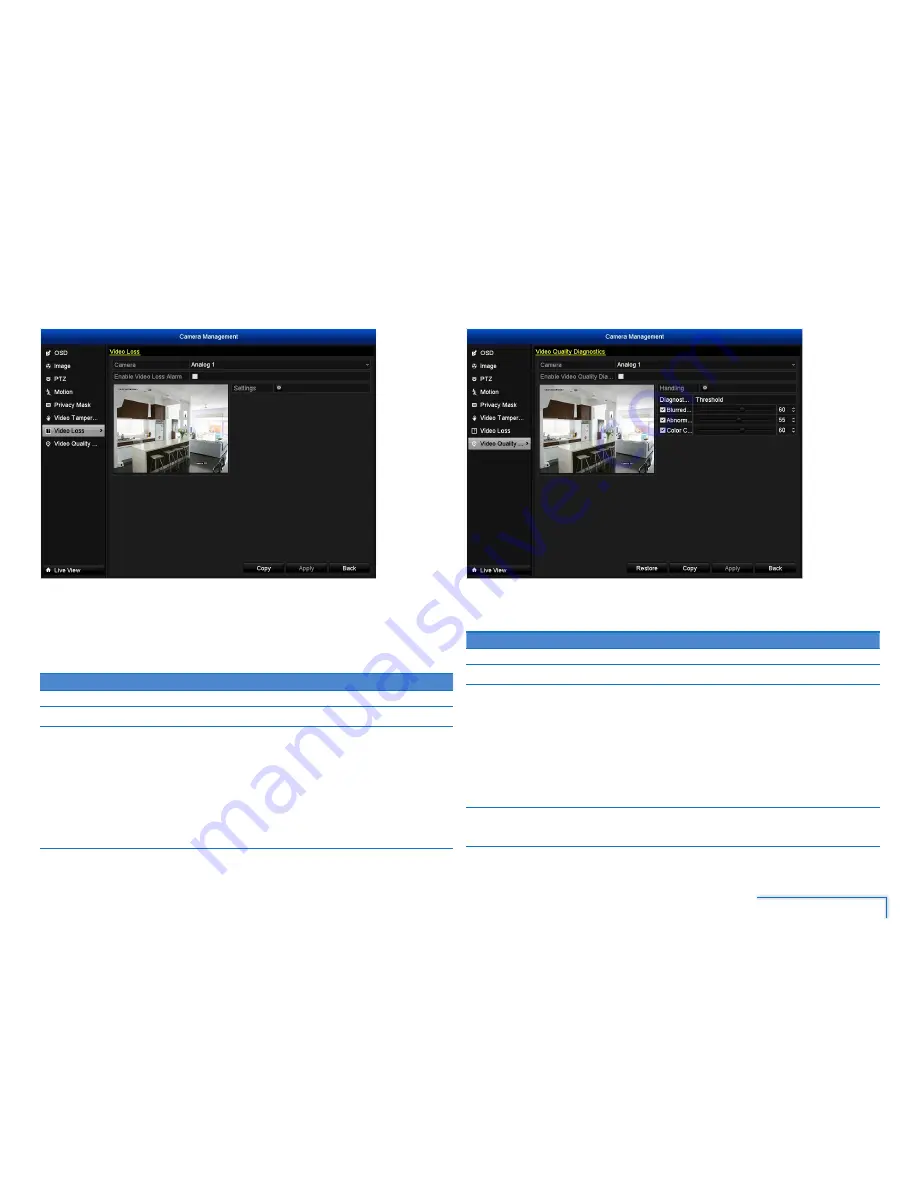
25
The Camera Menu
Video Loss
Video loss is regarded as a potential alarm event, and is considered to occur any time that the
DVR doesn’t receive an active video signal on any of its inputs.
The default behaviour of the DVR, when a channel has no incoming video signal, is simply
to display “Video Loss” in white text on a black background over the associated channel. If
you’re not using all the inputs on your DVR, then some channels will be in “permanent” Video
Loss state. Just be sure that you don’t enable a video loss action for these channels.
Option
Description
Camera
Select the camera you want to configure.
Enable
Enable video loss monitoring on the selected camera.
Settings
Lets you specify the DVR’s actions when the selected camera loses it’s video
feed. Options available are:
•
Full Screen Monitoring:
The affected camera’s screen is displayed in full
screen mode.
•
Audible Warning:
A continuous audible beeping is heard from the DVR.
•
Alert CMS software:
A warning message is sent to the SwannView Plus
client software installed on your computer.
•
Send Email:
If you’ve have configured your email account details, an alert
is sent to your email address.
Video Quality Diagnostics
The DVR can monitor the camera’s video signal quality. When a deterioration in the video
signal conditions such as blurred image, abnormal brightness and color cast is detected, you
can specify what actions the DVR should perform.
Option
Description
Camera
Select the camera you want to configure.
Enable
Enable video quality monitoring on the selected camera.
Handling
Lets you specify the DVR’s actions when the selected camera’s video signal
quality drops below a certain threshold. Options available are:
•
Full Screen Monitoring:
The affected camera’s screen is displayed in full
screen mode.
•
Audible Warning:
A continuous audible beeping is heard from the DVR.
•
Alert CMS software:
A warning message is sent to the SwannView Plus
client software installed on your computer.
•
Send Email:
If you’ve have configured your email account details, an alert
is sent to your email address.
Diagnostic
Mode
There are three diagnostic types you can enable: Blurred Image, Abnormal
Brightness and Color Cast. Move the slider to set the threshold level for each
diagnostic type.
















































