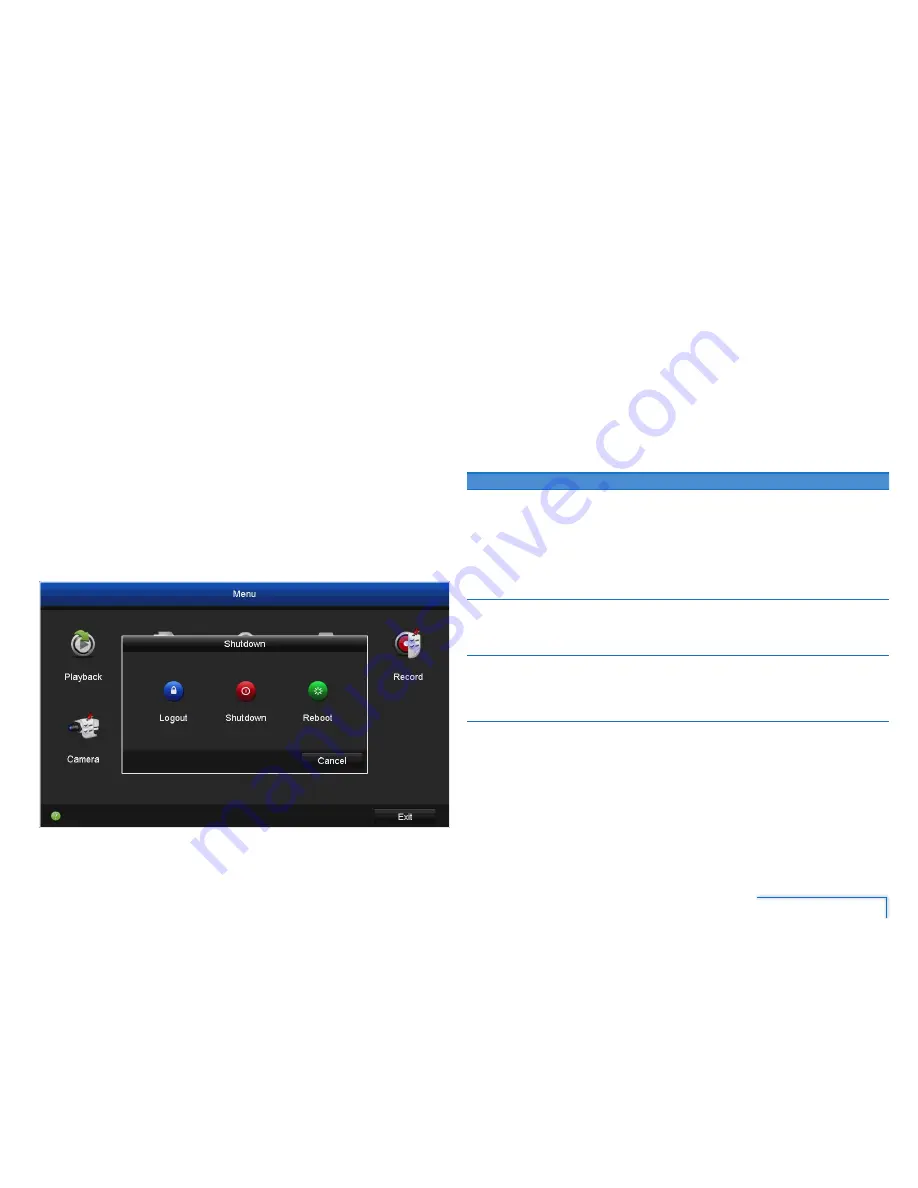
5
Getting Started
Turning on the DVR
The DVR starts automatically whenever it is supplied power via the
connected power adapter.
Shutting Down the DVR
If you intend to turn off the DVR, we recommend doing it through the
Shutdown
menu. This helps to ensure the integrity of the data on the hard
drive. You can also logout or restart the DVR via the
Shutdown
menu. Simply
right-click on the Live View Screen > select Menu > select Shutdown and
then select your desired option as shown below.
Using the Mouse
The easiest way to operate the DVR is to use the included USB optical mouse
- we put together the look and feel of the menu system specifically for
mouse-friendly navigation.
Description
Left Button Single-click to:
• Select an item or confirm a choice
• Select channel and show the Quick Camera Toolbar
Double-click to:
• Switch between single and multiviews in live view
Right
Button
Display mouse menu in live view
Exit current menu screen and return to main menu/live
view.
Scroll
Wheel
• Display previous/next video channel in live view
(single channel display only)
• Select previous/next item in mouse menu.
Note:
Wireless mice and Bluetooth devices are NOT compatible with the DVR.
Use the USB optical mouse supplied.
Getting Started
1




















