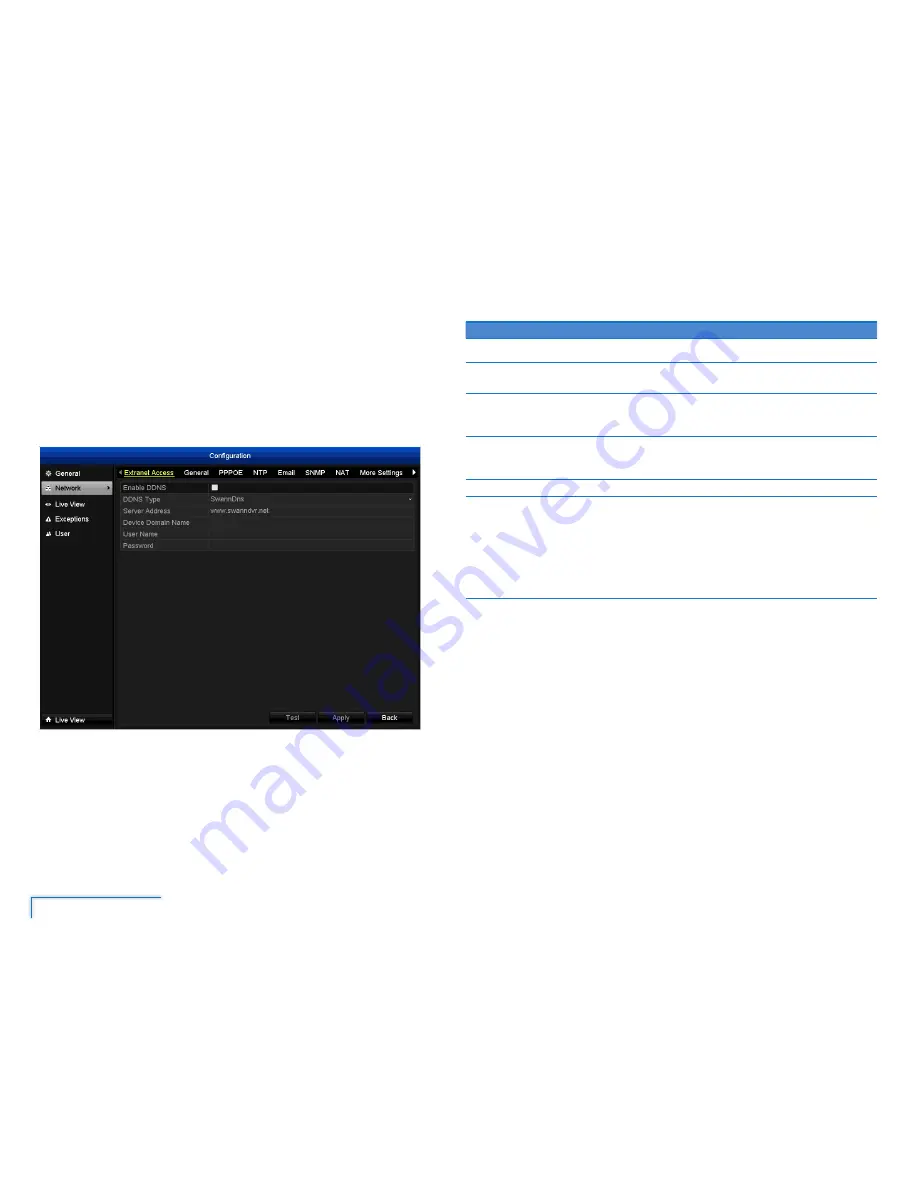
28
The Configuration Menu
Network
You can manually configure network settings for the DVR. It is usually not required
as the DVR automatically configures them for you when you connect the DVR to your
router via the Ethernet cable.
Note:
Many of the following networking settings are not required when using
SwannLink P2P for remote access.
Extranet Access Tab
A Dynamic DNS is a service which lets you assign an address to your DVR so you can
access it via the Internet. We recommend using SwannDns as your DNS service.
This is a free service for Swann DVR owners, which we directly support.
To create an account with SwannDns, go to:
http://www.swanndvr.com/
and click the Registration button. Follow the on-screen
instructions to create your account.
Option
Description
Enable
Enable the DVR to connect to a DDNS service.
DDNS Type
Choose the server that you’re using. We recommend SwannDVR -
you can sign up for a free account at www.swanndvr.net.
Device
Domain
Name
Enter the host name that you set up in your DDNS service. This
is the address you use to access your network. For example:
yourhostname.swannDVR.net
User Name
Enter the username you have created for your DDNS service. For
SwannDVR users, your username is the email address you used to
register the account.
Password
Enter the password you have created for your DDNS service.
Test
Check if the DDNS is working. After a short delay, a message will
be displayed on-screen, informing you whether the connection
was successful or not.
If the test is unsuccessful, an “ERROR” message will appear
onscreen. This could mean there’s a problem with your network
setup, or there’s a problem with the DDNS Account Name and
Password you’re using.






























