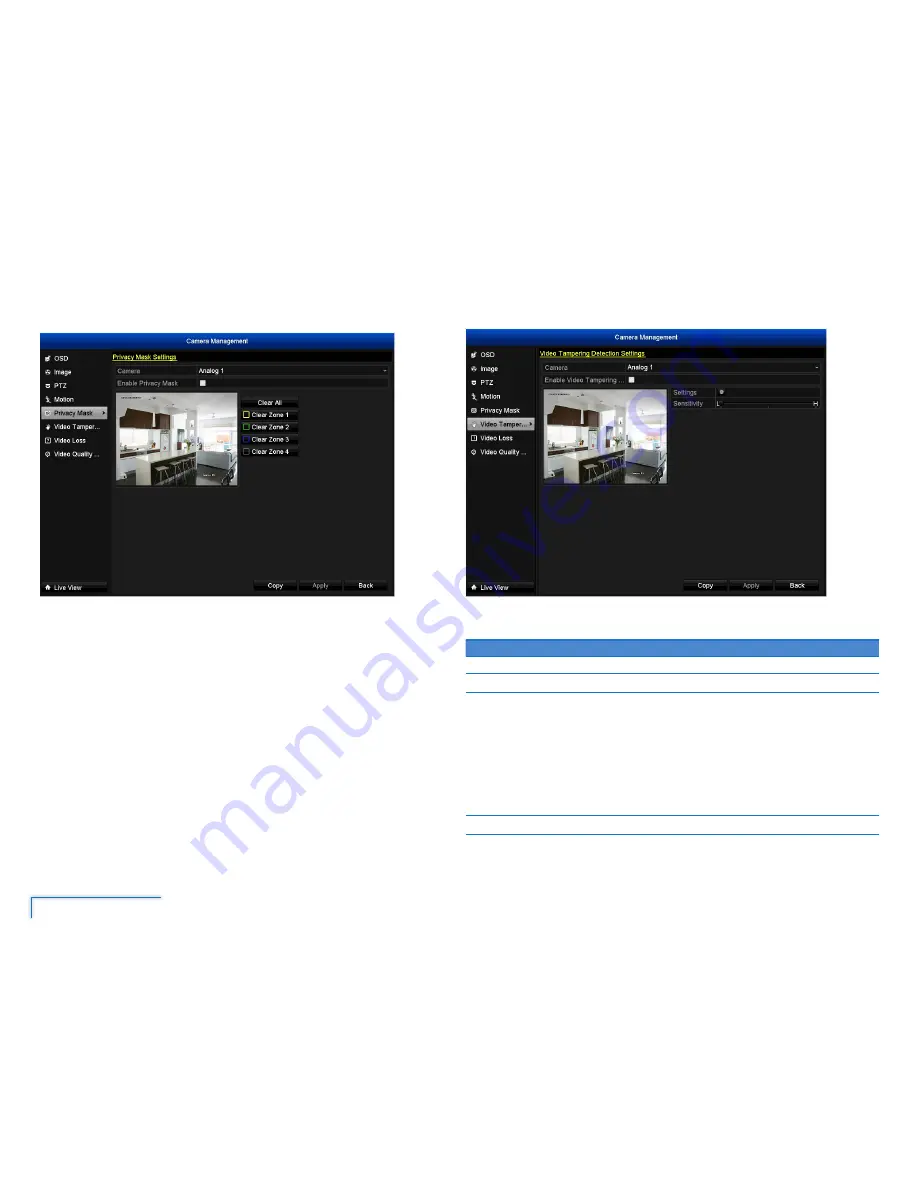
24
The Camera Menu
Privacy Mask
You can create and place “privacy masks” to conceal parts of the camera’s image on
the screen. This restricts what can be seen in Live View and on the video recording -
useful when you want to protect personal privacy or sensitve areas.
You can place up to four zones per camera to hide from view.
• Click and drag on the preview window to select the area you want to hide.
• To remove an existing privacy mask, click on the
Clear Zone button associated
with the outline colour of the privacy mask.
Video Tampering
Video Tampering can be used in scenarios where someone may cover up the camera’s
field of view or if they are attempting to tamper with the video signal.
Option
Description
Camera
Select the camera you want to configure.
Enable
Enable video tampering monitoring on the selected camera.
Settings
Lets you specify the DVR’s actions when it detects tampering on the selected
camera. Options available are:
•
Full Screen Monitoring:
The affected camera’s screen is displayed in full
screen mode.
•
Audible Warning:
A continuous audible beeping is heard from the DVR.
•
Alert CMS software:
A warning message is sent to the SwannView Plus
client software installed on your computer.
•
Send Email:
If you’ve have configured your email account details, an alert
is sent to your email address.
Sensitivity Move the slider to increase or decrease the level of sensitivity.






























