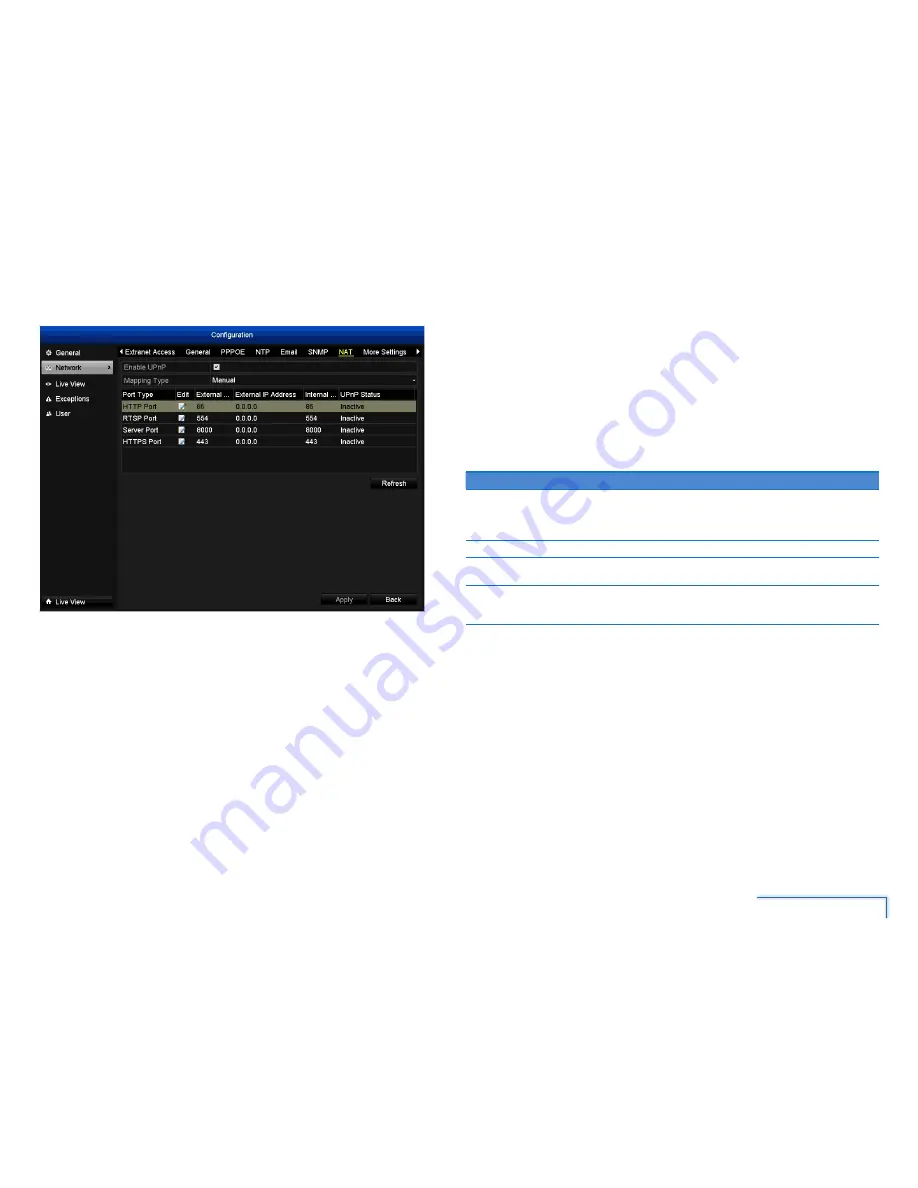
33
The Configuration Menu
NAT Tab
Note: This feature is not required if you are using SwannLink P2P to access the
DVR.
UPnP makes configuring your network easier and faster. To use the UPnP setting
on the DVR, you’ll need a router which supports this feature, with UPnP enabled.
Note that many routers which support UPnP do not come with the feature enabled by
default. You may need to ask your Internet service provider to turn it on.
When UPnP is enabled on your DVR and your router, the Ports that the DVR requires
to be open for access to and from the Internet will automatically be opened and closed
as necessary by your router, saving you the trouble of manually forwarding these
ports. If UPnP is not enabled, or your router does not support this feature, you’ll
need to forward the ports the DVR uses from the router to the DVR - since this is
a technically challenging process; we strongly recommend using UPnP if possible.
Make sure that the number used for the External Port and Internal Port match,
otherwise the UPnP function will not work.
Option
Description
Mapping Type
If
Auto
is selected, you will not be able to assign port numbers to the
HTTP, RSTP, Server and HTTPS ports. Port numbering will be done
automatically by the router. To manually assign port numbers, select
Manual
.
Edit
Change the current External Port number.
External IP
Address
The public IP address of the router that the DVR is connected to is
displayed.
UPnP Status
If UPnP is working correctly, you will see Active displayed. If UPnP is not
enabled or you haven’t forwarded the correct port number, the status will
be Inactive.
















































