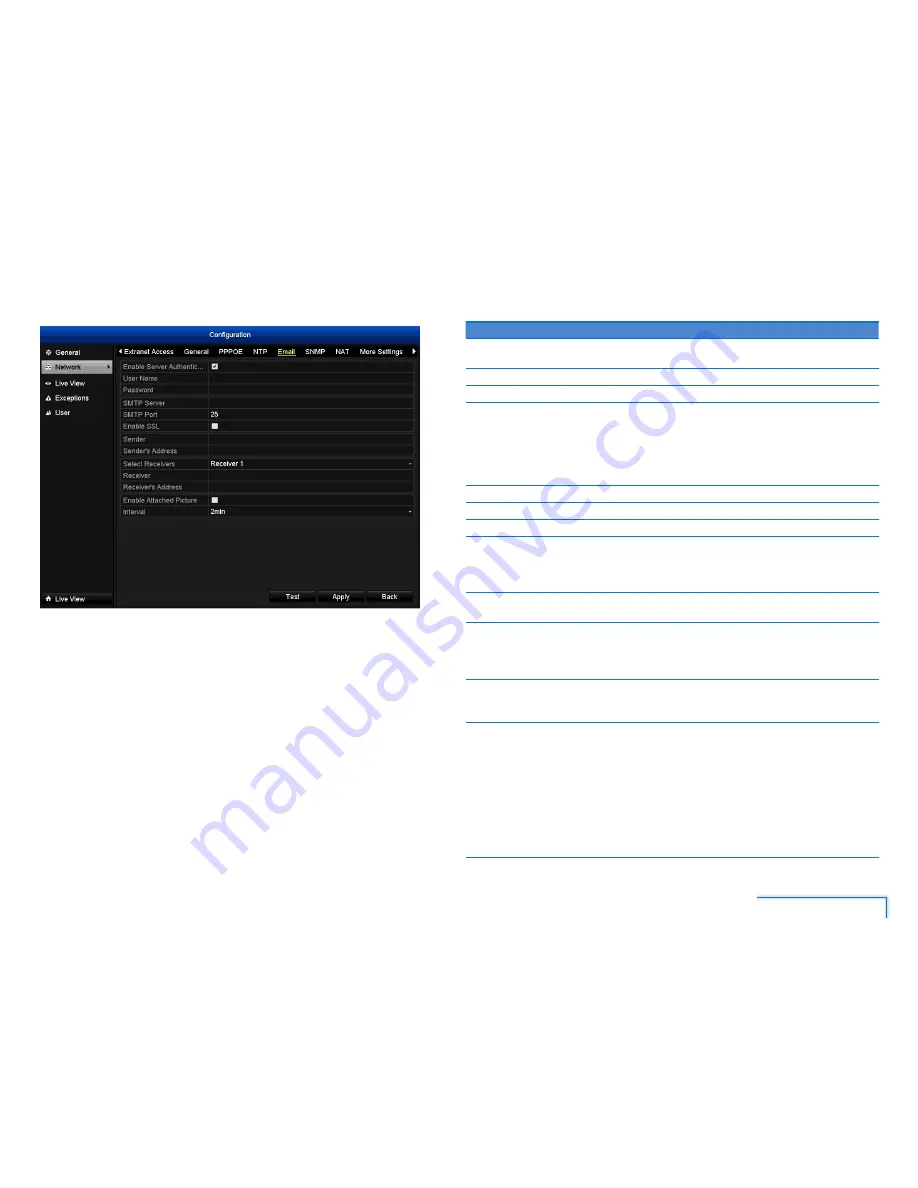
31
The Configuration Menu
Email Tab
You can configure your email account details to enable the DVR to send notifications
if an event occurs.
Note:
We suggest using Gmail as your email client - it’s quite easy to set up an account
and use it solely for the DVR. We’ve tested the email procedure with Gmail, and it does
work. Other email servers may not work correctly - many interpret the procedurally
generated email from the DVR as spam and block the mail from being sent.
Option
Description
Enable Server
Authentication
If your outgoing mail server requires authentication, ensure this
box is checked.
User Name
The username for the outgoing email account.
Password
The password for the outgoing email account.
SMTP Server
The SMTP server address of your email provider. For commonly
used mail server settings, see “Popular Email Provider Settings”
on page. If your email provider is not listed in the table, use
your Internet browser to easily find your email provider’s server
address and port by searching ‘smtp settings’ followed by the
name of your email provider.
SMTP Port
The SMTP port used by your email provider.
Enable SSL
Whether the email server you’re using requires a secure link.
Sender
Enter a name to identify the sender of the email notification.
Sender
Address
The address you’re sending the email from. This will be the
username you’ve set up for the email server you’re using, followed
by “@” and then the email server. For example: “youraddress@
gmail.com” or similar.
Select
Receiver
Select an e-mail recipient to configure. The DVR can send email
notifications to up to three receivers.
Recipient
Address
The email address you want the DVR to send emails to. This can
be any email address you like, however, bear in mind that the DVR
might send a large number of automatic emails under certain
conditions.
Enable Attach
Picture
When this is selected, the DVR will attach a small image to each
email alert (where applicable). For motion-based email alerts,
this will be an image of whatever triggered the motion detection.
Interval
The length of time that must elapse after the DVR sends an email
alert before it can send another.
Short interval settings are likely to lead to huge numbers of
alerts being sent by the DVR - perhaps even several emails
for one event (if that one event lasts longer than the interval
setting). On the other hand, a long interval setting might mean
you’ll miss a specific update that you needed. There’s no right
answer, and you’ll probably have to fine-tune this setting to get
the results you’re after - it’ll be different for everyone’s unique
circumstances.






























