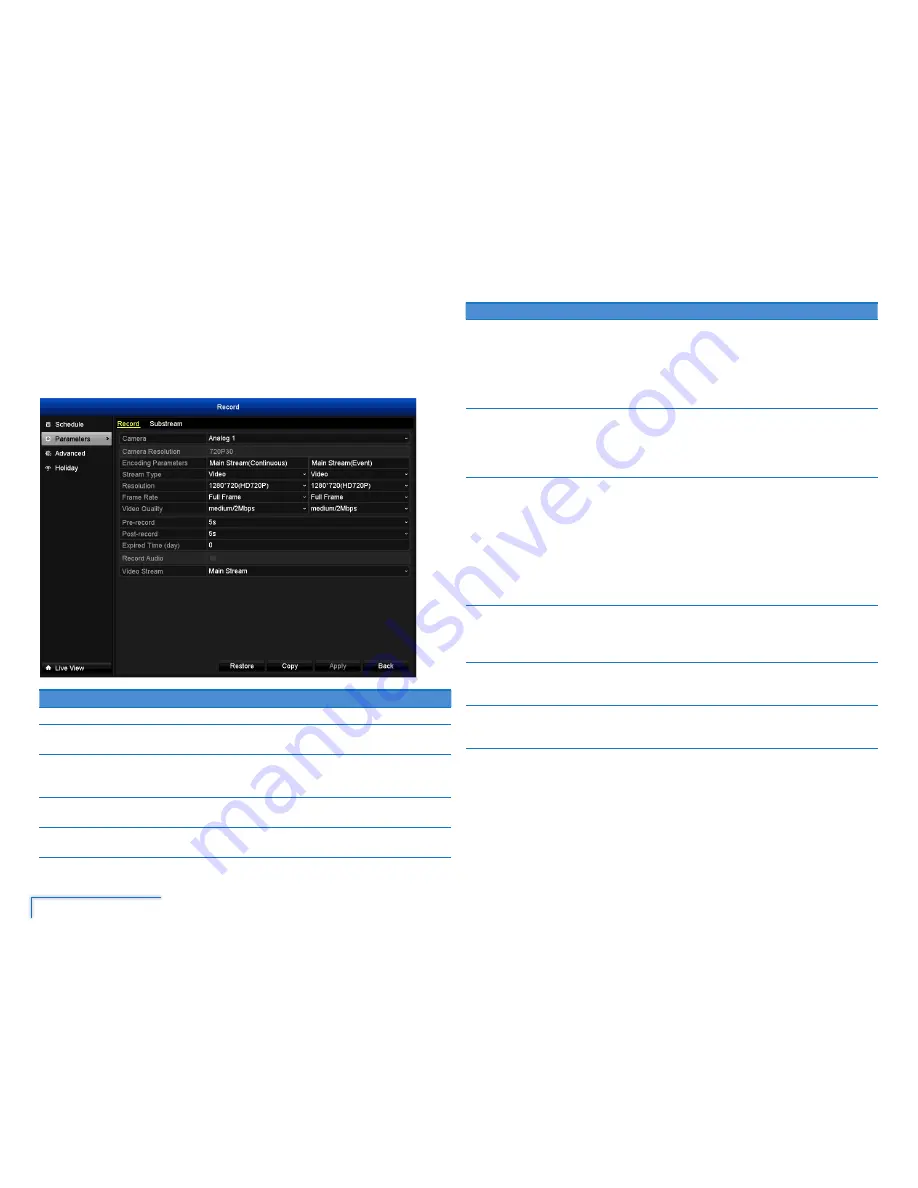
18
The Record Menu
Parameters
You can customize how the DVR records footage and “encodes” the files. “Encoding”
is a term which refers to the compression algorithm used by the DVR.
Record Tab
Option
Description
Camera
Select the camera you want to configure.
Camera
Resolution
The video resolution and frame rate of the selected camera.
Encoding
Parameters
You can change Main Stream settings for both Continuous and Event
recordings, and it is recommended to select the same settings for
both recording types.
Stream Type What kind of data you want the stream to contain. The cameras
included with the DVR stream video only.
Resolution
We recommend setting the resolution for the video recordings to be
the same as your camera’s resolution.
Option
Description
Frame Rate The number of frames per second (fps) that the DVR will record.
The default (and maximum) is referred to as “Full Frame” and is
30fps (NTSC) or 25fps (PAL).
Reducing the number of frames per second will not save hard
drive space but potentially will improve the data-rate per frame
(depending how you set the bitrate - see the next option).
Video
Quality
The actual amount of data that the DVR uses to record video.
Options are low, medium and high quality. The higher the bitrate,
the more space each recording takes up on the hard disk. Generally
speaking, recordings encoded at higher bitrates will be of better
quality, especially when recording movement.
Pre-record
The number of seconds the DVR will record before the scheduled
time or event occurs. For example, setting this to 30 seconds will
enable recording for a motion event that occurred at 12:00:00 to
actually contain footage from 11:59:30.
If you’re using Motion Detection (recommended) based recording as
your primary recording method, then it’s a really good idea to use
Pre-Record - sometimes, if an event is fast enough, it might have
left view before the DVR can trigger a recording. With Pre-Record,
there’s almost no chance you’ll miss it.
Post-record The number of seconds the DVR will continue recording after the
scheduled time or event occurs. For example, setting this to 30
seconds will enable recording for a motion event that occurred at
12:00:00 to stop recording at 12:00:30.
Expired
Time (day)
The number of days to keep a video recording on the hard drive
without it being overwritten. The default value 0, instructs the DVR
to auto overwrite.
Video
Stream
Select whether to use Main Stream or Sub Stream settings
to record video. Substream settings can be configured on the
Substream
tab.
Note:
You can easily copy the current main stream recording settings of the selected
to other cameras. Simply click
Copy
, select which cameras, and then click
OK
.






























