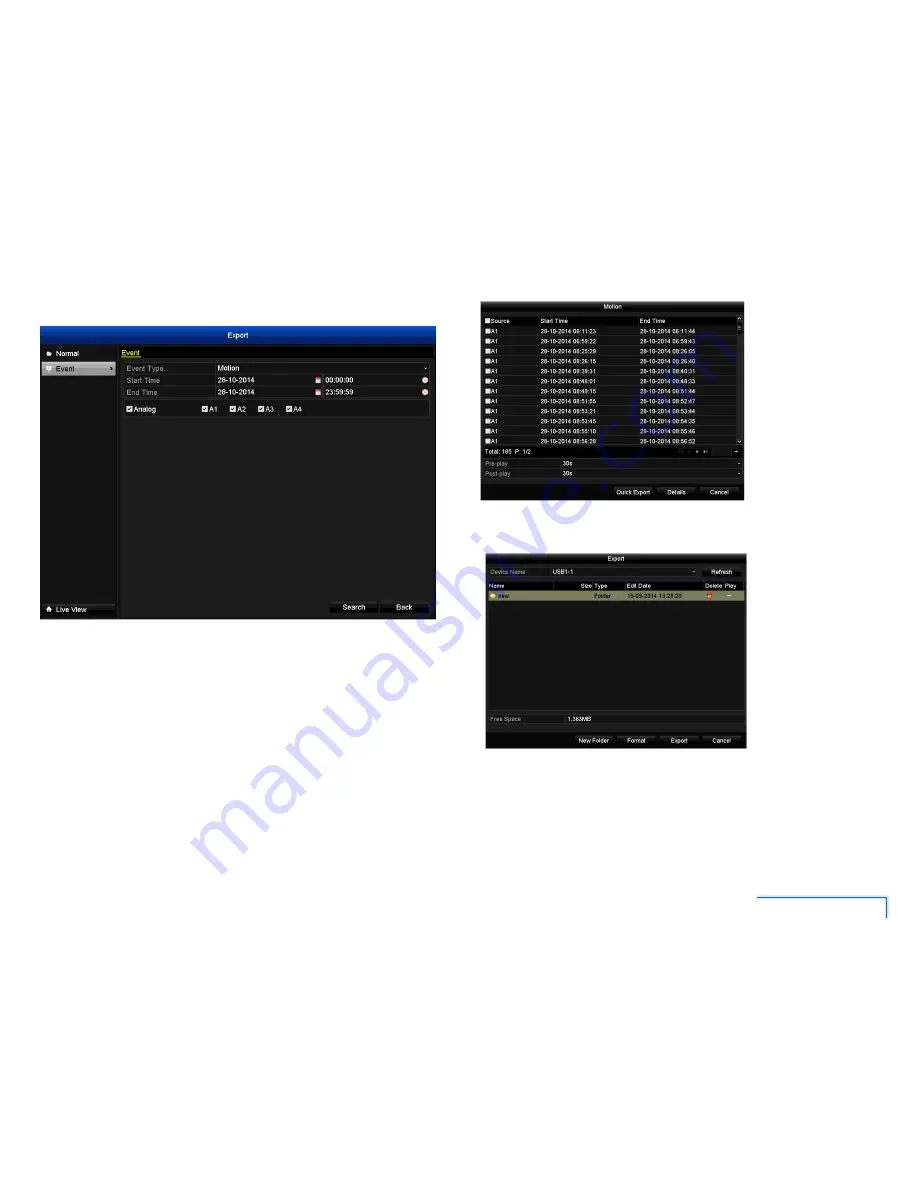
13
The Export Menu
Event
You can copy only recordings that were triggered by the DVR detecting motion to an external
storage device such as a USB flash drive.
How to export motion detection recordings to a USB storage
device?
1. Connect your USB storage device to the USB port on the back of the DVR.
2. Specify the time period and channel(s) to search for motion detection recordings.
3. Click
Search
. The DVR shows you all motion detection recordings matching your search
criteria, when they were recorded and what channel they were recorded (see screenshot
on the right).
4. Select the recordings you want to copy. You can preview selected recordings and find
details such as file size by clicking
Details
.
5. Click
Quick Export
. The DVR displays the
Export
screen.
6. In the
Device Name
list, make sure your USB device is selected. You can also create a new
folder in your USB device to store your DVR recordings by clicking
New Folder
.
7. Click
Export
.
8. Select
Video and Log
, and then click
OK
to begin copying the selected recordings to your
USB storage device. Wait until the “Export finished” message is displayed before removing
your USB storage device.




























