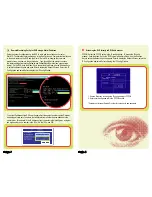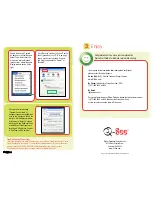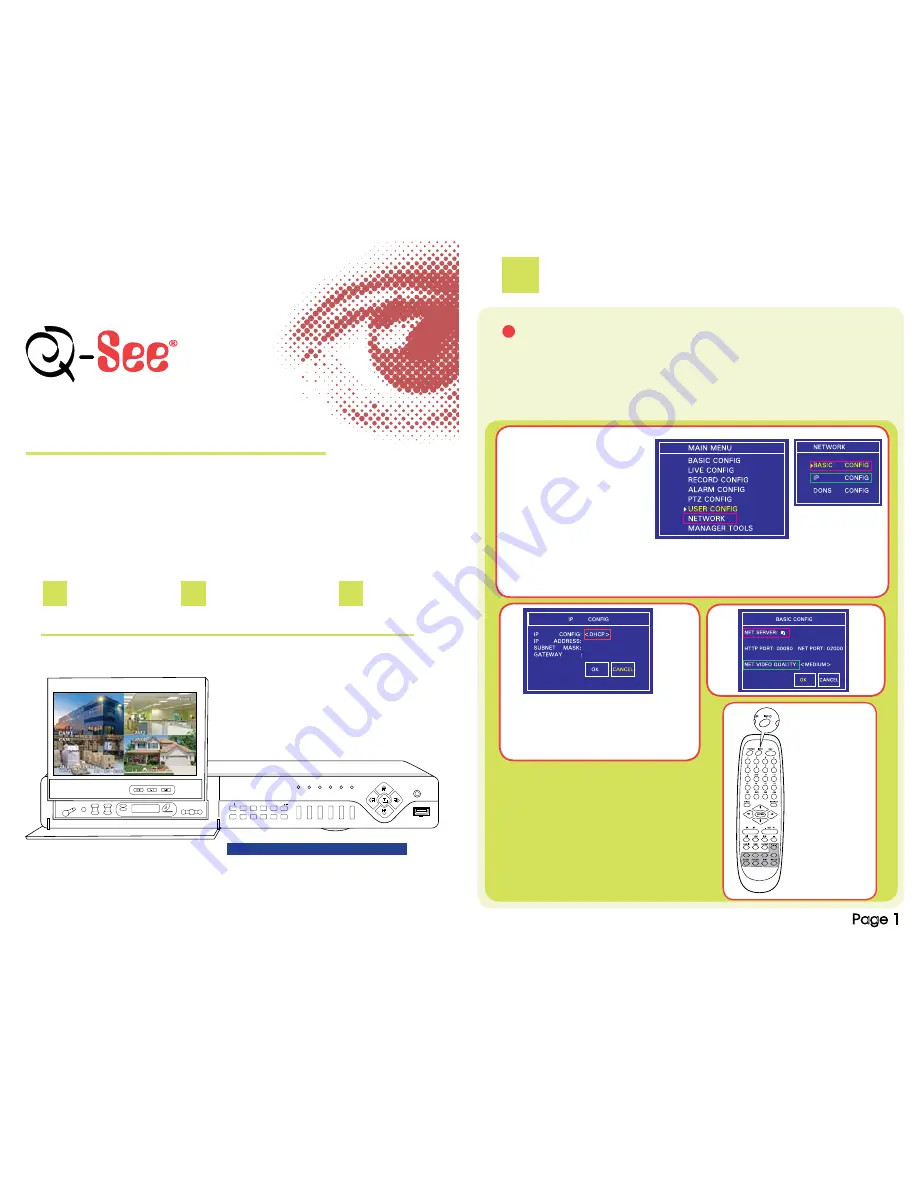
Quick Start Guide
1
Set Up
2
Connect
3
Enjoy
Quick Start Guide – Remote Internet Monitoring
4 Channel DVR with 7” In-Dash LCD and 4 Color CCD Cameras
Model: QSDF8204C4
Remote Internet Monitoring
AV
VOL+
OPEN
AUTOMOBILE TV SYSTEM
VOL-
CH+
VIDEO CD
SET
1/
2/abc
6/mno
7/qrs
8/tuv
9/wxyz INFO/10+/
PTZ/ /
3/def
4/ghi
5/jkl
HOUR
MIN
CH-
TV
CLOCK
[
MENU/+
Focus
Zoom
Iris
Speed
A
ESC
STOP
FF
REW
PLAY
SEARCH
Rec
Power
HDD
Backup
Net
Play
REC
DVR with 7” In-Dash LCD, Pre-Installed Hard Drive
1
Set Up
Accessing the DVR from a single router: To access the DVR from a computer that is
using the same router as the DVR, set up the network settings using either the DHCP
option or assigning a static IP address:
To Setup DHCP (Most common routers are DHCP)
Convert assigned DHCP IP address to
a Static IP Address: (Do this so your IP
address does not change.) Push the INFO
button on the remote or DVR front panel to
get the IP address information assigned by
the router. Then go back to the IP config
window change to static, and enter the IP
addresses from the info screen.
A
Remote Monitoring Set Up for DVR using DHCP to setup IP address
3. Under IP Config:
select DHCP, select OK
and reboot the system for
settings to register.
Push the
INFO
button on
the remote
control to
see the
newly
assigned IP
address.
1. To assign an IP address to
the DVR using DHCP, select
the Menu Key on the DVR to
access the Main Menu.
2. Use the DVR Direction Keys
to select the Network Option
(red box) and push Enter Key.
Select the IP Configuration
option (green box) and select
Enter.
Page 1