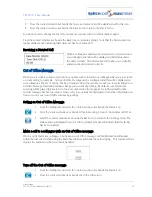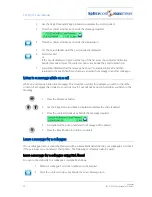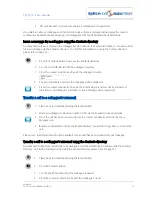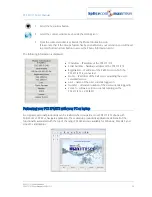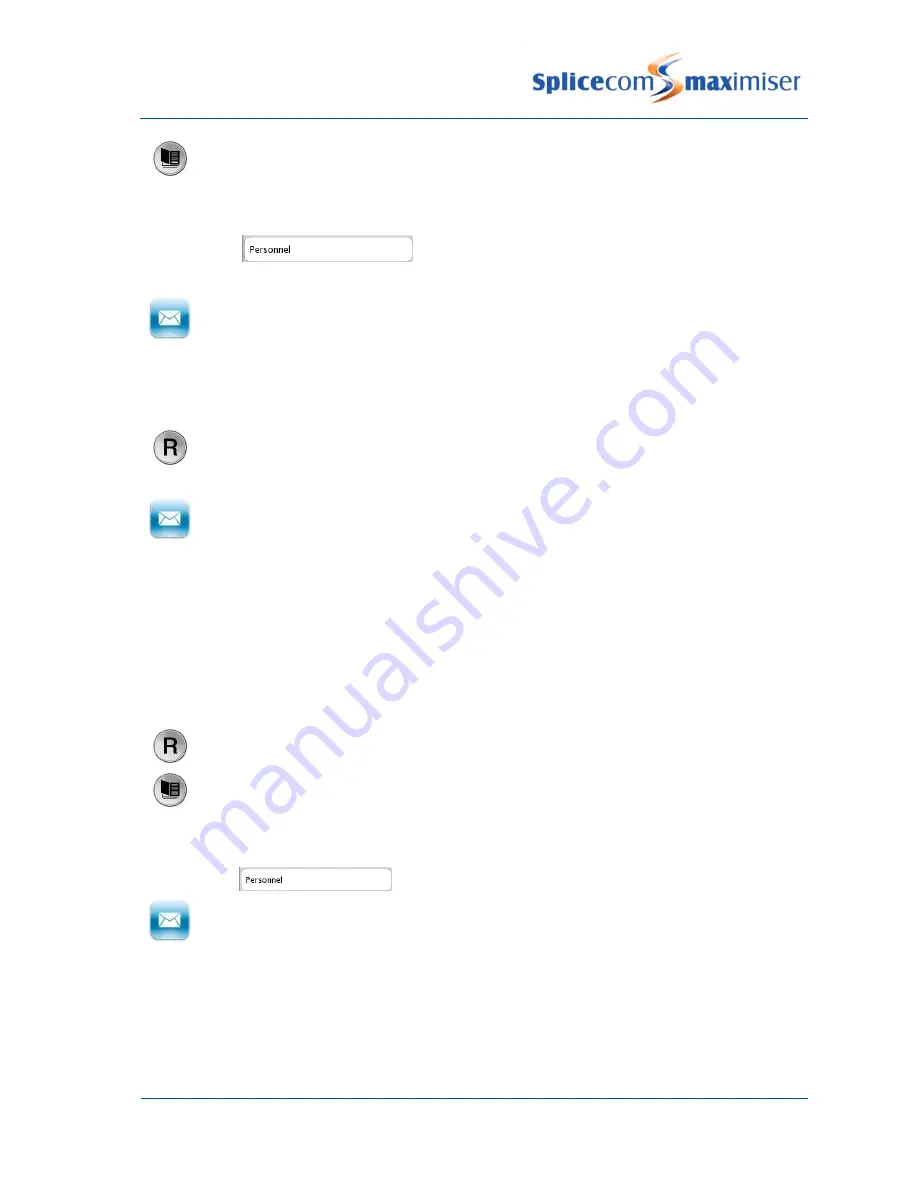
PCS 571/572 User Manual
Voicemail
54
PCS 571/572 User Manual v3.2/0913/1
1
Press the Contacts button to access the Contacts directory
2
Use the Search facility to find the department required
3
Press the context sensitive key beside the Department name
4
The list of numbers stored for this Department will be displayed.
5
Press the context sensitive key beside the Voicemail icon and you be connected directly
to the Department’s voicemail. Leave a message when requested.
Please note: that this facility will only be available if voicemail has been enabled for relevant Department.
Transfer a call to a Department’s voicemail
1
Place the call on hold by pressing the Recall button
2
Dial the Department’s extension number either via the keypad or via a speed dial
3
Once the call has been connected press the context sensitive key beside the Leave
Message icon
4
Replace your handset or press the Speaker button. You will no longer have control of the
call.
Please note: that this facility will only be available if voicemail has been enabled for relevant Department.
Transfer a call to a Department’s voicemail using the Contacts directory
You may wish to transfer a call directly to a Department’s voicemail which can be achieved via the Contacts
directory. (For further information on using the Contact directory please refer to page 22.)
1 Place the call on hold by pressing the Recall button
2 Press the Contacts button
3 Use the Search facility to find the Department required
4 Press the context sensitive key beside the Department name.
5 Press the context sensitive key beside the Voicemail icon. You will no longer have control
of the call.
Please note: that this facility will only be available if voicemail has been enabled for relevant Department.
For further information on transferring a call please refer to page 11.