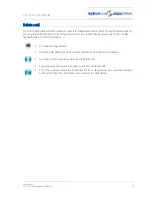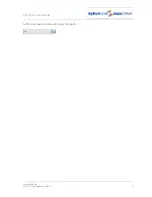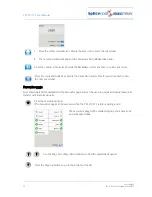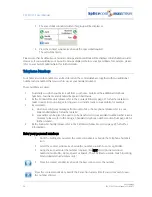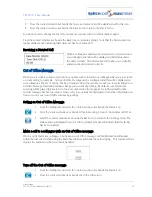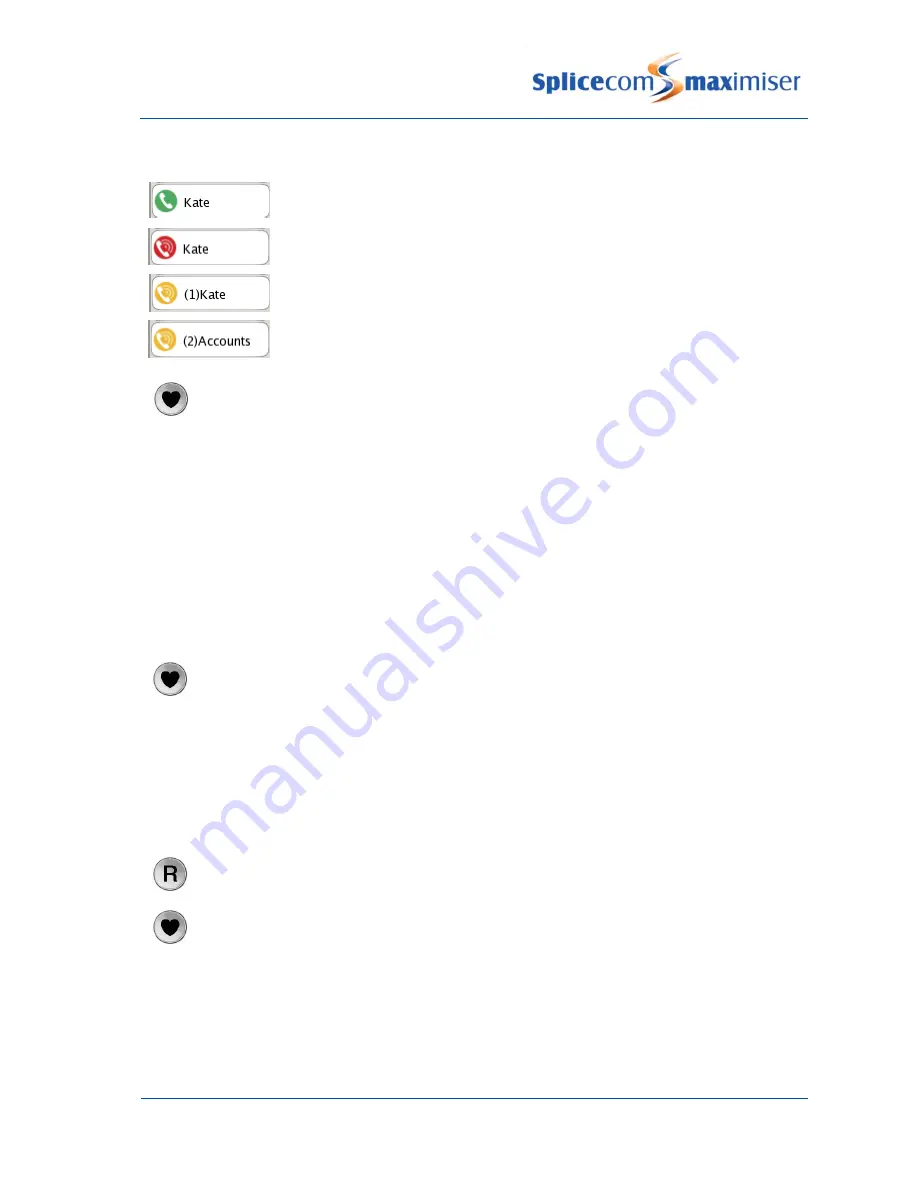
PCS 571/572 User Manual
User Settings
PCS 571/572 User Manual v3.2/0913/1
33
A speed dial displayed for an internal extension will act as a Busy Lamp field:–
An internal speed dial displayed with a green icon indicates that your colleague’s
extension is free
An internal speed dial displayed with a red icon indicates that your colleague is
currently on a call.
An internal speed dial flashing between a yellow and red icon indicates that
either the User’s extension is currently ringing or there are calls queuing for that
Department. The number of calls waiting to be answered will be displayed. You
can pick up a call ringing for this extension by pressing the context sensitive key
beside the speed dial.
Press the Favourites button to return to your home page
Please note:
By default your Speed Dials are displayed in alphabetical order, however your speed dials can be
configured to display in a different order if required. Please refer to your System Administrator for
further details.
If you create a speed dial for a number also stored on the telephone system’s database, eg a
colleague’s extension number, when a call is received from or made to this number the incoming
CLI/outgoing number will be matched to the speed dial in preference to the database entry. This
means that the speed dial name will be displayed in Call Status instead of the name stored in the
database.
Make a call using a Speed Dial
1
Press the Favourites button
2
Press the context sensitive key beside the speed dial required.
The call will be made
Your speed dials will also be displayed in the Contacts Directory as described from page 22, if you do not
wish to access your speed dials from the directory turn off the Speed Dial filter as described from page 38.
Transfer a call using a Speed Dial
1
Place the call on hold by pressing the Recall button
2
Press the Favourites button
3
Press the context sensitive key beside the speed dial required. The call will be made
4
Wait for the call to be answered and announce the call
5
Transfer the call by replacing your handset or by pressing the Speaker button. You will no
longer have control of the call.