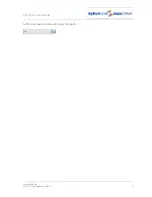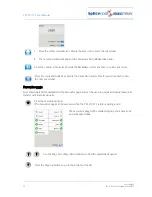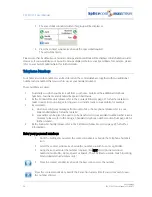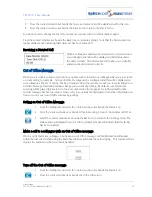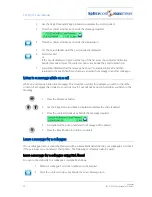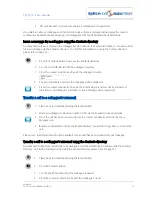PCS 571/572 User Manual
User Settings
38
PCS 571/572 User Manual v3.2/0913/1
BT, for example. This is the normal operation of a telephone. However this method is different to using a
phone such as a mobile, where we enter the number in first and then press the Call button. On a
PCS 571/572 you can decide which method you prefer, you can either go off hook and start to dial or you
can use the Dial Ahead facility as described from page 9. If you wish to always use the Dial Ahead facility
when making a call you can turn off a feature called Overlap Dial as follows.
Turn off Overlap dial
1
From the Settings menu select the context sensitive key beside the Defaults icon
2
Press the context sensitive key beside the Overlap Dial icon
3
The tick will disappear from the Overlap Dial icon to indicate that this feature has been disabled.
Please note that when this feature has been disabled some of the methods of making a call described in
this manual will be different to the operation of your handset, you will need to select the context sensitive
key beside the Dial icon to dial the number entered.
Turn on Overlap Dial
1
From the Settings menu select the context sensitive key beside the Defaults icon
2
Press the context sensitive key beside the Overlap Dial icon
3
A tick will appear in the Overlap Dial icon to indicate that this feature has been enabled.
Keypad Mode
The Keypad Mode option will enable or disable the “one-touch” method of searching within the directory.
If disabled you will need to press a key on the keypad multiple times to enter the letter required in the
search facility. Please refer to the Alternative method to view the directory section from page 26 for further
details.
Directory Filters
The functionality of the Contacts Directory (as described from page 22) can be adapted to suit your use of
your PCS 571/572 as follows.
Users filter – this option will enable or disable the display of the Users of your telephone system. If
enabled you be able to easily dial and transfer calls to your colleagues’ extension numbers, mobile
numbers etc, and you will be able to see at a glance if their extension is busy or not.
Departments filter – this option will enable or disable the display of the Departments set up on your
telephone system. If enabled you will be able quickly dial or transfer calls to a group of Users, for
example, Support, Sales etc.
Contacts filter – this option will enable or disable the display of the external contacts created on your
telephone system. If enabled you will be able to easily dial or transfer calls to external telephone
numbers
Speed Dials filter – this option will enable or disable the display of your speed dials within the Contacts
Directory. If you prefer to access your speed dials via your Favourites page and Call Status only disable
this option. (For further information on speed dials please refer to page 31.)
Companies filter – when the Contacts filter is turned on all contacts matching the letters entered in the
search facility will be displayed. The Companies filter option will determine whether to include entries