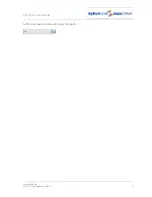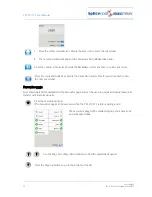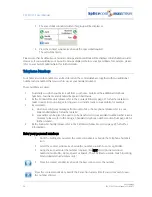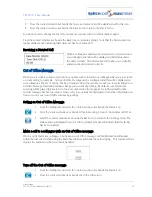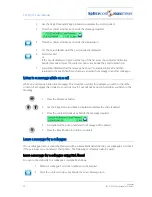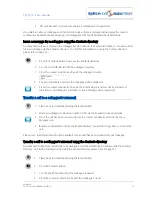PCS 571/572 User Manual
User Settings
PCS 571/572 User Manual v3.2/0913/1
39
where the company name also matches the letters entered. If you would prefer to display entries
where only the name matches the letters entered disable this feature.
These features can be enabled or disabled as follows:
1
From the Settings menu select the context sensitive key beside the Defaults icon
2
Select the context sensitive key beside the Directory Filter icon
3
By default, each option is enabled, indicated by the tick. If you wish to disable a filter
option press the context sensitive key beside the relevant icon to remove the tick.
To enable one of the filter options press the context sensitive key beside the relevant
icon to display the tick.
4
Press the context sensitive key beside the Back icon to return to the Settings menu.
Headset Ringing
By default, the ringing tone of the PCS 571/572 will be heard through the phone’s speaker. However, if
you are using a headset you may wish to hear the ringing though the headset instead, and thereby not
disturb your colleagues around you. You can also change this setting so that the ring is heard through the
speaker and your headset.
1
From the Settings menu select the context sensitive key beside the Defaults icon
2
Select the context sensitive key beside the Headset Ringing icon
3
Select the context sensitive key beside one of the following options:
Speaker – the ringing tone will be heard via the phone’s speaker only (default)
Headset – the ringing tone will be heard via the headset only
Speaker & Headset – the ringing tone will be heard via the speaker and the headset
4
Press the context sensitive key beside the Back icon twice to return to the Settings menu.
Call Divert/Follow Me
The Follow Me facility allows you to configure your extension so that your calls follow you to an internal
extension or to an external number so that when you are, for example, working at another desk, working
at home, or using your mobile etc, your calls will still reach you. You could also use this feature when you
are, for example, on holiday and wish all your calls to be diverted to your assistant or another colleague.
Turn on Follow Me
1
From the Settings menu select the context sensitive key beside the Divert icon
2
Press the context sensitive key beside the Divert To icon
3
If you have entered your personal telephone numbers as described in the Telephone
Numbers section from page 36 these options will be listed, otherwise just Number will be
displayed.
4
Press the context sensitive key beside the Mobile, Home, Spare numbers or Assistant icon
to divert your calls to your mobile number, home number, spare numbers or to your
assistant.