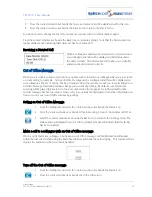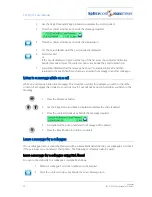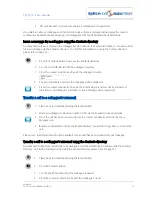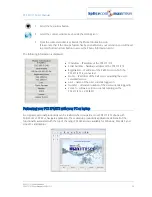PCS 571/572 User Manual
Voicemail
52
PCS 571/572 User Manual v3.2/0913/1
5 Press the context sensitive key beside the Voicemail icon. You will no longer have control
of the call.
Please note: that this facility will only be available if voicemail has been enabled for your colleague.
For further information on transferring a call please refer to page 11.
Record a call
During any call (internal or external or conference call) you can record the conversation. The resulting
recording will become a new voicemail message and can be accessed in the usual way.
Please note that the use of this feature is controlled by your System Administrator. If the Record icon is not
available please refer to your System Administrator.
During a call select the context sensitive key beside the Record icon. The Record icon will be
displayed with a red circle.
To end the recording press the context sensitive key beside the Record icon again
Record a Memo
You may wish to record a message to yourself, for example when you wish to record a reminder to
perform a particular task, for example book a meeting, phone a customer etc. The resulting recording will
become a new voicemail message and can be accessed in the usual way.
(Please note that the use of this feature is controlled by your System Administrator. If the Record icon is
not available please refer to your System Administrator.)
1
Press the Messages button.
2
Press the context sensitive key beside the Memo icon
3
Record the message required
4
Press the context sensitive key beside the Stop icon when finished.
Voicemail for Departments
Each Department on your telephone system can be configured to use the voicemail service provided by
the maximiser system. If voicemail has been enabled, a call to a Department will automatically pass to
voicemail after the time specified by the Department’s configuration on the system. Please refer to your
System Administrator for further details.