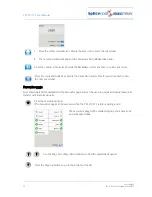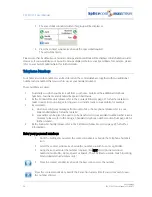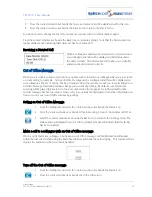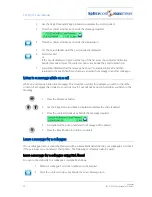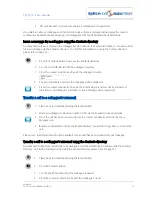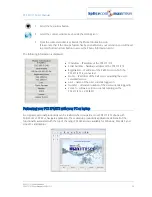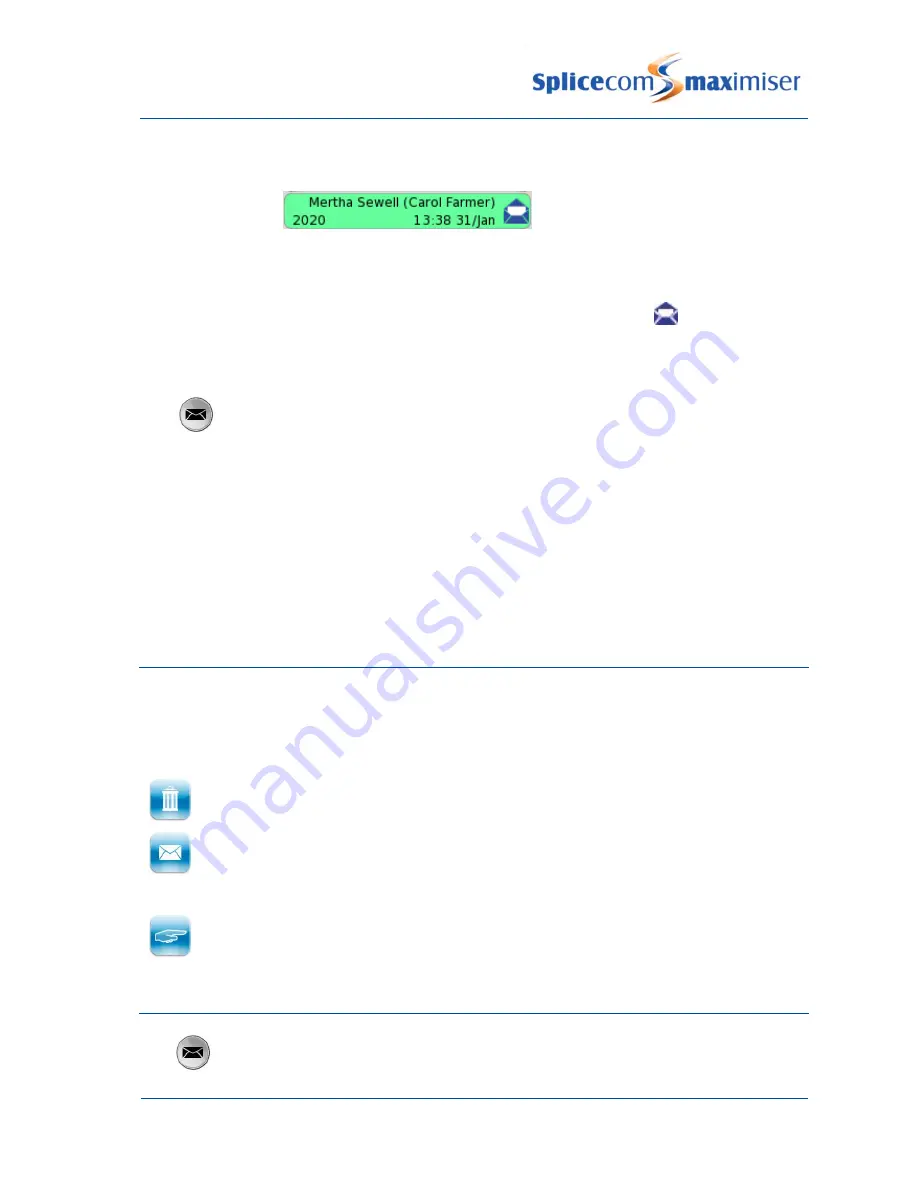
PCS 571/572 User Manual
Voicemail
PCS 571/572 User Manual v3.2/0913/1
45
4 Press the context sensitive key beside the message required. The entry will
become green and the message will be played.
(Please note that if your voicemail has been secured you may be requested to
enter your Voicemail Access Code followed by hash (#) then the message will be
played. Please refer to your System Administrator for further details.)
5 The message will now be displayed with an open blue icon
as this is now an
old message and will be deleted after 7 days unless manually saved.
6 If you wish to listen to another message press the context sensitive key beside the
message required.
7 Press the Messages button to return to your home page.
For information on how to save a message please refer to your System Administrator.
Due to your role in your company you may also be required to handle voicemail messages for a colleague,
such as your manager. Your System Administrator can set this up for you if not already available. Your
colleague’s name will be displayed in the brackets with each message so that you distinguish between
your messages and your colleague’s.
You may also be required to handle messages for a Department. Please refer to the Voicemail for
Departments section from page 52 for further details.
Message Handling
When a message is selected the following options are available:
<< Skip – rewind the message by 2 seconds
Skip >> – forward the message by 2 seconds
Delete - delete the message permanently
Forward - send the message to your email account or a colleague’s email account. The
message will appear as a sound file in an email message and a PC with a sound card and
speakers will be required to listen to the message. (This facility must be previously set up on
your telephone system – please refer to your System Administrator for further information.)
Choose - to ring back the caller. This option will display the list of numbers stored for this
caller, if recognised by the system. Choose the number to dial by selecting the relevant
context sensitive key.
Delete a message
1 Press the Messages button. Your Calls History will be displayed.