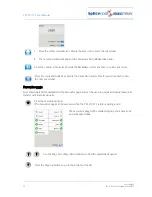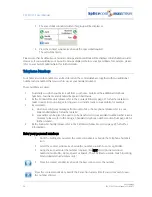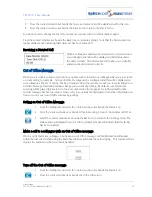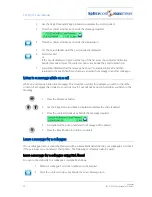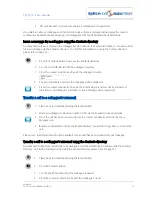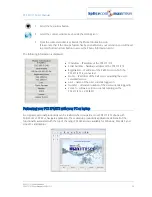PCS 571/572 User Manual
Voicemail
44
PCS 571/572 User Manual v3.2/0913/1
Voicemail
The voicemail facility allows your callers to leave you a message if you are on the phone or do not answer
a call. Your System Administrator can enable this facility for you, if not already available.
Receiving a message
If you are busy on a call or do not answer your phone the caller will be automatically passed to your
voicemail and will be able to leave a message. By default, your extension will ring for 20 seconds before
your extension is considered not answered. Your System Administrator will be able to tell you if this default
setting has been changed.
If a caller has left a message the “New Message” banner will
appear within the default home page and the SpliceCom LED
on your handset will flash until you have listened to the
message.
Divert an incoming call to voicemail
If you do not wish to answer the call press the context sensitive key beside the Reject icon
The call will be passed to voicemail, unless you have Forward on Busy set. (Please refer to your System
Administrator for information on the Forward on Busy feature.)
Listen to a message
1 Press the Messages button.
A list of historical calls and voicemail will be displayed. Entries are listed in date
and time order with the newest at the top. There is no limit to the number of
voicemails that can be listed
2 Use the Page Down and Page Up buttons to display the entry required.
3 A new message will be indicated by a blue envelope
.
The details of the message will be displayed giving,
The caller’s name, if recognised by the system
The recipient of the call in brackets, which in most cases will be your User
name. (However, if you are handling calls for a Department or another
colleague these names will be displayed here so that you can distinguish
these from your own messages.)
The number received with the call (if presented)
Time and date of the call (please note that if the message was received
today only the time will be displayed)