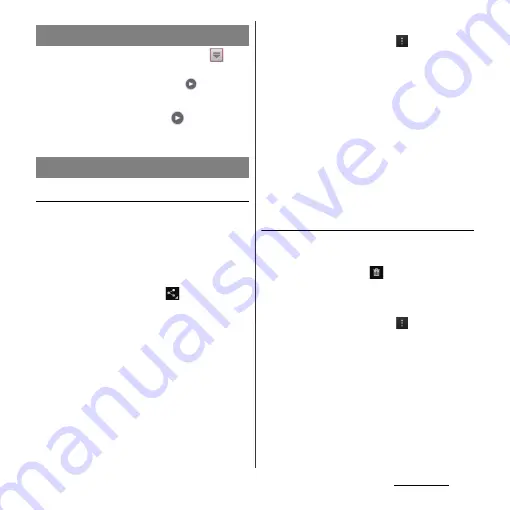
190
Applications
1
From the Home screen, tap
,
then tap [Album].
・
A list of pictures appears.
icon is
displayed on the video files.
2
Tap a video and tap
.
・
Video is played.
Sharing image files
You can share image files by attaching to
Gmail or Email, uploading to Picasa or
, or sending to Bluetooth devices.
1
Tap an image file to share in the
Album screen.
2
Tap the screen and
.
・
Menu for sharing image file appears.
・
Tap [See all...] to display all share menus.
3
Select sharing method for image
file.
・
After this step, follow the onscreen
instructions.
・
The items vary depending on the
selected file.
・
Some items cannot be operated in
some image files.
❖
Information
・
On the image file list screen, tap
, tap [Select
items], then select image file to operate. You can
operate several files as a group.
・
Tap [Play on device] to display the connection device
selection screen (if you do not connect Wi-Fi network
in advance, tap [Settings] to display the setting
screen for Wireless & networks). Select a device
detected on the connection device selection screen,
and tap the device name to play on to share a file
between a DLNA device and the terminal.
・
For shared files, file size and the file type are not
particularly limited, but may be limited by the
application to transfer. DRM content cannot be
shared.
Deleting image files
1
On the photo viewing screen/
video playing screen, tap the
screen and tap
u
[OK].
・
Image file is deleted.
❖
Information
・
On the image file list screen, tap
, tap [Select
items], then select image file to delete. You can
delete several files as a group.
Playing video
Operating image files
Содержание Xperia GX SO-04D
Страница 1: ...12 7 INSTRUCTION MANUAL ...
















































