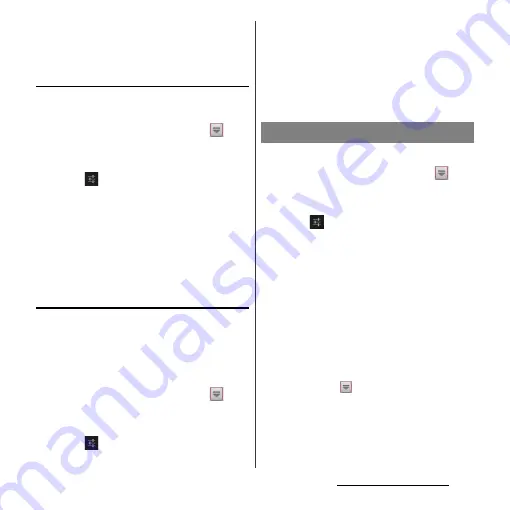
54
Before Using the Terminal
❖
Information
・
By default, conversion candidates are displayed in 2
lines in portrait/landscape screen.
Auto capitalization
Set to capitalize automatically the top letter
you enter in one-byte alphabet entry mode.
1
From the Home screen, tap
,
then tap [Settings]
u
[Language &
input].
2
Tap
on "Xperia
™
Japanese
keyboard".
3
Mark [Auto capitalization].
❖
Information
・
The top letter may not always be capitalized
automatically in one-byte alphabet entry mode
when [Auto capitalization] is marked.
Keeping keyboard type
Set to stabilize the last status of keyboard
(phonepad/QWERTY/Japanese syllabary
keyboard/Kana handwriting input) in the
each portrait/landscape screen in kana/
alphabet/number input mode.
1
From the Home screen, tap
,
then tap [Settings]
u
[Language &
input].
2
Tap
on "Xperia
™
Japanese
keyboard".
3
[On-screen keyboard settings]
u
Mark [Keep keyboard type].
❖
Information
・
You can set to stabilize the last status of keyboard in
the each portrait/landscape screen without marking
[Keep keyboard type].
You can change keyboard skin.
1
From the Home screen, tap
,
then tap [Settings]
u
[Language &
input].
2
Tap
on "Xperia
™
Japanese
keyboard".
3
Tap [Keyboard skin].
4
Select from displayed keyboards
and tap [Set skin].
❖
Information
・
To download and add keyboard skins from a website,
tap [Search for skin] in Step 4. Some keyboard skins
downloaded from website may not support the
terminal.
・
To delete the downloaded keyboard skin, from the
Home screen, tap
, and tap [Settings]
u
[Apps],
and tap the keyboard skin you want to delete in the
"Downloaded" tab, and then tap
[Uninstall]
u
[OK]
u
[OK]. Also, tap [Uninstall] in Step 4
so that you can delete the keyboard skin that is not
compatible with the terminal.
Keyboard skin settings
Содержание Xperia GX SO-04D
Страница 1: ...12 7 INSTRUCTION MANUAL ...






























