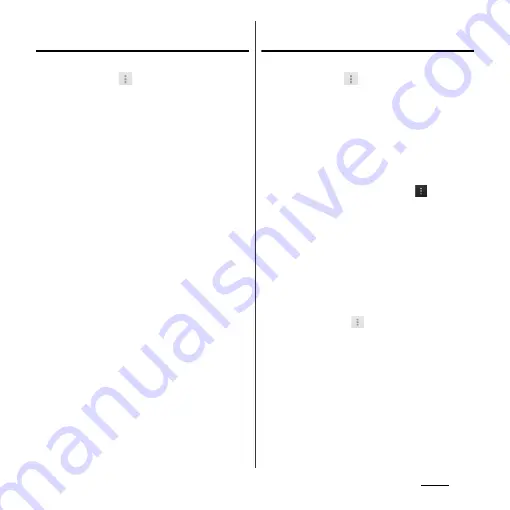
93
Phone
Importing phonebook from microSD
card
1
On the phonebook list screen
(P.85), tap
, then tap
[Others]
u
[Import/Export].
2
Tap [Import from SD card].
・
When you set Google account etc.,
select an account.
3
Select vCard file you want to
import.
・
If there is only one file, vCard file
selection screen does not appear. The
file is imported immediately.
・
If a file has multiple phonebook entries,
they are imported all at once.
・
If there are two or more vCard files, tap
any of [Import one phonebook data]/
[Import multiple phonebook data]/
[Import all phonebook data] to select.
4
Tap [OK].
・
If you select [Import one phonebook
data]/[Import multiple phonebook
data] and tap [OK], select vCard files to
import then tap [OK].
❖
Information
・
For some phonebook entries, a part of data may not
be imported or exported.
Importing phonebook entries from
docomo mini UIM card
1
On the phonebook list screen
(P.85), tap
, then tap
[Others]
u
[Import/Export].
2
Tap [Import from SIM card].
・
When you set Google account etc.,
select an account.
3
To import one contact, tap the
contact you want to import.
・
To import all contacts, tap
and
[Import all phonebook data].
・
If there is a phonebook entry whose
name is matched with the imported
entry, the entry is imported as a
separated one.
❖
Information
・
Names and phone numbers can be imported.
・
Alternatively, on the phonebook list screen, tap [My
profile] tab, then tap
and [General
settings]
u
[Data management]
u
[Import]
u
[Import
from SIM card] to import contacts from the docomo
mini UIM card.
・
To export phonebook entries to docomo mini UIM
card, use Xperia
™
phonebook application. Note that
only name and the first phone number can be saved
because of memory space of docomo mini UIM card.
For some phonebook entries, a part of data may not
be exported.
Содержание Xperia GX SO-04D
Страница 1: ...12 7 INSTRUCTION MANUAL ...
















































