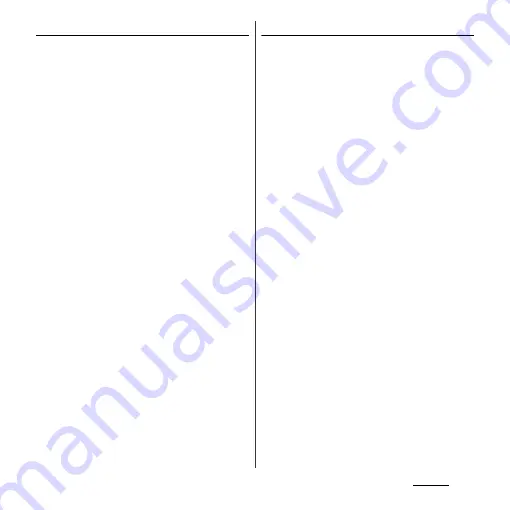
121
Settings
Setting up a portable Wi-Fi hotspot
You can use the terminal as a Wi-Fi access
point to connect up to 10 wireless LAN
devices to the Internet simultaneously.
1
From the Settings screen (P.112),
tap [More...]
u
[Tethering &
portable hotspot].
2
Tap [Configure Wi-Fi hotspot].
3
Enter a network SSID of the Wi-Fi
access point to set.
・
By default, "Xperia GX SO-04D_XXXX" is
set.
4
Tap [Security] field and tap a
security type of Wi-Fi access point
to set.
・
"None", "WPA PSK" and "WPA2 PSK"
appear.
5
Enter security information of the
Wi-Fi access point to set as
required.
6
Tap [Save].
❖
Information
・
By default, the password is set at random. You can
change the password as desired.
Setting Wi-Fi tethering
1
From the Settings screen (P.112),
tap [More...]
u
[Tethering &
portable hotspot].
2
Tap [Portable Wi-Fi hotspot].
3
Confirm details of the cautions
displayed, tap [OK].
・
[Portable Wi-Fi hotspot] is marked.
❖
Information
・
If USB tethering starts while connecting to Wi-Fi
network, Wi-Fi network is disconnected and
automatically connected when Wi-Fi tethering ends.
Alternatively, when the terminal and DLNA device
are connected via Wi-Fi network, starting/ending Wi-
Fi tethering affects Wi-Fi connection.
・
USB tethering and Wi-Fi tethering can be used at the
same time.
Содержание Xperia GX SO-04D
Страница 1: ...12 7 INSTRUCTION MANUAL ...






























