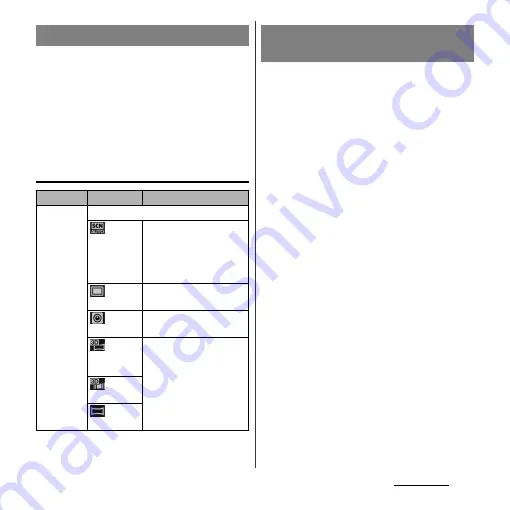
174
Applications
1
From the Home screen, press and
hold
k
for over a second.
・
The still picture shooting screen (P.170)
appears.
2
On the shooting screen, tap the
capturing mode icon (P.170), then
select capturing mode.
Capturing mode
1
From the Home screen, press and
hold
k
for over a second.
・
The still picture shooting screen (P.170)
appears.
2
On the shooting screen, tap the
shooting mode icon (P.170), then
tap [Front camera].
3
Shoot a picture.
・
For information on how to shoot
pictures, see "Shooting a still picture"
(P.171).
❖
Information
・
For using Front camera, "Resolution", "Self-timer",
"Smile detection", "Geotagging", "Capturing method",
"Data storage" can be set. Other "Still camera setting"
(P.177) are not supported by Front camera.
- "Resolution" can be selected from "1MP 16:9", "1MP
4:3" for Front camera.
- The settings other than "Resolution" take over the
camera settings set at the time when switching.
Changing capturing mode
Item
Icon
Description
Capturing
mode
Select the shooting method.
Scene
recognition
The camera determines
most suitable scene effect.
A corresponding scene
icon appears when the
scene is recognized.
Normal A standard shooting
mode.
Front
camera
P.174
3D
Sweep
Panorama
P.175
Sweep
Multi Angle
Sweep
Panorama
Using Front camera to shoot
pictures
Содержание Xperia GX SO-04D
Страница 1: ...12 7 INSTRUCTION MANUAL ...






























