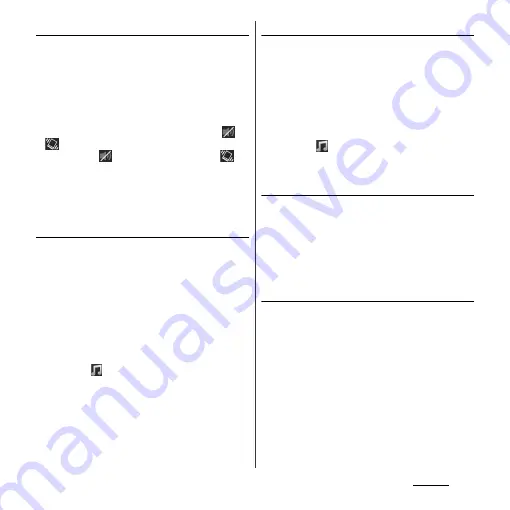
126
Settings
Setting Silent mode
1
From the Settings screen (P.112),
tap [Sound]
u
[Silent mode].
2
Tap any of [Off]/[Vibrate]/[Mute].
❖
Information
・
You can also set the Silent mode by pressing and
holding
p
for over a second and then tap
/
in the pop-up screen. Set Mute (ringtone volume
0) by tapping
or set Vibration by tapping
.
・
Setting the phone to Silent mode does not mute
sounds for shutter, playback of video or music, alarm,
etc. Note that volume up for "Ringtone &
notifications" in Volumes (P.125) cancels Silent mode.
Setting a ringtone
1
From the Settings screen (P.112),
tap [Sound]
u
[Phone ringtone].
2
Select a ringtone and tap [Done].
❖
Information
・
You can set voice file in ".wav", ".m4a" or in other
format which is transferred from Media Go (P.154) or
downloaded from the Internet as a ringtone.
・
To set a ringtone other than the ones stored by
default, tap
.
Selecting a notification ringtone
1
From the Settings screen (P.112),
tap [Sound]
u
[Default
notification].
2
Select a ringtone and tap [Done].
❖
Information
・
To set a notification other than the ones stored by
default, tap
.
Setting vibration when receiving a
call
1
From the Settings screen (P.112),
tap [Sound]
u
Mark [Vibrate on
ring].
・
Ringtone sounds and the terminal
vibrates when there is an incoming call.
Setting touch tones to ON
1
From the Settings screen (P.112),
tap [Sound].
2
Mark [Dial pad touch tones] and
[Touch sounds].
・
If you unmarked them, any operation
tone does not sound when you touch
or tap.
Содержание Xperia GX SO-04D
Страница 1: ...12 7 INSTRUCTION MANUAL ...
















































