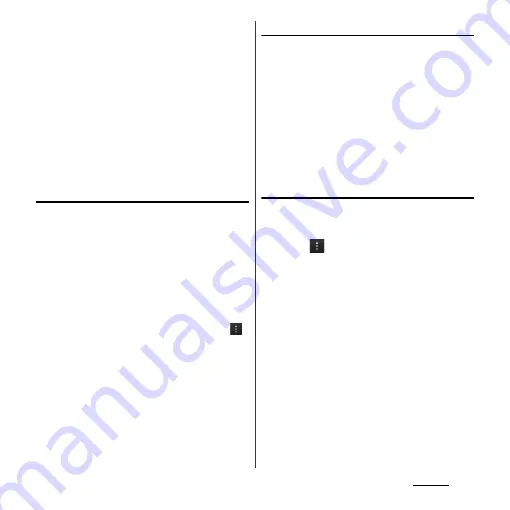
116
Settings
4
Tap [Security] field and tap a
security type of the Wi-Fi network
you want to add.
・
4 options, "None", "WEP", "WPA/WPA2
PSK", or "802.1x EAP", appear.
5
If required, enter security
information for the Wi-Fi network
you want to add.
6
Tap [Save].
Viewing detailed information on a
connected Wi-Fi network
1
From the Settings screen (P.112),
tap [Wi-Fi].
2
Tap the Wi-Fi network that you are
currently connected to.
・
The detailed network information is
displayed.
❖
Information
・
From the Settings screen (P.112), tap [Wi-Fi] and
,
then tap [Advanced] to enable/disable Auto IP
support or check "MAC address" and "IP address".
Wi-Fi sleep policy
By changing Wi-Fi sleep policy, you can
choose to disable the Wi-Fi function in the
terminal when the screen backlight turns off.
You can also set the terminal to always turn
on the Wi-Fi function or to turn it on when
the terminal is charged.
❖
Information
・
When a Wi-Fi network is disconnected, connection is
automatically switched to a LTE/3G/GPRS network.
Adding a Wi-Fi sleep policy
1
From the Settings screen (P.112),
tap [Wi-Fi].
2
Tap .
3
Tap [Advanced].
4
Tap [Keep Wi-Fi on during sleep].
5
Tap any of [Always]/[Only when
plugged in]/[Never (increases data
usage)].
Содержание Xperia GX SO-04D
Страница 1: ...12 7 INSTRUCTION MANUAL ...






























